Brocade virtual adx root password, Setting the root password, Brocade virtual adx management port ip address – Brocade Virtual ADX Installation and Deployment Guide (Supporting ADX v03.1.00) User Manual
Page 57
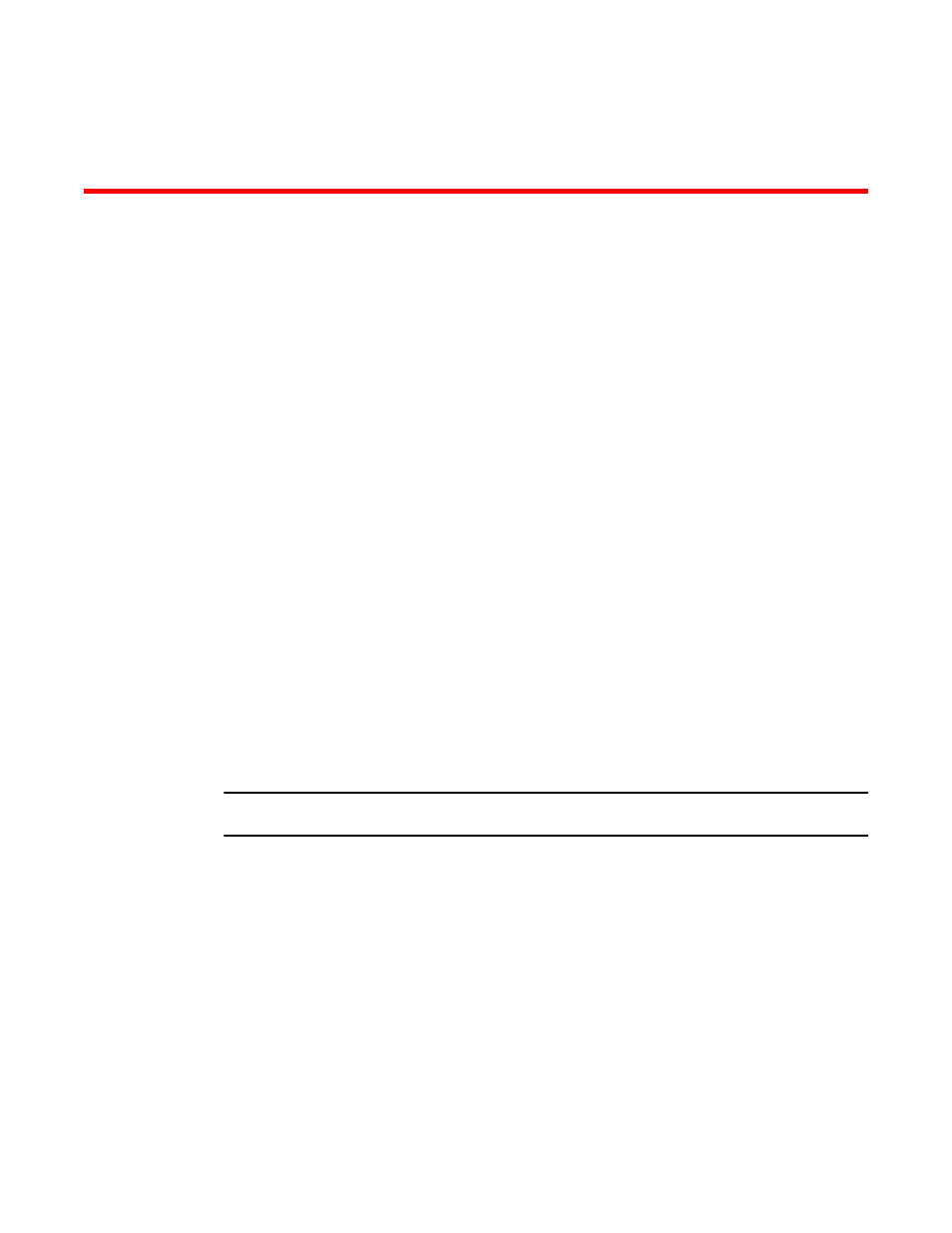
Brocade Virtual ADX Basic Network Settings Configuration
Brocade Virtual ADX console access via Guest OS SSH...............................................58
This section describes how to configure the Brocade Virtual ADX Application Delivery Switch (Brocade
Virtual ADX) from Brocade. You will learn how to change the root password for console access, assign
an IP address to the Guest OS (system) port, access the Brocade Virtual ADX console via SSH, and
assign an IP address to the Brocade Virtual ADX management port.
Brocade Virtual ADX root password
The initial installation will let you login as root without a password. You must set a password for the root
login.
Setting the root password
You have to be at the Linux prompt to set the root password. From the Brocade Virtual ADX console,
execute the following to get to the Linux console and set the root password.
Virtual ADX> Ctrl+y+m
[root@Virtual ADX ~]# passwd
Changing password for root
New password:
Reenter new password:
Password for root changed by root
[root@Virtual ADX ~]# vadx-console
The last command will get you back to the Brocade Virtual ADX console.
NOTE
The system will prompt you for a stronger password as appropriate.
Brocade Virtual ADX management port IP address
By default, DHCP is enabled on the management (mgmt1) port. If there is a DHCP server available, it
will assign the IP address to the Brocade Virtual ADX.
As root, you can assign an IP address to the management port. You will use this mostly for console
access and software upgrades. Execute the following commands to assign the IP address.
[root@Virtual ADX ~]# ifconfig mgmt1 x.x.x.x netmask x.x.x.0
[root@Virtual ADX ~]# route add default gw x.x.x.1
Brocade Virtual ADX Installation and Deployment Guide
57
53-1003241-01
