Brocade Virtual ADX Installation and Deployment Guide (Supporting ADX v03.1.00) User Manual
Page 17
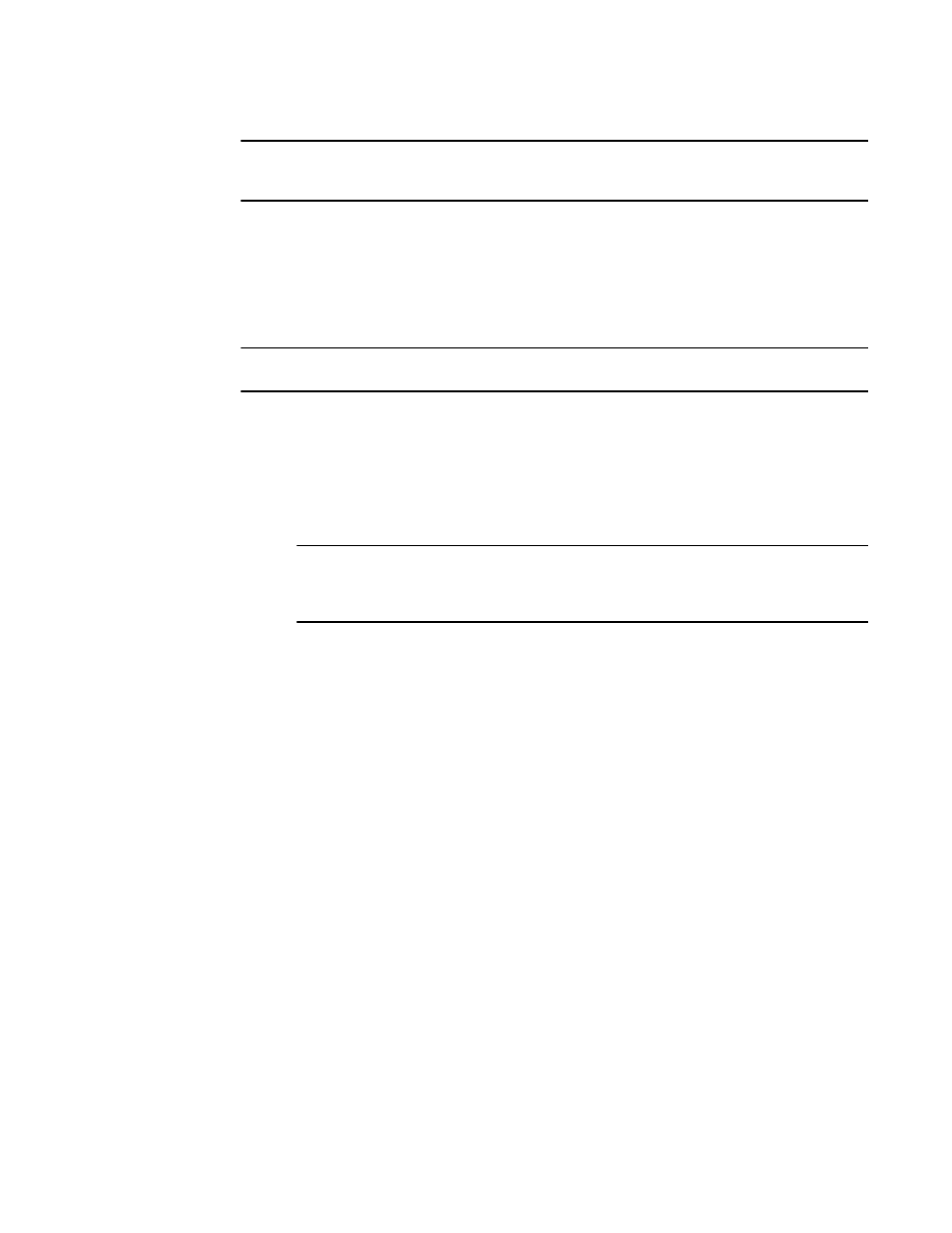
NOTE
Use the recommended resource requirements or better to avoid unexpected results. Brocade
provides some preconfigured values with the Brocade Virtual ADX.
2. Start the vSphere client. If you do not have a vSphere client, you may use a web browser to login to
the host machine and download and install a vSphere client. You will need the IP address or name
for the ESX host.
3. Login to the ESX host machine using appropriate credentials.
4. Create the required vSwitches and port groups to be associated with the Brocade Virtual ADX virtual
NICs.
NOTE
If you have already configured the required port groups, proceed to step 5.
a)
Click on the Configuration tab.
b)
Select Networking in the Hardware area.
c)
Click on Add Networking .
d)
Select Connection Type as Virtual Machine (radio button). Click Next .
e)
Select the pNIC port to assign to the vSwitch. Click Next .
f)
Enter a Network Label of your choice.
NOTE
The Brocade Virtual ADX is preconfigured to connect its three data ports with
VADX_DATA_PG1, VADX_DATA_PG2, VADX_DATA_PG3. Brocade recommends you use
these labels while creating port groups.
g)
Under VLAN ID (Optional) , enter the same VLAN ID as the Brocade Virtual ADX data port
connected to this port group. If that data port is a tagged member of more than one VLAN,
select All (4095) from the dropdown menu. Click Next .
Brocade Virtual ADX Installation on ESX host
Brocade Virtual ADX Installation and Deployment Guide
17
53-1003241-01
