Installing virtual adx vm on kvm host, Installing virtual adx using virsh command – Brocade Virtual ADX Installation and Deployment Guide (Supporting ADX v03.1.00) User Manual
Page 29
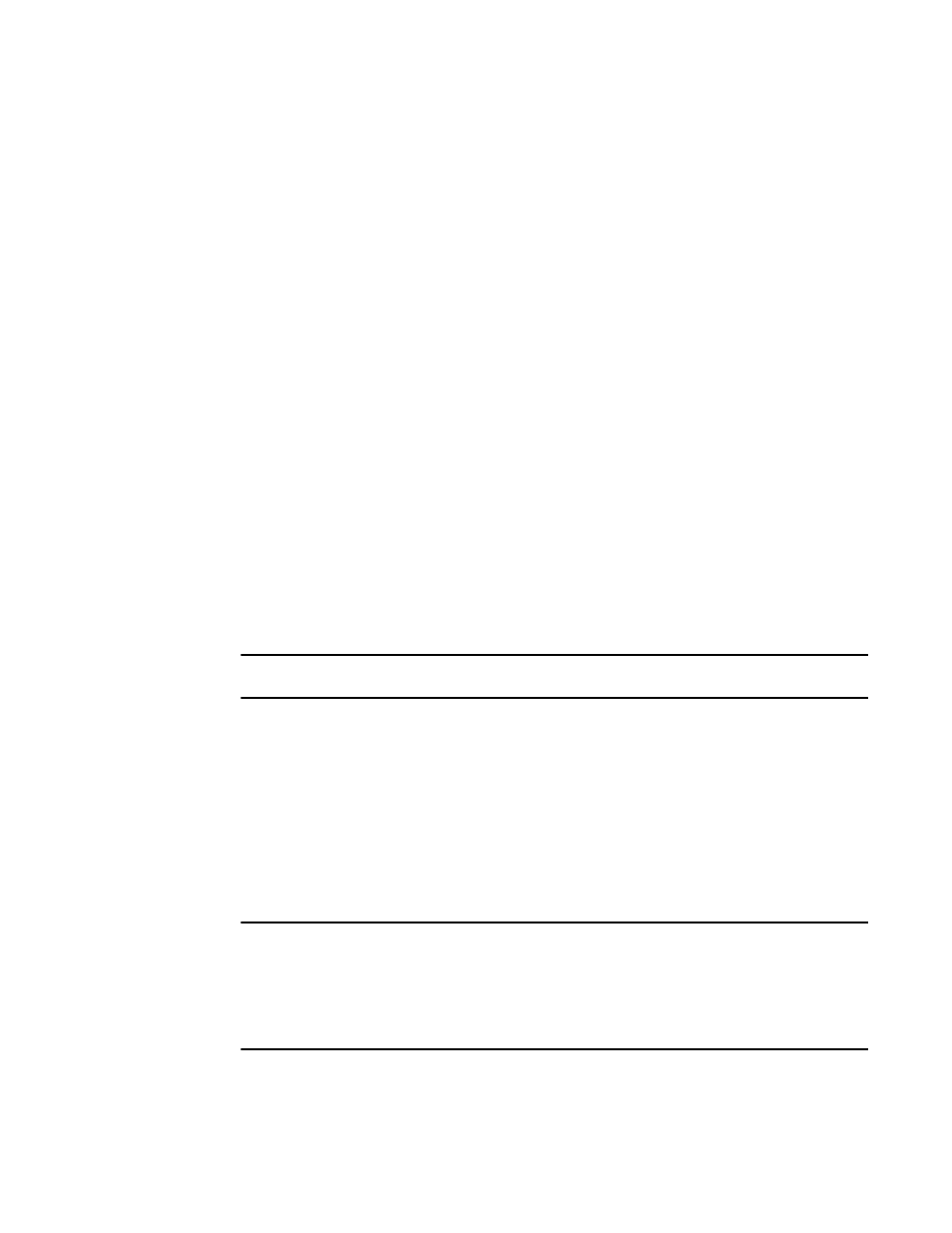
Installing Virtual ADX VM on KVM host
This section describes the steps involved in hosting the Brocade Virtual ADX VM on the KVM host and
the configurations required on the hypervisor, prior to deploying the VM.
Before installing Brocade Virtual ADX on KVM host, ensure the following:
• The machine needs to support either Intel VT or AMD-V chipsets. The BIOS needs to have
Virtualization Technology enabled. To check whether your system processor supports KVM, you can
run the following command:
grep -E 'vmx|svm' /proc/cpuinfo
• Install the KVM package and bridge utilities. You can use either bridges or OVS bridges to transport
the traffic to the Brocade Virtual ADX on the KVM host. The setup is to have four ports on the
Brocade Virtual ADX to have access to the outside network through three physical ports on the KVM
host. For information on this, refer KVM documentation.
• If SR-IOV is used, turn on VT-d to support Virtualization Technology for Directed I/O in the BIOS.
You can deploy Brocade Virtual ADX on a KVM host in the using virsh shell command or Virtual
Machine Manager GUI.
Installing Virtual ADX using virsh command
To deploy Brocade Virtual ADX using virsh command, execute the following steps:
1. Copy the sample VM configuration file and the Brocade Virtual ADX qcow2 image to a directory, for
example, /home/user_name on the KVM host.
NOTE
For Open vSwitch (OVS) deployment, use the guest_ovs.xml file.
2. Log on to the KVM host and change to the directory /home/user_name .
3. In the VM configuration file, change domain name from
illustration, let us keep the name as virtual_adx, throughout this document section).
4. Modify the target device name if this is not the first Brocade Virtual ADX deployed. This is to ensure
that each Brocade Virtual ADX has a unique target name for each network port.
For example, the first Brocade Virtual ADX will have target name of mgmt1-manage1, eth1-client1,
eth2-server1 and eth3-HA1. For the second Brocade Virtual ADX deployed, it should be mgmt1-
manage2, eth1-client2, eth2-server2, and eth3-HA2 (i.e.; change
NOTE
If you do not need to identify ports in Brocade Virtual ADX in the output of the ovs-vsctl show
command, you can remove them from the guest.xml file. When you start Brocade Virtual ADX, the
KVM host will automatically create unique sequentially increasing target names in the OVS, starting
from vnet0, vnet1, etc. Each Brocade Virtual ADX will have four virtual ports created in the OVS.
Therefore, the first Brocade Virtual ADX will have target name ranging from vnet0 to vnet3 and the
second Brocade Virtual ADX will have target names ranging from vnet4 to vnet7 and so on.
5. Change image name from
Installing Virtual ADX VM on KVM host
Brocade Virtual ADX Installation and Deployment Guide
29
53-1003241-01
