Brocade Virtual ADX Installation and Deployment Guide (Supporting ADX v03.1.00) User Manual
Page 30
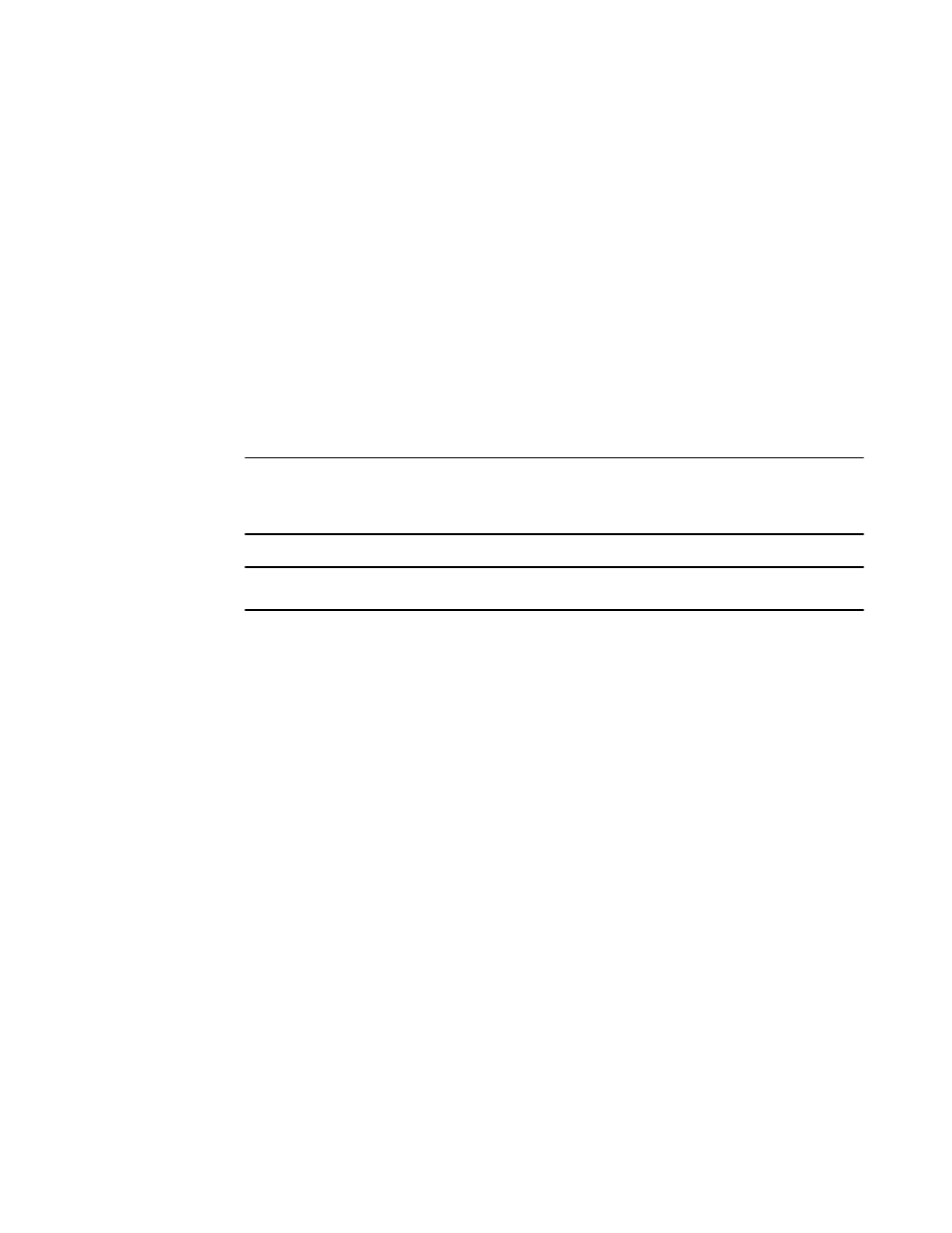
You can specify the image name of your choice (For the purpose of illustration, let us keep the
name as virtualadx_img.qcow2, throughout this document section).
If the KVM host uses OVS, add
example,
NOTE
Ensure that all four interfaces have no duplicated PCI address entry. The first interface entry must
have the pci configuration
NOTE
For further information about adding or removing interfaces refer to
6. Create bridges and OVS ports on the KVM host to enable traffic to the Brocade Virtual ADX.
7. Define the KVM guest VM by entering the virsh define guest.xml shell command. Based on the
given guest VM configuration file "guest.xml", the Universally Unique Identifier (UUID) and four
MAC addresses starting with "52:54:00" will be generated and stored in /etc/libvirt/qemu/
virtual_adx.xml file.
To check whether the guest VM is defined, enter the virsh list -all shell command. If the guest VM
is defined, the Brocade Virtual ADX name which you assigned will be displayed in shut off state, in
the list displayed.
Installing Brocade Virtual ADX using Virtual Machine Manager GUI
To deploy Brocade Virtual ADX image using Virtual Machine Manager GUI, execute the following
steps:
1. Copy the Brocade Virtual ADX qcow2 image to a directory, for example, /home/user_name on the
KVM host.
2. Log on to the KVM host and open the Virtual Machine Manager application from Application >
System Tools in Linux. Alternately, you may run the virt-manager shell command.
3. Click Create new virtual machine button. The New VM dialog box is displayed.
Installing Brocade Virtual ADX using Virtual Machine Manager GUI
30
Brocade Virtual ADX Installation and Deployment Guide
53-1003241-01
