Displaying interface information, Tcp checksum offload – Brocade Virtual ADX Installation and Deployment Guide (Supporting ADX v03.1.00) User Manual
Page 55
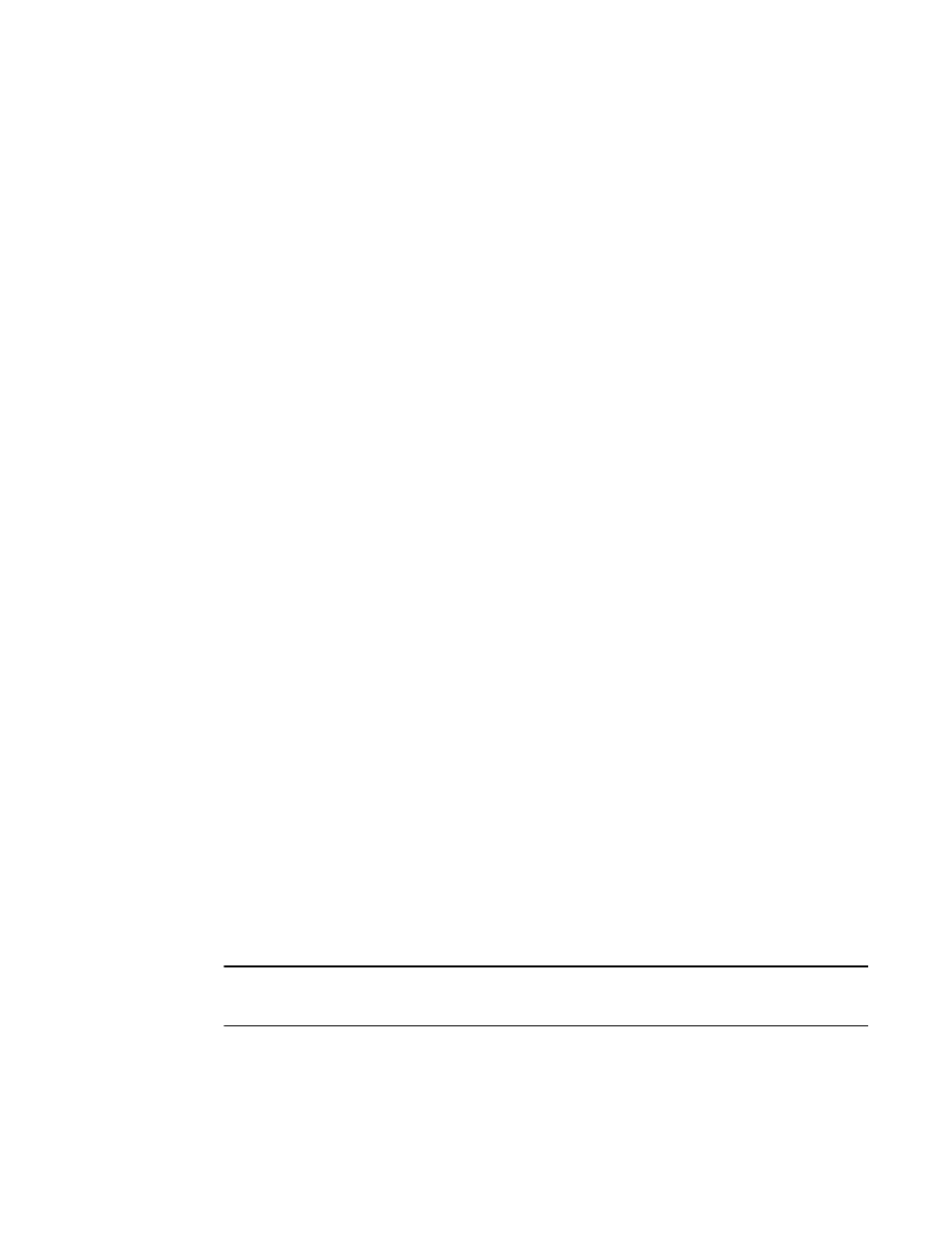
Displaying interface information
Use the following steps and commands to display interface information.
1. Logon to your Brocade Virtual ADX.
2. To display information about the interfaces available on a device use the following command.
Virtual ADX# show interface brief
Port Link State Dupl Speed Trunk Tag Priori MAC Name
1 Up Forward Full 10G None No level0 000c.2973.098c
2 Up Forward Full 10G None No level0 000c.2973.0996
3 Up Forward Full 10G None No level0 000c.2973.09a0
4 Up Forward Full 10G None No level0 000c.2973.09aa
5 Up Forward Full 10G None No level0 000c.2973.09b4
6 Up Forward Full 10G None No level0 000c.2973.09be
7 Up Forward Full 10G None No level0 000c.2973.09c8
8 Up Forward Full 10G None No level0 000c.2973.09d2
mgmt1 Up Forward Full 10G None No level0 000c.2973.0982
To display information about a specific interface, enter a command such as the following:
Virtual ADX# show interface 6
10GigabitEthernet6 is up, line protocol is up
MAC address is 000c.29e9.ee22 (bia 000c.29e9.ee22)
Configured speed auto, actual 10Gbit, configured duplex fdx, actual fdx
Member of L2 VLAN ID 1, port is untagged, port state is FORWARDING
STP configured to ON, priority is level0, flow control enabled
mirror disabled, monitor disabled
Not member of any active trunks
Not member of any configured trunks
No port name
MTU 1500 bytes, encapsulation ethernet
IPv6 is disabled
300 second input rate: 0 bits/sec, 0 packets/sec, 0.00% utilization
300 second output rate: 0 bits/sec, 0 packets/sec, 0.00% utilization
2 packets input, 120 bytes, 0 no buffer
Received 0 broadcasts, 0 multicasts, 2 unicasts
0 input errors, 0 CRC, 0 frame, 0 ignored
0 runts, 0 giants, DMA received 2 packets
0 packets output, 0 bytes, 0 underruns
Transmitted 0 broadcasts, 0 multicasts, 0 unicasts
0 output errors, 0 collisions, DMA transmitted 0 packets
TCP checksum offload
TCP checksum offload improves performance by offloading hardware checksum calculation to the
network adapter.
This functionality is disabled by default as not all network adapters support the checksum calculation.
Once you have determined that your network adapter supports the checksum calculation, you can
enable the functionality on the Brocade Virtual ADX to further optimize performance.
NOTE
For details of where checksum calculation is performed, when virtual and physical NICs have different
TCP checksum offload settings, refer to the hypervisor documentation.
Displaying interface information
Brocade Virtual ADX Installation and Deployment Guide
55
53-1003241-01
