Power-on self-test – Brocade Fabric OS Troubleshooting and Diagnostics Guide (Supporting Fabric OS v7.3.0) User Manual
Page 98
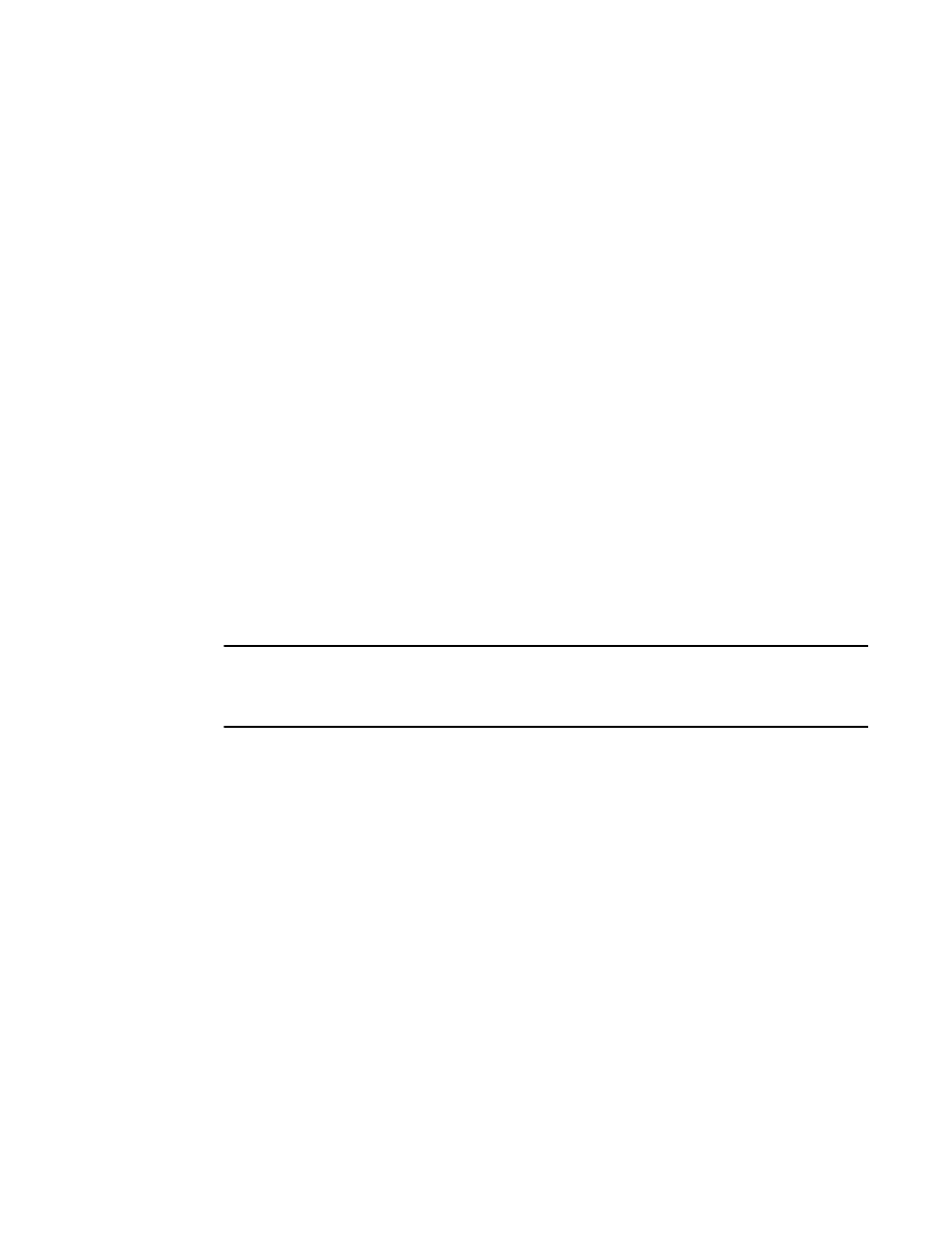
82
Fabric OS Troubleshooting and Diagnostics Guide
53-1003141-01
Power-on self-test
10
To save a set of files that customer support technicians can use to further diagnose the switch
condition, enter the supportSave command. The command prompts for an FTP server, packages
the following files, and sends them to the specified server:
•
The output of the supportShow command.
•
Any core files, panic dumps or FFDC files that may have been generated.
•
System message (RAS) logs.
•
Other special feature logs.
Refer to
“Automatic trace dump transfers”
Power-on self-test
By default, when you power on the system,.the boot loader automatically performs power-on
self-tests and loads a Fabric OS kernel image. Likewise, if you issue the slotPower command, or
insert a new blade, a power-on self test is run on that blade.
The POST tests provide a quick indication of hardware readiness when hardware is powered up.
These tests do not require user input to function. They typically operate within several minutes, and
support minimal validation because of the restriction on test duration. Their purpose is to give a
basic health check before a new switch joins a fabric.
These tests are divided into two groups: POST1 and POST2. POST1 validates the hardware
interconnect of the device, and POST2 validates the ability of the device to pass data frames
between the ports. The specific set of diagnostic and test commands run during POST depends on
the switch model.
NOTE
When POST2 is running portloopbacktest mode 8 and if the peer blades are powered off while the
test is running, the POST is expected to fail in the core blades as the mode 8 tests the peer links and
the peer end is no longer active.
You can use the diagDisablePost command to disable both POST1 and POST2, and you can
re-enable POST1 and POST2 using the diagEnablePost command.
The following example shows a typical boot sequence, including POST messages:
The system is coming up, please wait...
Read board ID of 0x80 from addr 0x23
Read extended model ID of 0x16 from addr 0x22
Matched board/model ID to platform index 4
PCI Bus scan at bus 0
:
:
:
:
:
:
Checking system RAM - press any key to stop test
Checking memory address: 00100000
System RAM test using Default POST RAM Test succeeded.
Press escape within 4 seconds to enter boot interface.
Booting "Fabric Operating System" image.
Linux/PPC load:
