Brocade Fabric OS Troubleshooting and Diagnostics Guide (Supporting Fabric OS v7.3.0) User Manual
Page 50
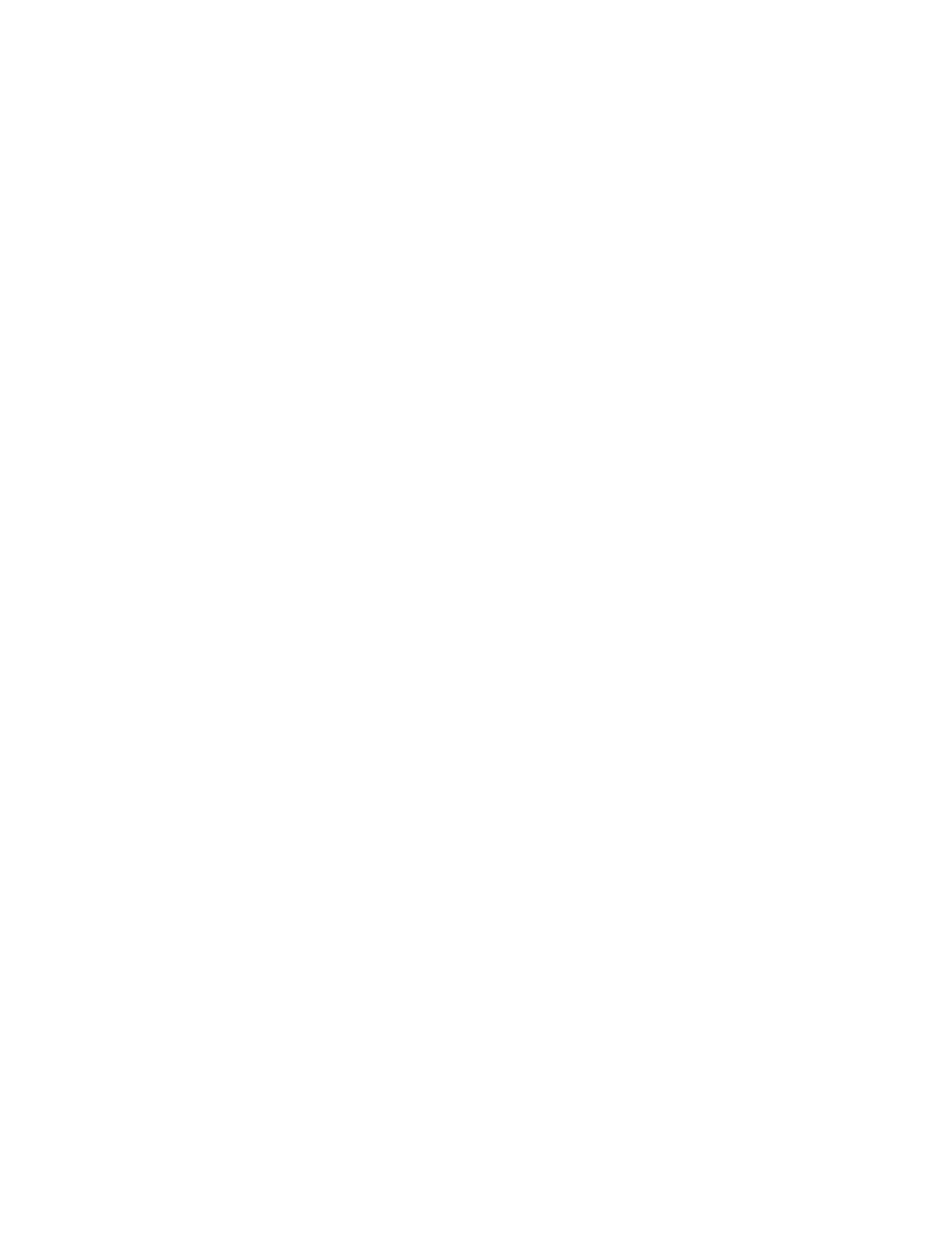
34
Fabric OS Troubleshooting and Diagnostics Guide
53-1003141-01
Device login issues
3
3. Enter the portCfgShow command to see if the port is configured correctly.
In some cases, you may find that the port has been locked as an L_Port and the device
attached is a fabric point-to-point device such as a host or switch. This would be an incorrect
configuration for the device and therefore the device cannot log in to the switch.
To correct this type of problem, remove the Lock L_Port configuration using the portCfgDefault
command.
switch:admin> portcfgshow
Ports of Slot 0 0 1 2 3 4 5 6 7 8 9 10 11 12 13 14 15
-----------------+--+--+--+--+----+--+--+--+----+--+--+--+----+--+--+--
Speed AN AN AN AN AN AN AN AN AN AN AN AN AN AN AN AN
Trunk Port ON ON ON ON ON ON ON ON ON ON ON ON ON ON ON ON
Long Distance .. .. .. .. .. .. .. .. .. .. .. .. .. .. .. ..
VC Link Init .. .. .. .. .. .. .. .. .. .. .. .. .. .. .. ..
Locked L_Port .. .. .. .. .. .. .. .. .. .. .. .. .. .. .. ..
Locked G_Port .. .. .. .. .. .. .. .. .. .. .. .. .. .. .. ..
Disabled E_Port .. .. .. .. .. .. .. .. .. .. .. .. .. .. .. ..
ISL R_RDY Mode .. .. .. .. .. .. .. .. .. .. .. .. .. .. .. ..
RSCN Suppressed .. .. .. .. .. .. .. .. .. .. .. .. .. .. .. ..
Persistent Disable.. .. .. .. .. .. .. .. .. .. .. .. .. .. .. ..
NPIV capability ON ON ON ON ON ON ON ON ON ON ON ON ON ON ON ON
where AN:AutoNegotiate, ..:OFF, ??:INVALID,
SN:Software controlled AutoNegotiation.
4. Enter the portErrShow command; then, check for errors that can cause login problems. A
steadily increasing number of errors can indicate a problem. Track errors by sampling the port
errors every five or ten minutes until you see the problem occur again.
5. Enter the portFlagsShow command; then, check to see how a port has logged in and where a
login failed (if a failure occurred):
switch:admin> portflagsshow
Port SNMP Physical Flags
-------------------------------
0 Offline In_Sync PRESENT U_PORT LED
1 Online In_Sync PRESENT ACTIVE F_PORT G_PORT U_PORT LOGICAL_ONLINE
LOGIN NOELP LED ACCEPT
2 Offline No_Light PRESENT U_PORT LED
3 Offline No_Module PRESENT U_PORT LED
4 Offline No_Module PRESENT U_PORT LED
5 Offline No_Light PRESENT U_PORT LED
6 Offline No_Module PRESENT U_PORT LED
7 Offline No_Module PRESENT U_PORT LED
8 Offline No_Light PRESENT U_PORT LED
9 Offline No_Light PRESENT U_PORT LED
10 Offline No_Module PRESENT U_PORT LED
11 Offline No_Module PRESENT U_PORT LED
12 Offline No_Module PRESENT U_PORT LED
13 Offline No_Module PRESENT U_PORT LED
14 Online In_Sync PRESENT ACTIVE F_PORT G_PORT U_PORT LOGICAL_ONLINE
LOGIN NOELP LED ACCEPT
15 Online In_Sync PRESENT ACTIVE E_PORT G_PORT U_PORT SEGMENTED LOGIN
LED
