Changing the supportsave timeout value – Brocade Fabric OS Troubleshooting and Diagnostics Guide (Supporting Fabric OS v7.3.0) User Manual
Page 22
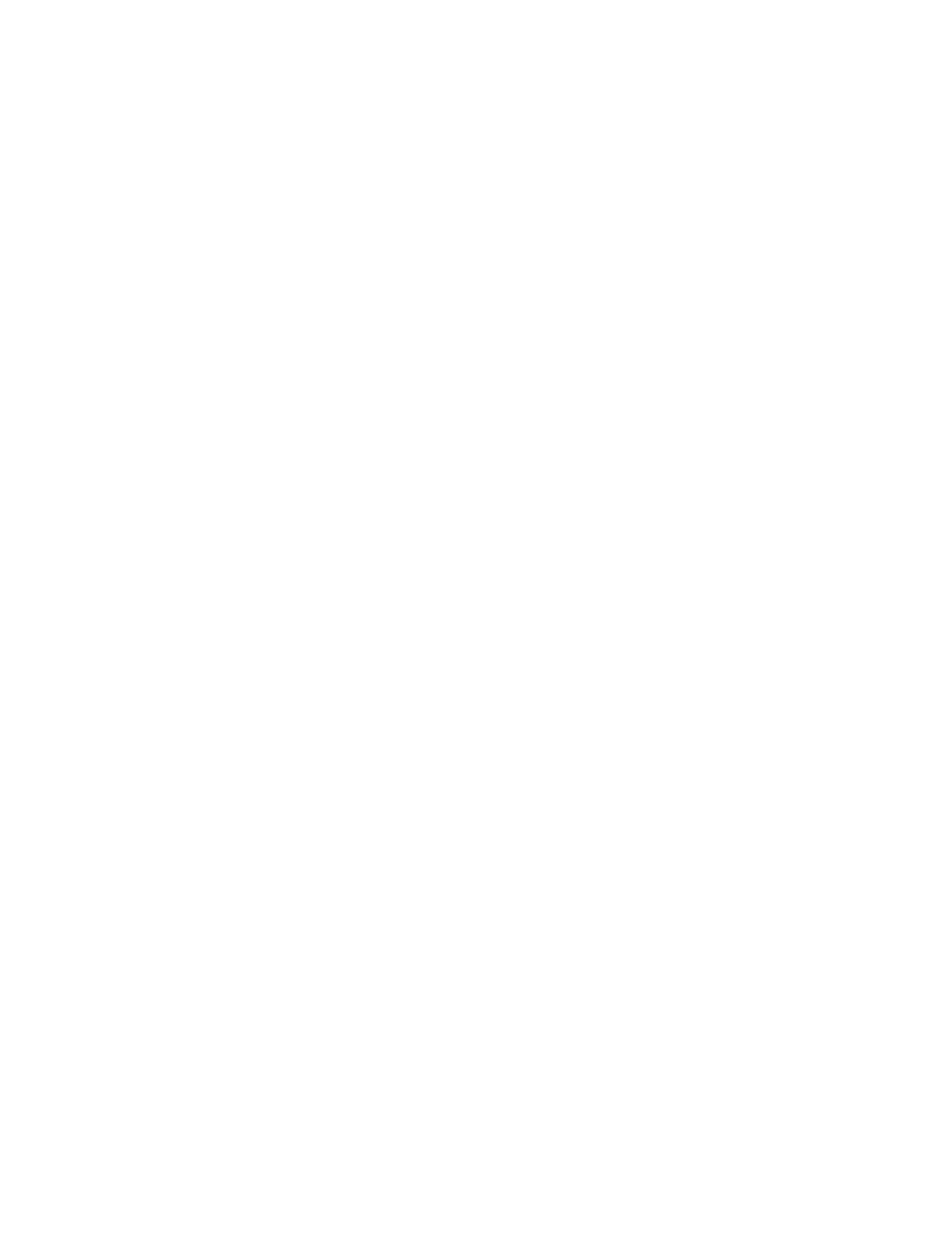
6
Fabric OS Troubleshooting and Diagnostics Guide
53-1003141-01
Gathering information for your switch support provider
1
1. Connect to the switch and log in using an account with admin permissions.
2. Enter the appropriate supportSave command based on your needs:
•
If you are saving to an FTP or SCP server, use the following syntax:
supportSave [-n] [-c]
When invoked without operands, this command goes into interactive mode. The following
operands are optional:
-n—Does not prompt for confirmation. This operand is optional; if omitted, you are
prompted for confirmation.
-c—Uses the FTP parameters saved by the supportFtp command. This operand is optional;
if omitted, specify the FTP parameters through command line options or interactively. To
display the current FTP parameters, run supportFtp (on a dual-CP system, run supportFtp
on the active CP).
•
On platforms that support USB devices, you can use your Brocade USB device to save the
support files. To use your USB device, use the following syntax:
supportsave [-U -d remote_dir]
-U—Saves support data to an attached USB device. When using this option, a target
directory must be specified with the -d option.
-d remote_dir—Specifies the remote directory to which the file is to be transferred. When
saving to a USB device, the remote directory is created in the /support directory of the USB
device by default.
Changing the supportSave timeout value
While running the supportSave command, you may encounter a timeout. A timeout occurs if the
system is in a busy state due to the CPU or I/O bound from a lot of port traffic or file access. A
timeout can also occur on very large machine configurations or when the machine is under heavy
usage. If this occurs, an SS-1004 message is generated to both the console and the RASlog to
report the error. You must rerun the supportSave command with the -t option.
Example of SS-1004 message:
SS-1004: “One or more modules timed out during supportsave. Please retry supportsave with -t
option to collect all logs.”
Use this feature when you observe that supportSave has timed out.
1. Connect to the switch and log in using an account with admin permissions.
2. Enter the supportSave command with the -t operand, and specify a value from 1 through 5.
The following example increases the supportSave modules timeout to two times of the original
timeout setting.
switch:admin> supportSave –t 2
