Protocol and certificate management, Gathering additional information – Brocade Fabric OS Troubleshooting and Diagnostics Guide (Supporting Fabric OS v7.3.0) User Manual
Page 79
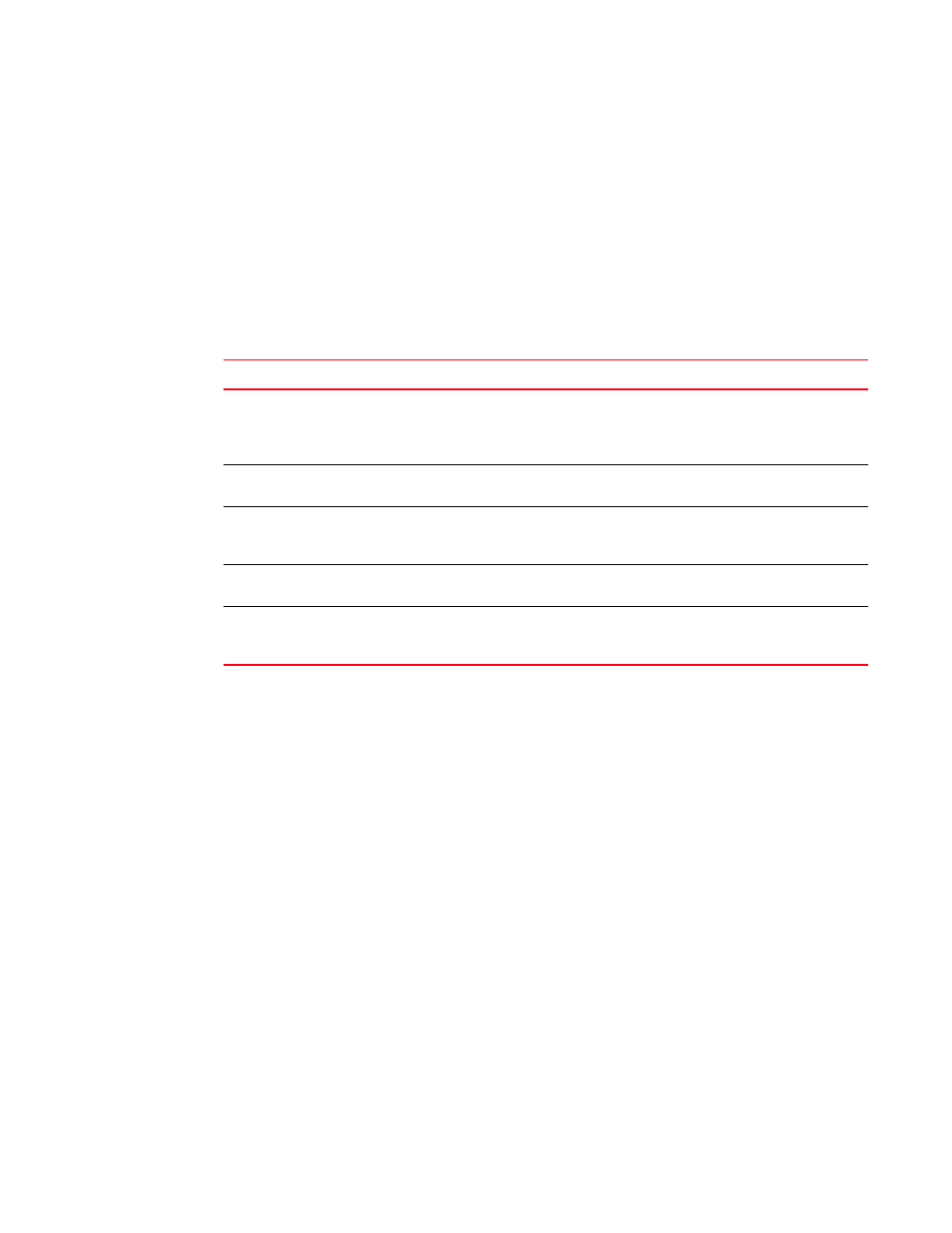
Fabric OS Troubleshooting and Diagnostics Guide
63
53-1003141-01
Protocol and certificate management
6
Protocol and certificate management
This section provides information and procedures for troubleshooting standard Fabric OS security
features such as protocol and certificate management.
Symptom
Troubleshooting certificates.
Probable cause and recommended action
If you receive messages in the browser or in a pop-up window when logging in to the target switch
using HTTPS, refer to
for recommended actions you can take to correct the problem.
Gathering additional information
For security-related issues, use the following guidelines to gather additional data for your switch
support provider.
•
Use the supportSave -n command.
•
If not sure about the problem area, use the supportSave -n to collect data from all switches in
the fabric.
•
If you think it may be related to E_Port authentication, use the supportSave -n command to
collect data from both switches of the affected E_Port.
•
If you think this is a policy-related issue, FCS switch, or other security server-related issue, then
use supportSave -n to collect data from the Primary FCS switch and all affected switches.
•
If login-related, then also include the following information:
-
Does login problem appear on a Serial, CP IP, or Switch IP address connection?
-
Is it CP0 or CP1?
-
Is the CP in active or standby?
-
Is it the first time login after firmwareDownload and reboot?
TABLE 13
SSL messages and actions
Message Action
The page cannot be displayed
The SSL certificate is not installed correctly or HTTPS is not
enabled correctly. Make sure that the certificate has not expired,
that HTTPS is enabled, and that certificate file names are
configured correctly.
The security certificate was issued by a
company you have not chosen to trust.
The certificate is not installed in the browser. Install it as
described in the Fabric OS Administrator’s Guide.
The security certificate has expired or is not yet
valid
Either the certificate file is corrupted or it needs to be updated.
Click View Certificate to verify the certificate content. If it is
corrupted or out of date, obtain and install a new certificate.
The name on the security certificate is invalid
or does not match the name of the site file
The certificate is not installed correctly in the Java Plug-in. Install
it as described in the Fabric OS Administrator’s Guide.
This page contains both secure and nonsecure
items. Do you want to display the nonsecure
items?
Click No in this pop-up window. The session opens with a closed
lock icon on the lower-right corner of the browser, indicating an
encrypted connection.
