Setting up your switch for ftp, Using the supportsave command – Brocade Fabric OS Troubleshooting and Diagnostics Guide (Supporting Fabric OS v7.3.0) User Manual
Page 21
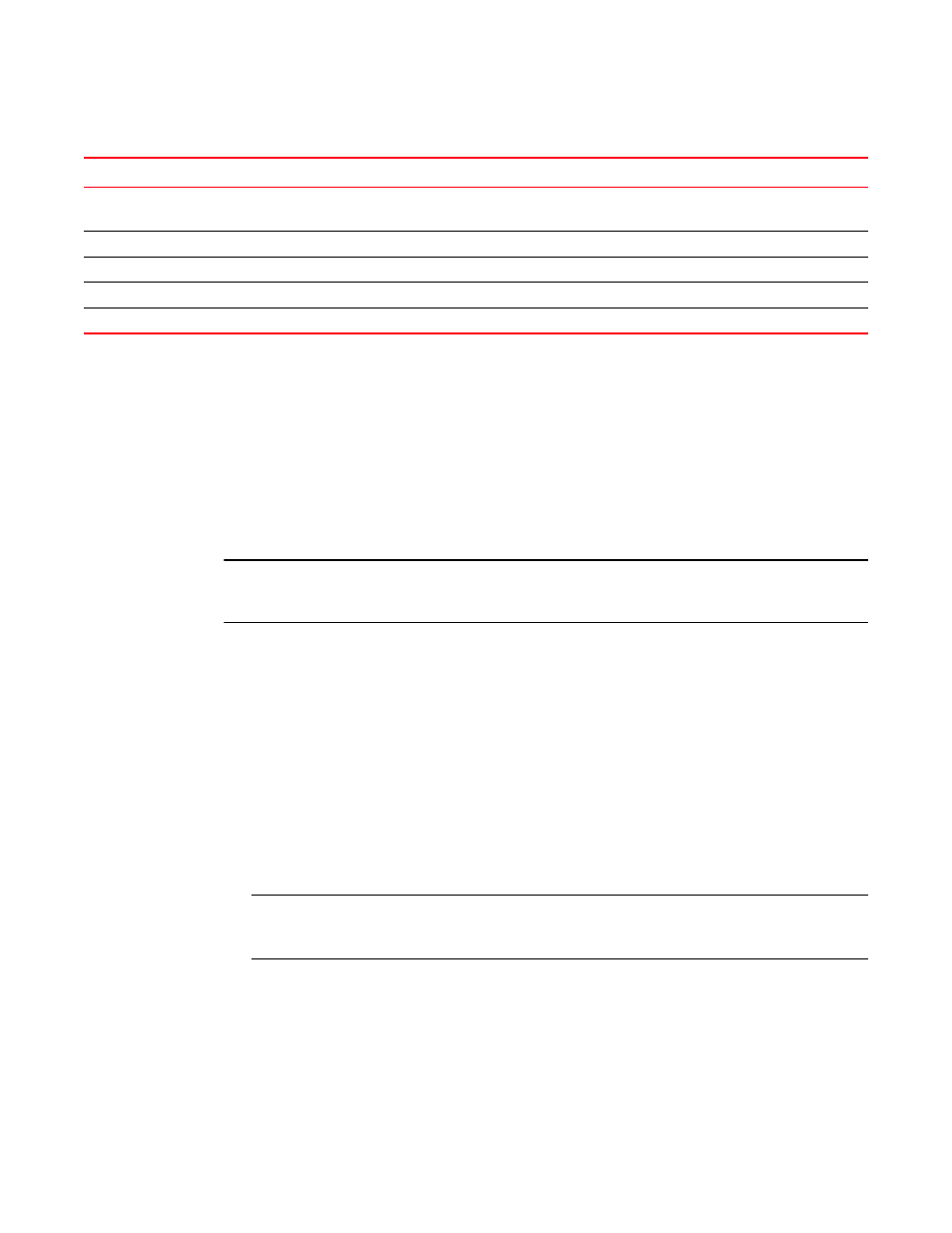
Fabric OS Troubleshooting and Diagnostics Guide
5
53-1003141-01
Gathering information for your switch support provider
1
Gathering information for your switch support provider
If you are troubleshooting a production system, you must gather data quickly. As soon as a problem
is observed, perform the following tasks. For more information about these commands and their
operands, refer to the Fabric OS Command Reference.
1. Enter the supportSave command to save RASlog, TRACE, supportShow, core file, FFDC data,
and other support information from the switch, chassis, blades, and logical switches.
2. Gather console output and logs.
NOTE
To execute the supportSave command on the chassis, you must log in to the switch on an account
with the admin role that has the chassis role permission.
Setting up your switch for FTP
1. Connect to the switch and log in using an account with admin permissions.
2. Enter the supportFtp command and respond to the prompts.
Example of supportFTP command
switch:admin> supportftp -s
Host IP Addr[1080::8:800:200C:417A]:
User Name[njoe]: userFoo
Password[********]:
Remote Dir[support]:
supportftp: parameters changed
NOTE
“Automatic trace dump transfers”
on page 100 for more information on setting up for
automatic transfer of diagnostic files as part of standard switch configuration.
Using the supportSave command
The supportSave command uses the default switch name to replace the chassis name regardless
of whether the chassis name has been changed to a non-factory setting. If Virtual Fabrics is
enabled, the supportSave command uses the default switch name for each logical fabric.
User is unable to change switch settings
RBAC settings
Account settings
Virtual Fabric does not form
FIDs
Zone configuration mismatch
Effective configuration
Zone content mismatch
Effective configuration
Zone type mismatch
Effective configuration
TABLE 2
Common symptoms (Continued)
Symptom
Areas to check
Chapter or Document
