Enabling a port, Disabling a port, Port information – Brocade Fabric OS Troubleshooting and Diagnostics Guide (Supporting Fabric OS v7.3.0) User Manual
Page 106: Viewing the status of a port
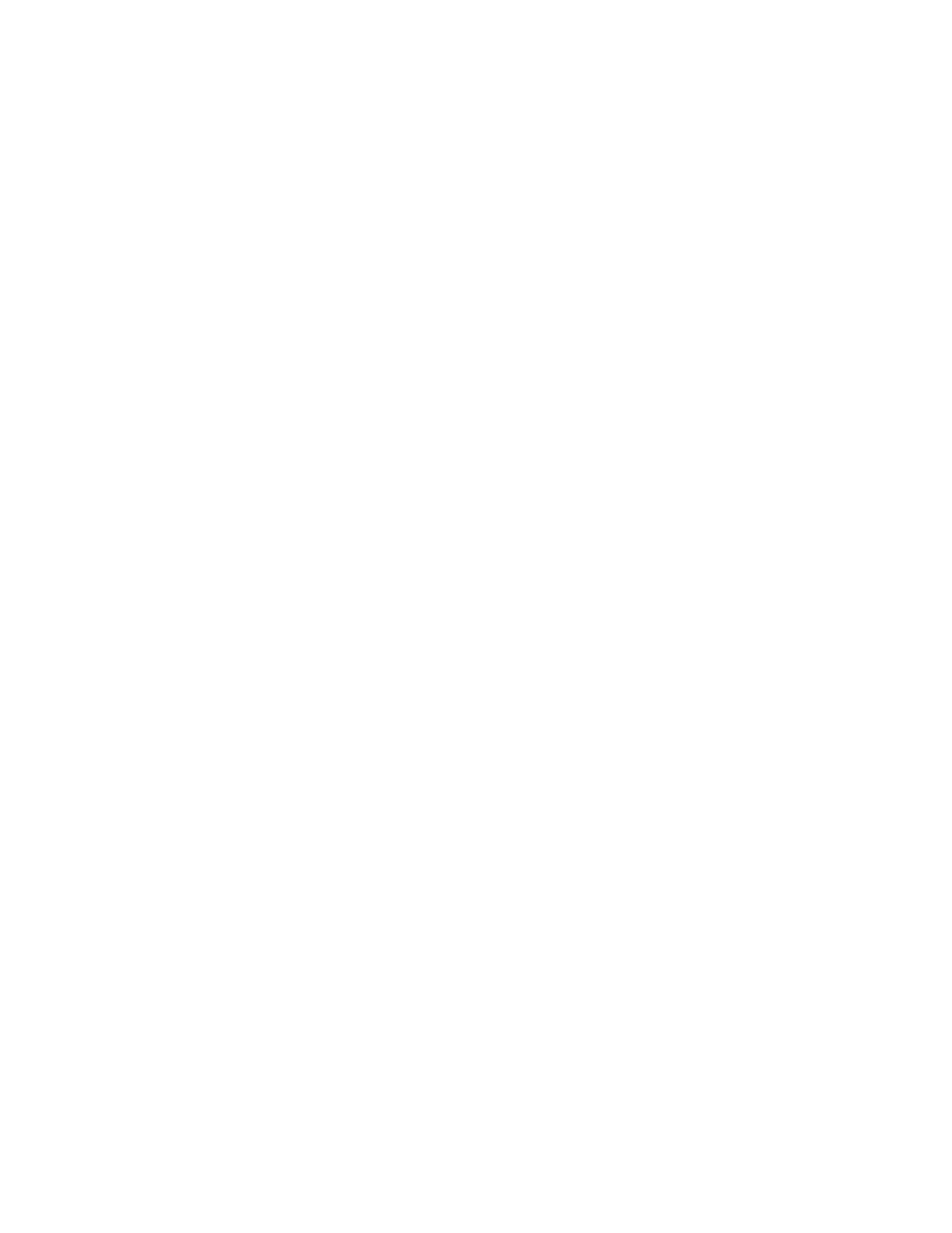
90
Fabric OS Troubleshooting and Diagnostics Guide
53-1003141-01
Port information
10
Enabling a port
1. Connect to the switch and log in using an account with admin permissions.
2. Enter the appropriate command based on the current state of the port and whether it is
necessary to specify a slot number:
•
To enable a port that is disabled, enter the command portEnable portnumber or
portEnable slotnumber/portnumber.
•
To enable a port that is persistently disabled, enter the command portCfgPersistentEnable
portnumber or portCfgPersistentEnable slotnumber/portnumber.
If you change port configurations during a switch failover, the ports may become disabled. To
bring the ports online, re-issue the portEnable command after the failover is complete.
Disabling a port
1. Connect to the switch and log in using an account with admin permissions.
2. Enter the appropriate command based on the current state of the port and on whether it is
necessary to specify a slot number:
•
To disable a port that is enabled, enter the command portDisable portnumber or
portDisable slotnumber/portnumber.
•
To disable a port that is persistently enabled, enter the command
portCfgPersistentDisable portnumber or portCfgPersistentDisable
slotnumber/portnumber.
Port information
Use the following instructions to view information about ports and to help diagnose if your switch is
experiencing port problems.
Viewing the status of a port
1. Connect to the switch and log in as admin.
2. Enter the portShow [slot/] port command, specifying the number that corresponds to the port
you are troubleshooting. In this example, the status of port 10 is shown:
switch:admin> portshow 10
portName:
portHealth: HEALTHY
Authentication: None
portDisableReason: None
portCFlags: 0x1
portFlags: 0x20b03 PRESENT ACTIVE F_PORT G_PORT U_PORT LOGICAL_ONLINE LOGIN
NOELP ACCEPT FLOGI
portType: 18.0
POD Port: Port is licensed
portState: 1Online
portPhys: 6In_Sync
portScn: 32F_Port
