Replacing a filler panel, Chassis id card removal and replacement, Table 18 – Brocade VDX 8770-4 Hardware Reference Manual User Manual
Page 95
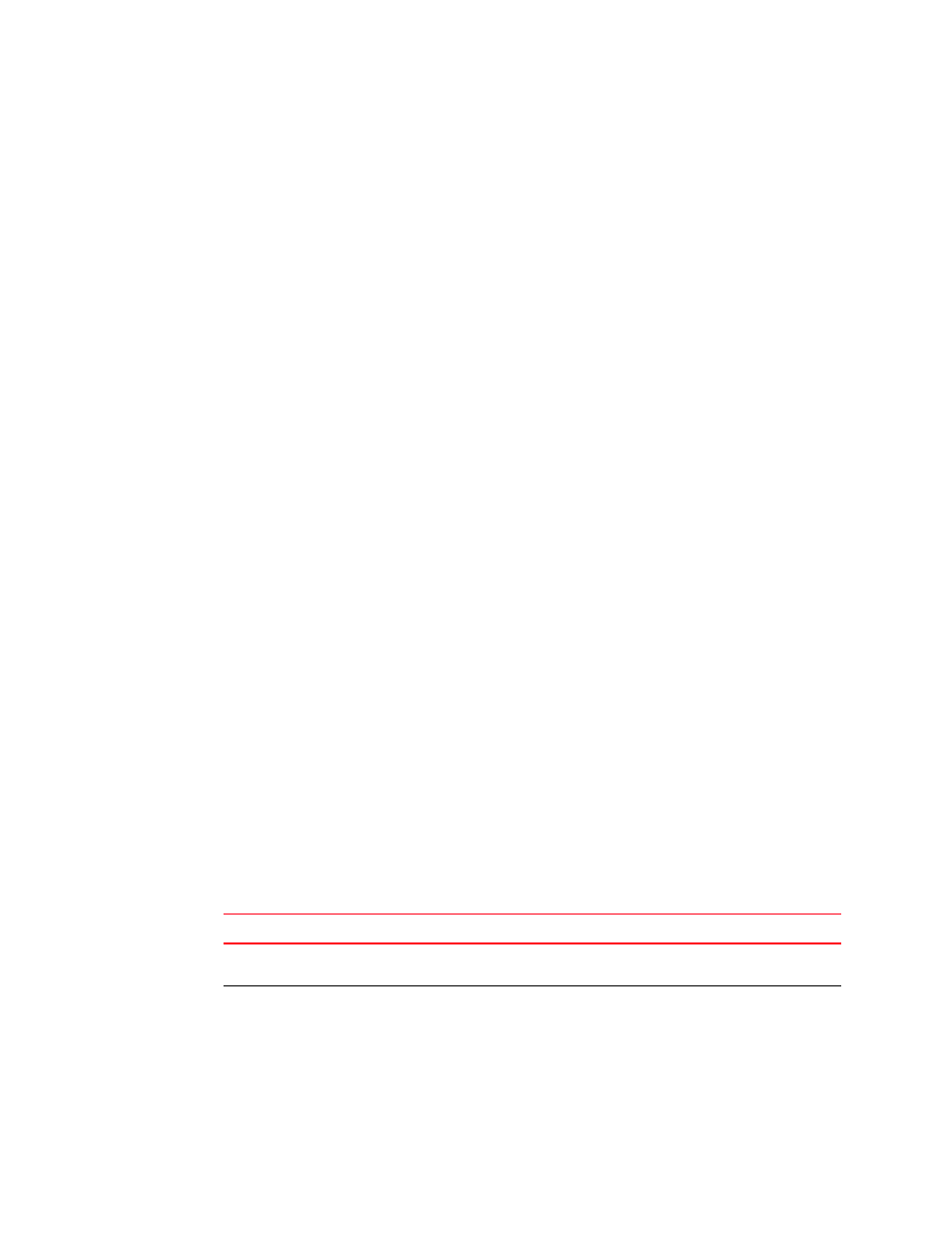
Brocade VDX 8770-4 Hardware Reference Manual
75
53-1002563-04
Chassis ID card removal and replacement
5
2. Pull the filler panel out of the chassis using the release pins.
Replacing a filler panel
Do not leave a slot empty. This will adversely affect cooling of the chassis.
1. Orient the filler panel.
The MM and SFM and line card filler panels must be aligned with the slot guides.
The power supply filler panels simply fit into the slots.
2. Slide the filler panel into the slot until it is firmly seated.
The power supply panel may slide too far into the slot. Insert it only until the facing matches the
facing of the other power supplies or filler panels.
3. Move the sliders and release the release pins.
The release pins should retract completely.
Chassis ID card removal and replacement
Chassis ID (CID) cards cannot be removed or replaced by customers. If you experience a CID card
failure, call Brocade Technical Support.
When an error is detected, you can run the CID Recovery Tool to pinpoint the problem and, in some
cases, fix it. If the problem is determined to be in the critical seeprom portion of the card, no
recovery is possible and you must contact Brocade Technical Support. If however, the problem is in
the non-critical seeprom, it is possible that you can use the recovery tool to fix the problem. Refer to
for the various options for recovery.
To run the CID Recovery Tool, enter the following command in Privileged EXEC mode.
sw0# cidrecov
If the problem is in the critical seeprom, the output indicates that you should call Brocade Technical
Support. If the problem is in the non-critical seeprom, the output describes the issue and the
affected data and gives you several possible options for action.
For more detail concerning these options, refer to the “Using the Chassis ID (CID) Recovery Tool”
chapter in the Network OS Administrator’s Guide and the “cidrecov” topic in the Network OS
Command Reference.
TABLE 18
Options for the CID Recovery Tool
Condition
Recovery option
One non-critical seeprom is
corrupted.
Tool displays the CID to be recovered and prompts to continue or
abort.
Both non-critical seeproms are
corrupted.
Tool displays both CIDs to be recovered with default data and
prompts to continue or abort.
