Table 7, Table 8 – Brocade VDX 8770-4 Hardware Reference Manual User Manual
Page 47
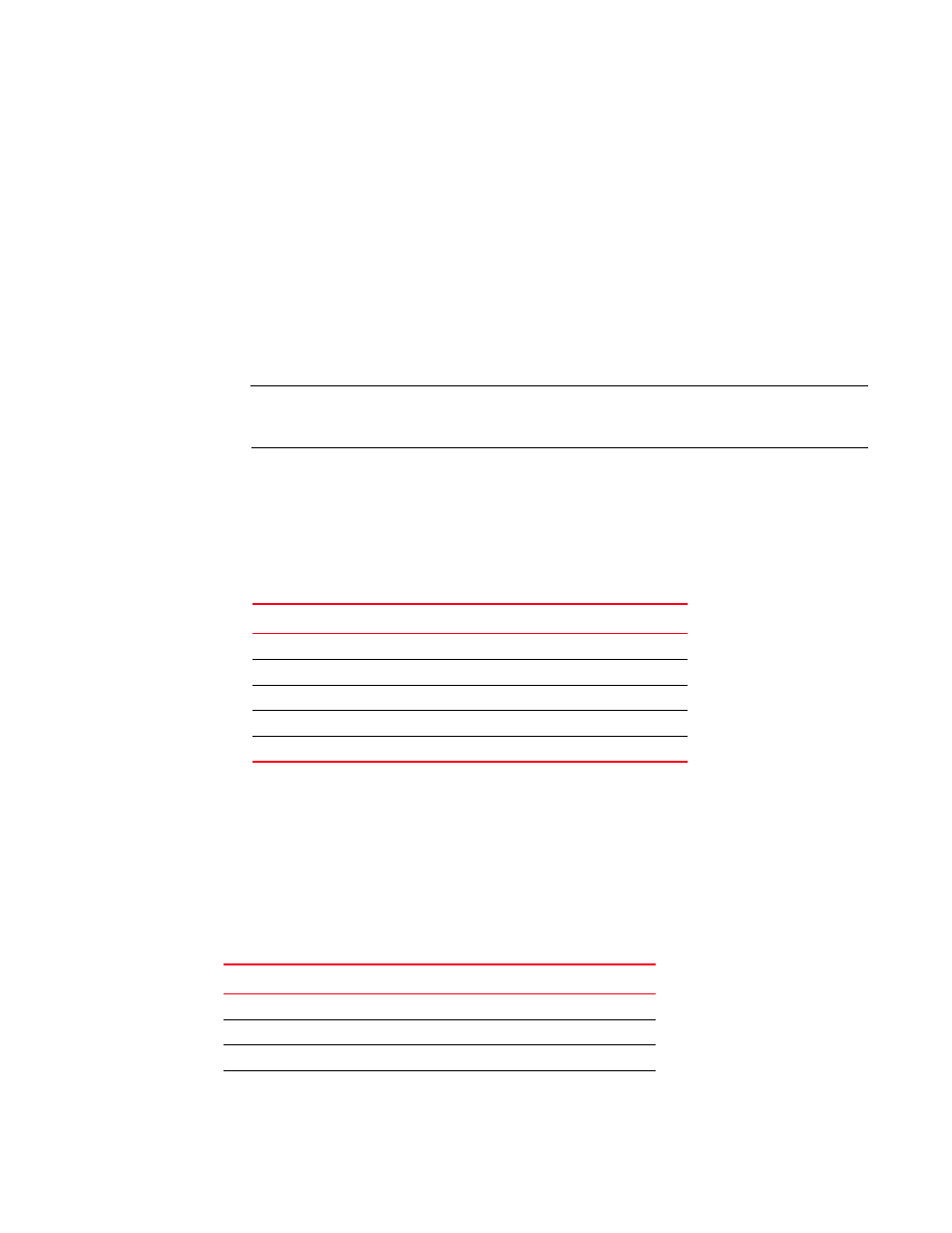
Brocade VDX 8770-4 Hardware Reference Manual
27
53-1002563-04
Establishing a serial connection to the Brocade VDX 8770-4
3
1. Verify that the Brocade VDX 8770-4 is powered on and that POST is complete by verifying that
all power LED indicators on the management, switch fabric, and line card modules display a
steady green light.
2. Remove the shipping cap from the serial port (labeled I0I0I) on the active MM.
By default, the MM installed in slot M1 is the active MM unless an error occurs. The active MM
is also indicated by an illuminated blue LED labeled ACTIVE.
3. Use the serial cable provided with the Brocade VDX 8770-4 to connect the serial port on the
active MM to a computer workstation.
If the serial port on the workstation or terminal device is DB9 instead of RJ-45, remove the
adapter on the end of the serial cable and insert the exposed DB9 connector into the DB9
serial port on the workstation.
ATTENTION
The serial port is intended primarily for the initial setting of the IP address and for service
purposes.
4. Disable any serial communication programs running on the workstation (such as
synchronization programs).
5. Open a terminal emulator application (such as HyperTerminal on a PC, or TERM, TIP, or Kermit
in a UNIX environment), and configure the application as follows:
•
In a Windows environment, use the parameters shown in
:
•
In a UNIX environment, enter the following string at the prompt:
tip /dev/ttyb -9600
If ttyb is already in use, use ttya instead and enter the following string at the prompt:
tip /dev/ttya -9600
lists the serial cable pinouts.
TABLE 7
Windows serial connection parameters
Parameter
Value
Bits per second
9600
Data bits
8
Parity
None
Stop bits
1
Flow control
None
TABLE 8
Serial cable pinouts
PIN
Signal
Description
1
Not supported
NA
2
Not supported
NA
3
TXD
Transmit data
4
GND
Logic ground
