Determining the status of a power supply, Figure 17, Power supply – Brocade VDX 8770-4 Hardware Reference Manual User Manual
Page 72
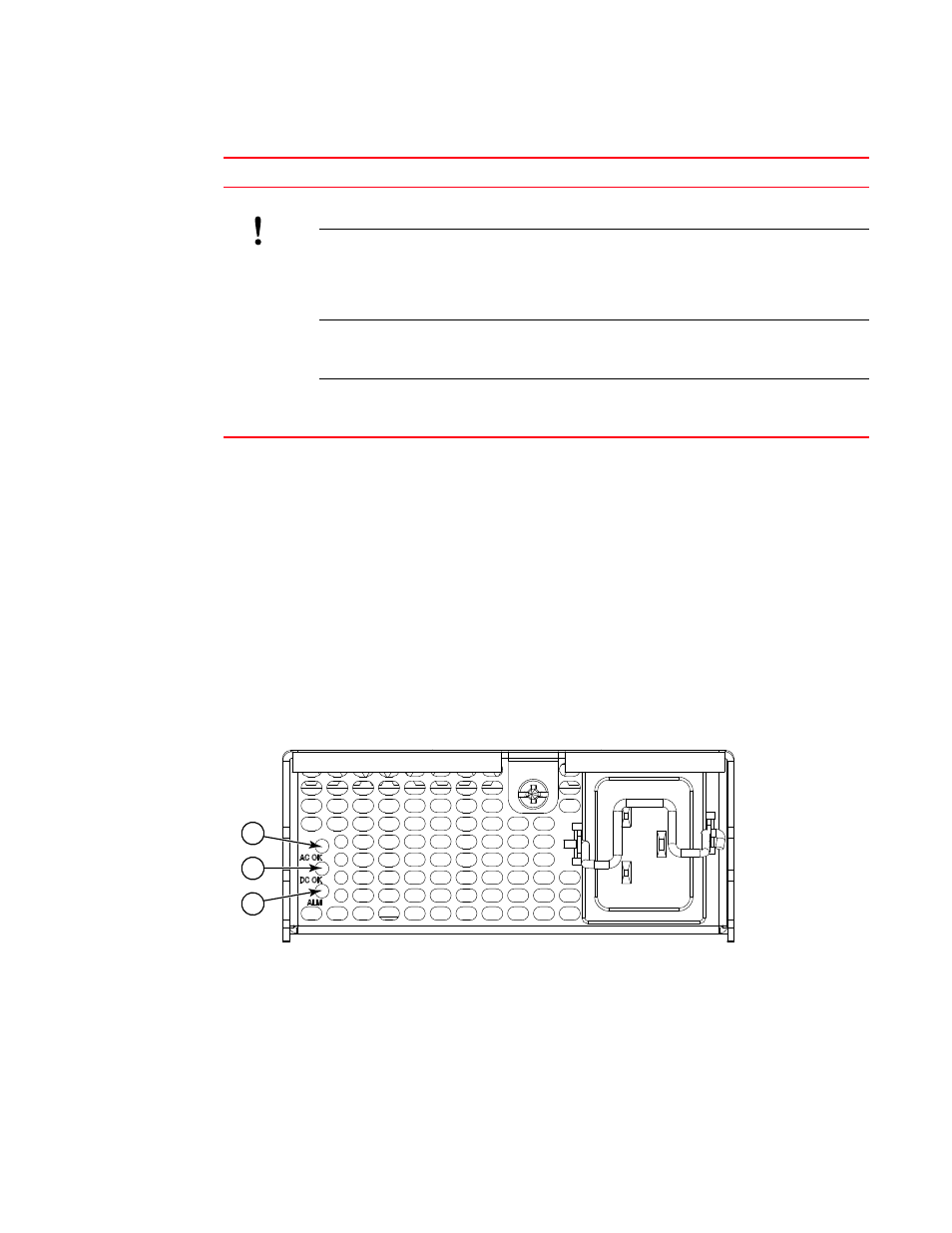
52
Brocade VDX 8770-4 Hardware Reference Manual
53-1002563-04
Determining the status of a power supply
4
Determining the status of a power supply
Complete the following steps to determine the status of a power supply.
1. Check the alarm LED labeled ALM on the power supply (refer to
). The LED patterns
may temporarily change during POST and other diagnostic tests; for information about how to
interpret the LED patterns, refer to
. The Brocade VDX 8770-4 can have up to four
power supplies. Be sure to check each module.
2. Check the power supply status by entering show environment power {rbridge-id rbridge-id}.
for possible results from this command. You can also use the show system
command.
shows a power supply.
FIGURE 17
Power supply
Status LED
No light (LED is off)
SFM is healthy or is not
powered on.
Verify that the power LED is on.
Steady amber
SFM is faulty.
Ensure that the SFM is firmly seated
and check the status by entering
the show slot command. If the LED
remains amber, consult the
Brocade switch supplier.
Slow flashing amber (on 2
seconds, then off 2 seconds)
SFM is not seated correctly
of is faulty.
Pull the SFM out and reseat it. If the
LED remains amber, replace the
module.
Fast flashing amber (on 1/2
second, then off 1/2 second)
Environmental range
exceeded.
Check for the out-of-bounds
environmental condition and
correct it.
TABLE 12
Switch fabric module LED descriptions (Continued)
LED purpose
Color
Status
Recommended action
1
AC power input LED (AC OK)
3
Alarm LED (ALM)
2
DC power output LED (DC OK)
3
2
1
