PreSonus StudioLive 24.4.2 User Manual
Page 78
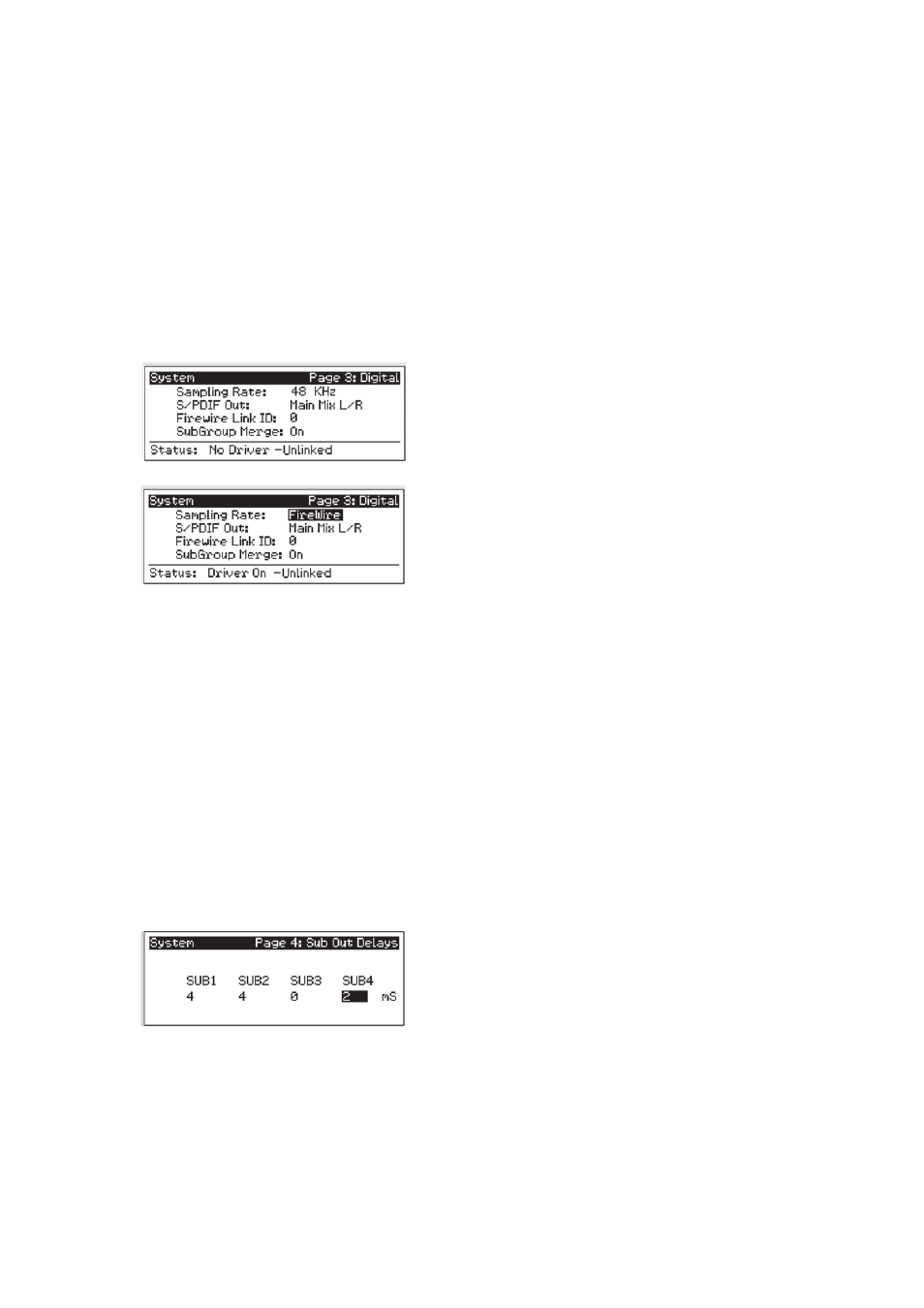
74
5
Digital Effects | Master Control
5.4
System Menu
StudioLive™ 24.4.2/16.4.2
Owner’s Manual
The two internal effects buses are set to Pre 2 by default, which routes each of
the input channels after all Fat Channel dynamics and EQ but pre-fader. From this
menu, you can choose between these two Pre positions for each Aux and FX mix.
Power User Tip: Use the Pre 2 position for headphone and in-ear mixes
to give your performers a polished “studio” sound. This setting should be
avoided for floor wedges, as compression can cause feedback problems!
If you have two aux buses stereo-linked, you only need to set the Pre position
on the Link Master. Remember, the Link Master is the aux that was selected
when the link was created. To determine which Aux is the Link Master,
simply select either of the aux buses in the pair. The Link Master‘s ID will be
shown in the Select Channel LED readout. Please review Section 4.1.4.
Digital Information.
Press the Page Down button to access the Digital Information page.
From here, you can change the sample rate, view your FireWire
connectivity, route a stereo mix to the S/PDIF output, assign which
StudioLive in a cascaded chain is the Master, and merge or unmerge
the subgroups in a StudioLive chain.
When the StudioLive is connected and synced to a computer via
FireWire, Status will read “Driver On” and Sample Rate will read
“FireWire.” Neither parameter can be adjusted from the StudioLive
while it is synced to a computer, in which case you need to use VSL
to make your S/PDIF assignments and change your sample rate.
(See Section 3.7.1 in the StudioLive Software Library Manual for
details.) When two StudioLives are cascaded together, Status will
read “Linked,” and you will be able to see which StudioLive is the Master unit. For
more information on using multiple StudioLives, please review Section 5.5.
StudioLive 24.4.2 Users Note: Changing the FireWire Link ID value
to any number other than “0” will disable your StudioLive’s ability to
connect to a computer. Please carefully review all the information
in Section 5.5.1 before making any changes to this field!
Power User Tip: To ensure the safety of the audio equipment connected to it,
the StudioLive will mute all post-converter outputs for two seconds when the
sample rate is changed and while it is connecting to a computer. This includes the
main and the control-room outputs, as well as the aux and subgroup outputs.
While this offers a good measure of protection to your sound system, it could
put the brakes on a live show. Because of this, it very important that the sample
rate be selected and locked or your StudioLive be connected and synced to your
computer (optional) prior to beginning any recording or performance.
Sub Out Delay
On page 4 of the System menu, you will find the Sub Out
Delays. The StudioLive provides the ability to delay the audio
from each subgroup output by 2 to 500 ms, in increments of
2 ms. When you correctly set the delay time for these outputs,
you ensure that the sound from each speaker in the P.A.
system arrives at the listening position at the same time.
The delay should be set for the speakers to which your listener will be closest.
Let‘s say you are using a StudioLive in a large theater with a balcony, and you
have three pairs of speakers: a pair in front of the stage, a pair in the rear of the
auditorium, and a pair at the front of the balcony. You will need to delay the
rear speakers so that the listeners closest to them will hear the audio from both
the rear and stage speakers at the same time. This is also true for the audience
in the balcony. While the balcony speakers will provide the loudest source
of audio, the balcony audience will still be able to hear the stage speakers,
so a delay must be set for the balcony speakers. You will need to calculate
