3 creating effects groups, 3 creating effects groups — 51, Main fx – PreSonus StudioLive 24.4.2 User Manual
Page 55
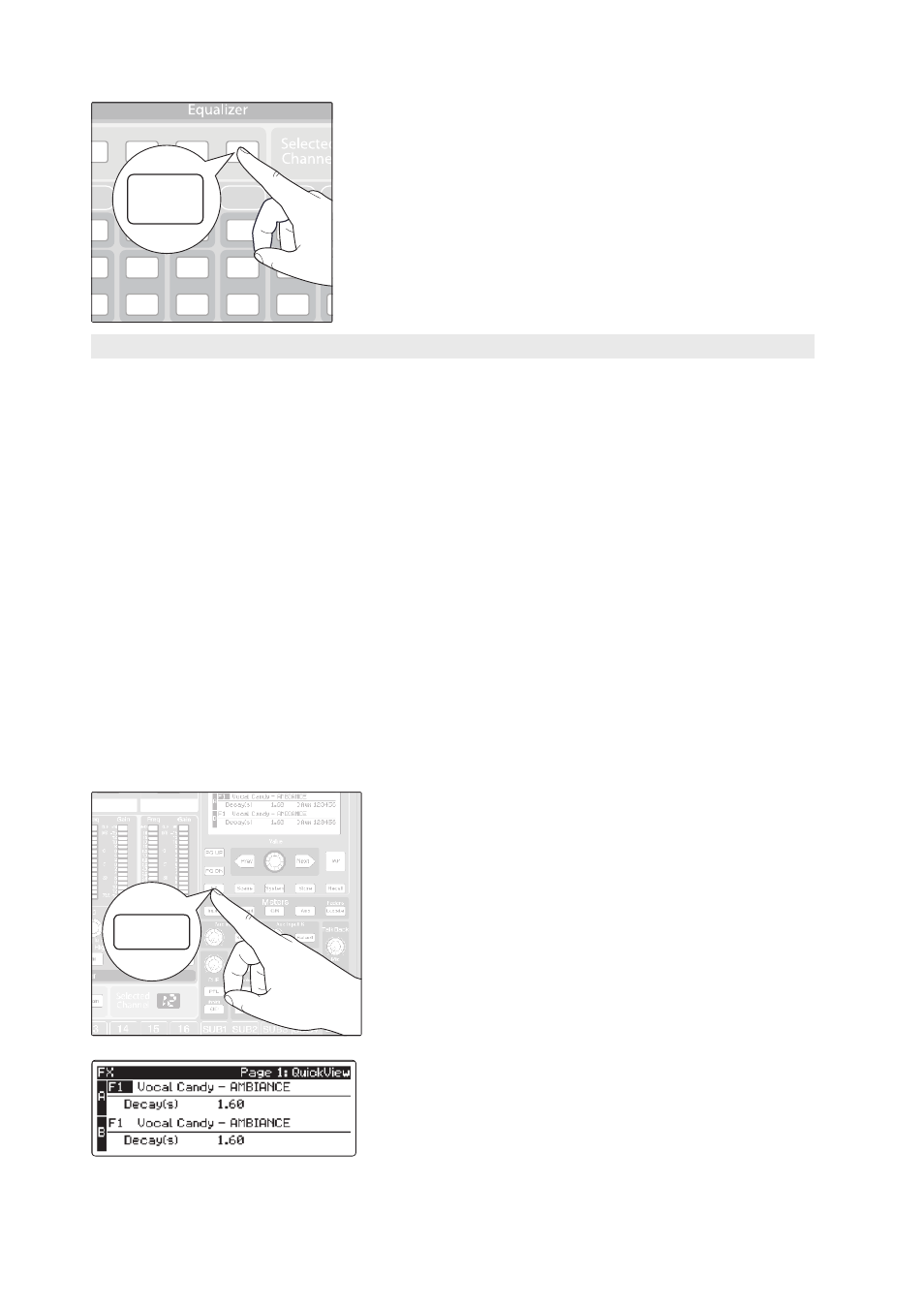
51
4
Controls
4.5 Subgroups
StudioLive™ 24.4.2/16.4.2
Owner’s Manual
5. Now assign Subgroup 1/2 to the Main outputs. You can now
use the Fat Channel section to add dynamics processing and
EQ to the stereo drum group. Subgroup 1’s fader controls the
level for the left side of your drum mix, and Subgroup 2’s
fader controls the right side.
4.5.3 Creating Effects Groups
This is perhaps one of the most creative ways in which a subgroup can
be used. By assigning an effects mix to a subgroup, the front-of-house
engineer can become, in essence, a member of the band. This is especially
useful when employing specialty or signature effects. For instance, a typical
vocal mix for an electronic band dramatically trails off in a wash of reverb,
whereas a reggae band usually has delay on vocals. The StudioLive allows
you to assign either or both of the onboard effects buses to a subgroup.
There are several advantages to assigning an effect like delay or reverb
to a subgroup rather than simply leaving it on the effects aux bus:
• You can quickly add or subtract the effect by grabbing a fader.
• When using a Subgroup to control the effects level, you
are controlling the level of the effects return, whereas
the EFX Level controls the overall send mix level.
• The effect can be muted or soloed.
• The performers on stage can have a different amount of the effect in
their monitor mix than the audience hears in the main mix, enabling
you to reduce the possibility of feedback, while providing the
performers with the tools they need for their best performance.
Let’s take the example of the reggae band and assign
the delay on EFX A to Subgroup 3.
1. Press the FX button in the Master Control section to access
the Effects menu.
2. In the EFX A parameters, use the Value encoder to scroll
through the effects library until you find a suitable delay, and
adjust its parameters to taste. (See Section 4.8.1 for complete
operation instructions.)
Mute
Solo
Select
Mute
Solo
Select
Mute
Solo
Select
Mute
Solo
Select
Mute
Solo
Select
Mute
Solo
Select
10
11
12
13
14
15
Sub 3
Sub 4
Sub 2
Main
Main
FX
