2 creating instrument subgroups, 2 creating instrument, Subgroups — 50 – PreSonus StudioLive 24.4.2 User Manual
Page 54: Sub 1, Select, Link, Sub1 sub2 sub3 sub4
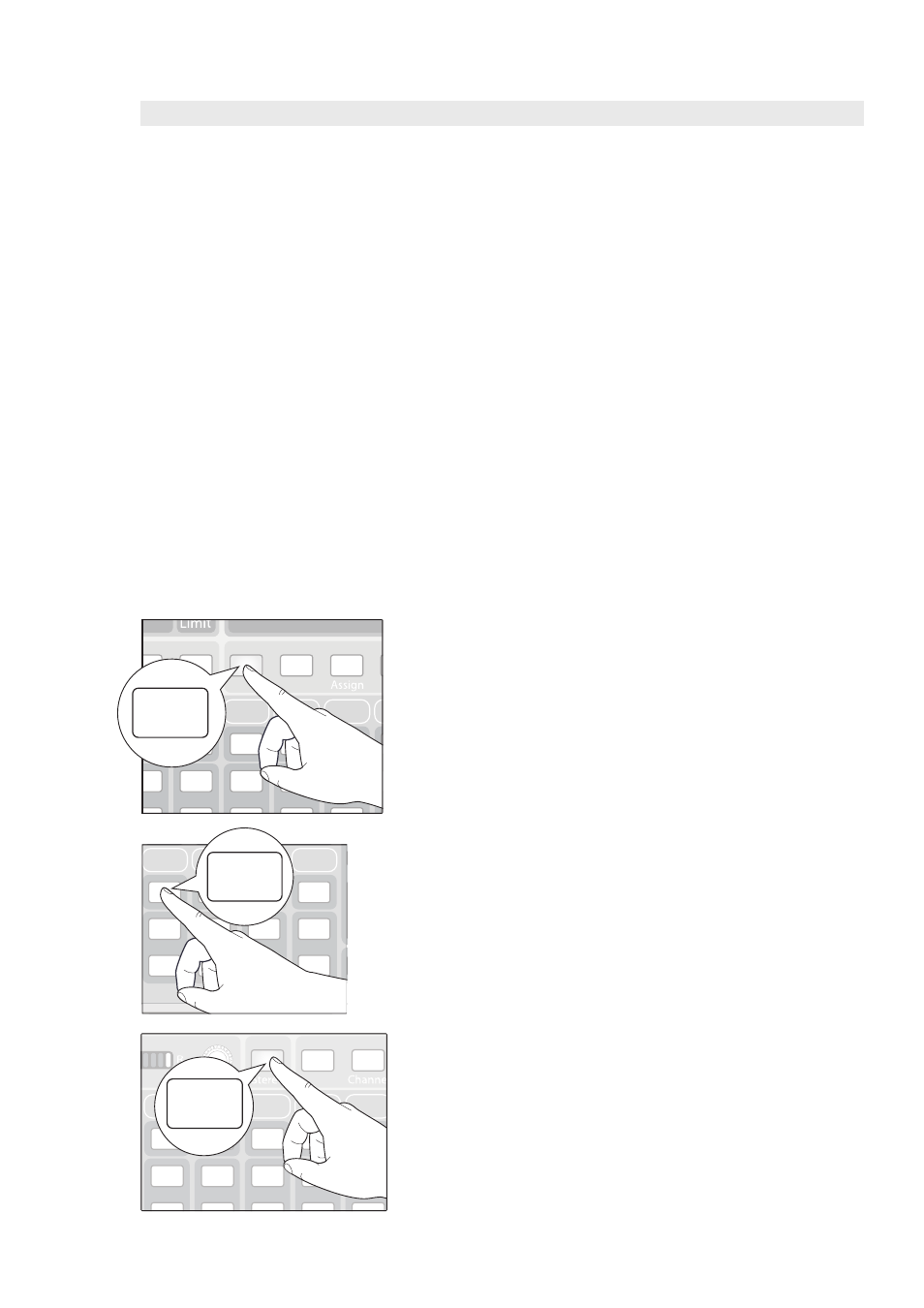
50
4
Controls
4.5 Subgroups
StudioLive™ 24.4.2/16.4.2
Owner’s Manual
4.5.2 Creating Instrument Subgroups
Grouping individual instruments that create a section in your mix has obvious
advantages: The entire group can be muted or soloed, brought up or down
in a mix, and faded in or out for a more polished intro or outro. Some of the
most common submix groups are drums, backing vocals, horn sections,
and string sections. Drums are a classic application for subgroup mixing.
We will use a drum group in this particular example but these principles can
be applied when grouping any type of instrument section in a live mix.
A drum group is especially useful when every piece in the drum kit has a microphone
on it. In this example, our drums will be connected to the StudioLive as follows:
Channel 1: Kick
Channel 2: Snare Top
Channel 3: Snare Bottom
Channel 4: Floor Tom
Channel 5: Tom 1
Channel 6: Tom 2
Channel 7: Overhead Left
Channel 8: Overhead Right
Channel 9: Hi-Hat
We will create a stereo subgroup by linking Subgroups 1 and 2.
1. The first step in creating a subgroup is to get a good
mix of the instruments you are grouping—in this case,
the drums. Beginning with Channel 1 (Kick), raise the
fader and, with the drummer’s assistance, set the input
trim, EQ, and dynamics for each drum separately.
2. As you select each channel and dial in its Fat Channel
settings, assign each channel to be routed to Subgroup 1.
When you are done with each channel, lower the fader
before moving on. When you get to Channels 7 and 8
(Overheads), you may want to consider stereo linking them.
3. After you have gone through the entire kit and are satisfied
with each channel’s level, EQ, and dynamics, have the
drummer play the entire kit, and set the relative volume and
panning for each mic in the mix. Press the Select button
above Subgroup 1.
4. In the Fat Channel’s Stereo section (to the right of the Pan
display), enable Link, and turn the Pan knob all the way
clockwise to set the stereo pan to hard left and right. Now
Subgroups 1 and 2 are linked, with Sub 1 panned hard left
and Sub 2 panned hard right. The channel panning is
preserved.
Mute
Solo
Select
Mute
Solo
Select
Mute
Solo
Select
Mute
Solo
Select
Mute
Solo
Select
Select
7
8
9
10
11
Sub 1
Sub 3
Sub 2
Load
Save
Sub 1
Mute
Solo
Select
Mute
Solo
Select
Mute
Solo
Select
Mute
Solo
Select
Select
SIP
Solo
AUX 5/6
SUB1 SUB2 SUB3 SUB4
Select
Mute
Solo
Select
Mute
Solo
Select
Mute
Solo
Select
Mute
Solo
Select
Mute
Solo
Select
3
4
5
6
7
Copy
Load
Link
Link
