7 troubleshooting and warranty, 1 troubleshooting, 7 troubleshooting – PreSonus StudioLive 24.4.2 User Manual
Page 106: And warranty — 102, 1 troubleshooting — 102, 7troubleshooting and warranty
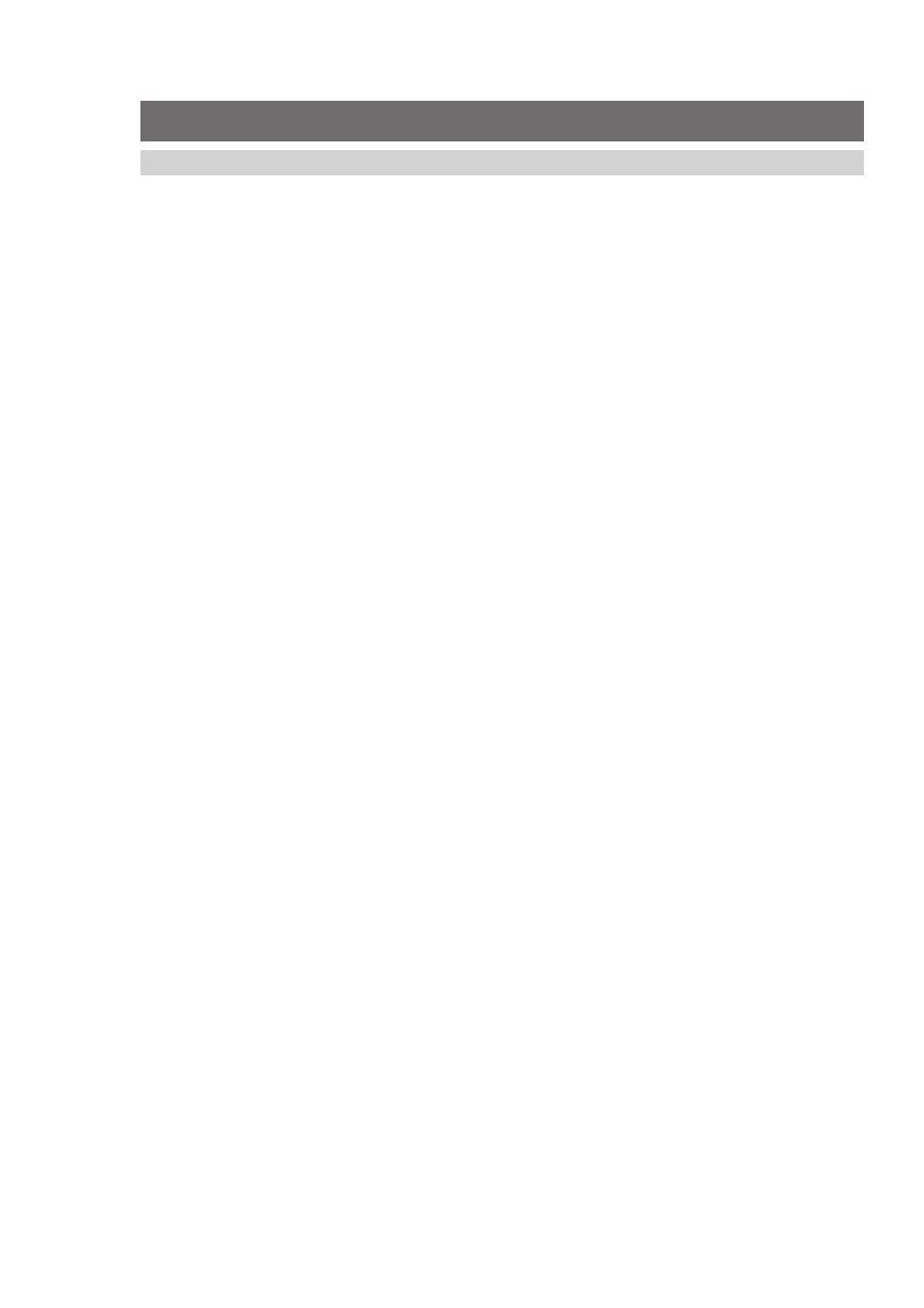
102
7
Troubleshooting and Warranty
7.1 Troubleshooting
StudioLive™ 24.4.2/16.4.2
Owner’s Manual
7
Troubleshooting and Warranty
7.1
Troubleshooting
Please check the PreSonus Web site (www.presonus.com) regularly
for software information and updates, firmware updates, and support
documentation, including frequently asked questions.
Online technical support is available at www.presonus.
com/support/Contact-Technical-Support.
Technical support is available via email at [email protected].
PreSonus telephone technical support is available to customers in the USA on
Monday through Friday from 9 a.m. to 5 p.m. Central Time by calling 1-225-
216-7887. Customers outside of the USA should contact their national or
regional distributor for telephone technical support. A list of international
distributors is provided at www.presonus.com/buy/international_distributors.
No Output on a Channel
Press the Input button in the Metering section and verify that there is signal
on that channel. If no signal is present, check the cable and the input source.
Verify that the trim control is set at an appropriate level. Make sure the
channel is not muted. Make sure that if your device requires phantom power,
phantom power is engaged for the channel. If you are using an analog input,
verify that the FireWire Return button for that channel is not engaged.
If signal is present, press the Select button for the channel in question. Make sure that
the channel is assigned to the main output in the Assign section of the Fat Channel.
Fader Movements Have No Effect on Audio
Verify that your StudioLive is not locked by navigating to Page 5: Lockout, in the
System menu. Verify that your StudioLive is not in Fader Locate mode. Select Output
in the Metering section and verify that your fader movements are affecting the
output signal. If so, make sure your channels are assigned to the main outputs.
No Internal Effects in the Main Bus
Press the Aux button in the Metering section and verify the output levels of the
internal EFX A and B aux buses. If the level is too low, use the Output knob to increase
the master level for the effects mix. Press the Select button for each EFX bus and
make sure it is assigned to the main output in the Assign section of the Fat Channel.
No Output on the Solo Bus While Monitoring
Verify that both the Cue volume and the headphone, or monitor, volume
is at a reasonable level for comfortable listening. Make sure that you
only have Solo selected in the Monitor section of your StudioLive.
