3 fat channel: dynamics processing and eq, 3 fat channel: dynamics, Processing and eq — 30 – PreSonus StudioLive 24.4.2 User Manual
Page 34
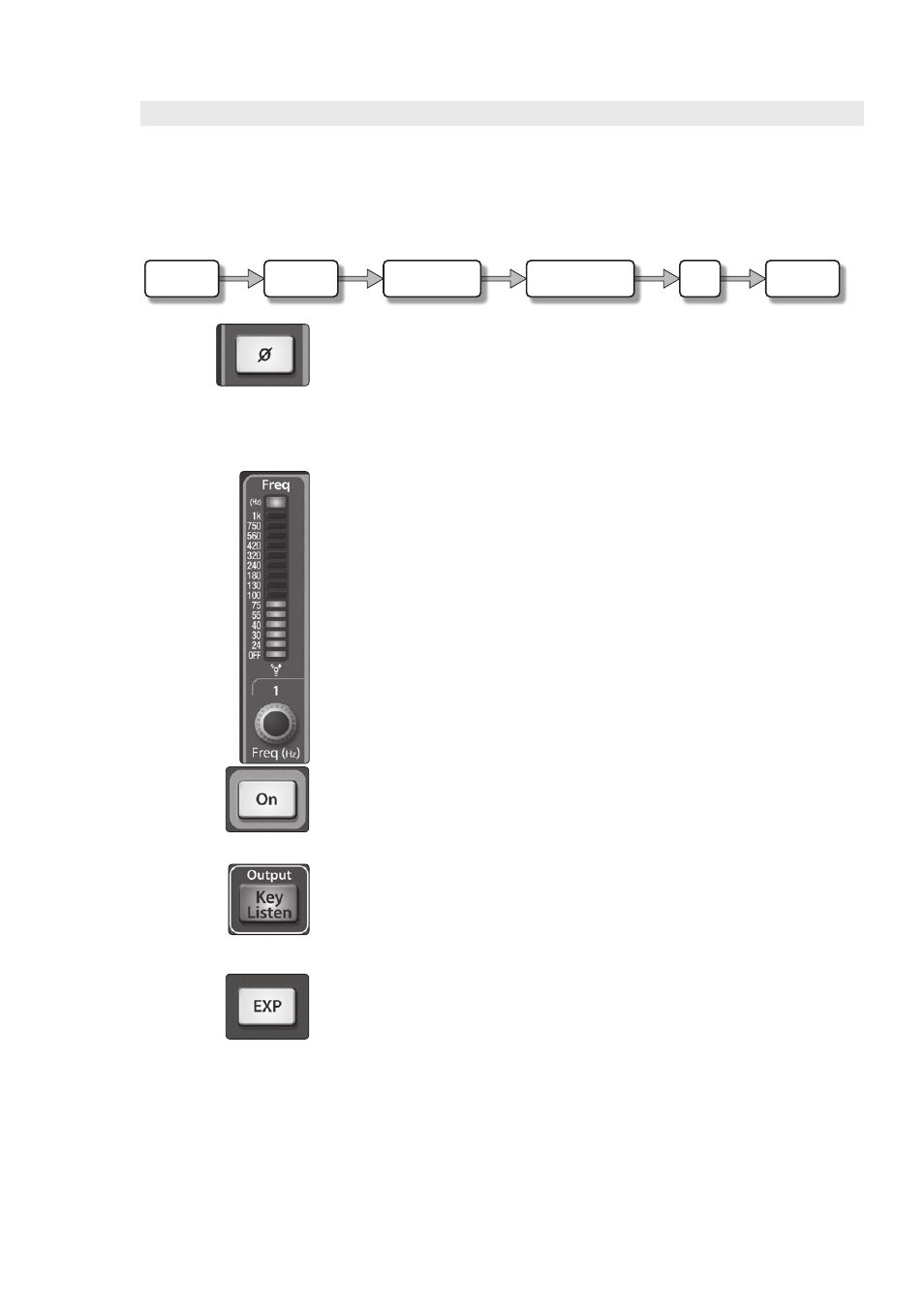
30
4
Controls
4.1
The Fat Channel
StudioLive™ 24.4.2/16.4.2
Owner’s Manual
4.1.3 Fat Channel: Dynamics Processing and EQ
The main function of the Fat Channel is to provide dynamics processing and
filtering for every input and output on the StudioLive. The rotary encoders work in
conjunction with the meters directly above them to adjust and display the dynamics
processing and EQ parameters. The Fat Channel’s processing section consists of five
parts: High-Pass filter, Noise Gate, Compressor, Limiter, and parametric EQ. Each
can be turned on or off and controlled separately. The signal flows as follows:
Polarity Invert. Push this button to invert the polarity of the selected channel’s
signal (that is, to alter the polarity by 180°). The button will illuminate, indicating that
Polarity Invert is active. The Polarity Invert button can be used to correct audio signals
that are out of phase and are cancelling/reinforcing each other.
Power User Tip: When recording with more than one open microphone, use
the polarity invert to combat phase cancellation between microphones.
Polarity Invert is only available on the 24/16 channels of the input bus.
High Pass Filter. Sets the High Pass Filter Frequency Threshold for the Selected
Channel or Output Bus.
The High Pass Filter section consists of an encoder and a meter. Frequency
range is indicated to the left of the meter. The filter’s threshold can be set from
24 Hz to 1 kHz. When the meter is set to its lowest point, the filter is off.
The High Pass Filter’s slope is -6 dB/octave.
Power User Tip: A high-pass filter attenuates all frequencies below the set
threshold. Use the Fat Channel High Pass Filter to remove unwanted low-
frequencies from your source signal, rather than trying to EQ them out.
The High Pass Filter is available on the 24/16 channels of the input bus, every aux
bus, and both internal FX buses.
Gate On/Off Button. Turns the Gate On and Off for the Selected Channel.
This button engages and disengages the gate for the selected channel.
It will illuminate to indicate that the gate has been enabled.
The gate is available for all input and output buses.
Gate Key Listen Button (StudioLive 24.4.2 only). Enables Key Listen in the Solo Bus.
This button engages and disengages the Key Listen function in the solo
bus. It will illuminate to indicate that the Key Listen is active. When Key
Listen is enabled, and the selected channel is soloed, you can use the
Control Room outputs to monitor what the gate is removing.
Gate Expander Button (StudioLive 24.4.2 only). Turns the Noise Gate into an
Expander.
The StudioLive allows you to choose between an expander and a noise gate
for each channel or output. By default, the Expander button will be enabled.
Power User Tip: In practice, expanders and noise gates are used almost
identically. The main difference is that an expander is smoother and more
gradual, so that it is easier to set the attack and release times correctly.
Phase
Hi-Pass
Limiter
EQ
Noise Gate
Compressor
