5 creating internal fx mixes, 5 creating internal fx mixes — 47 – PreSonus StudioLive 24.4.2 User Manual
Page 51
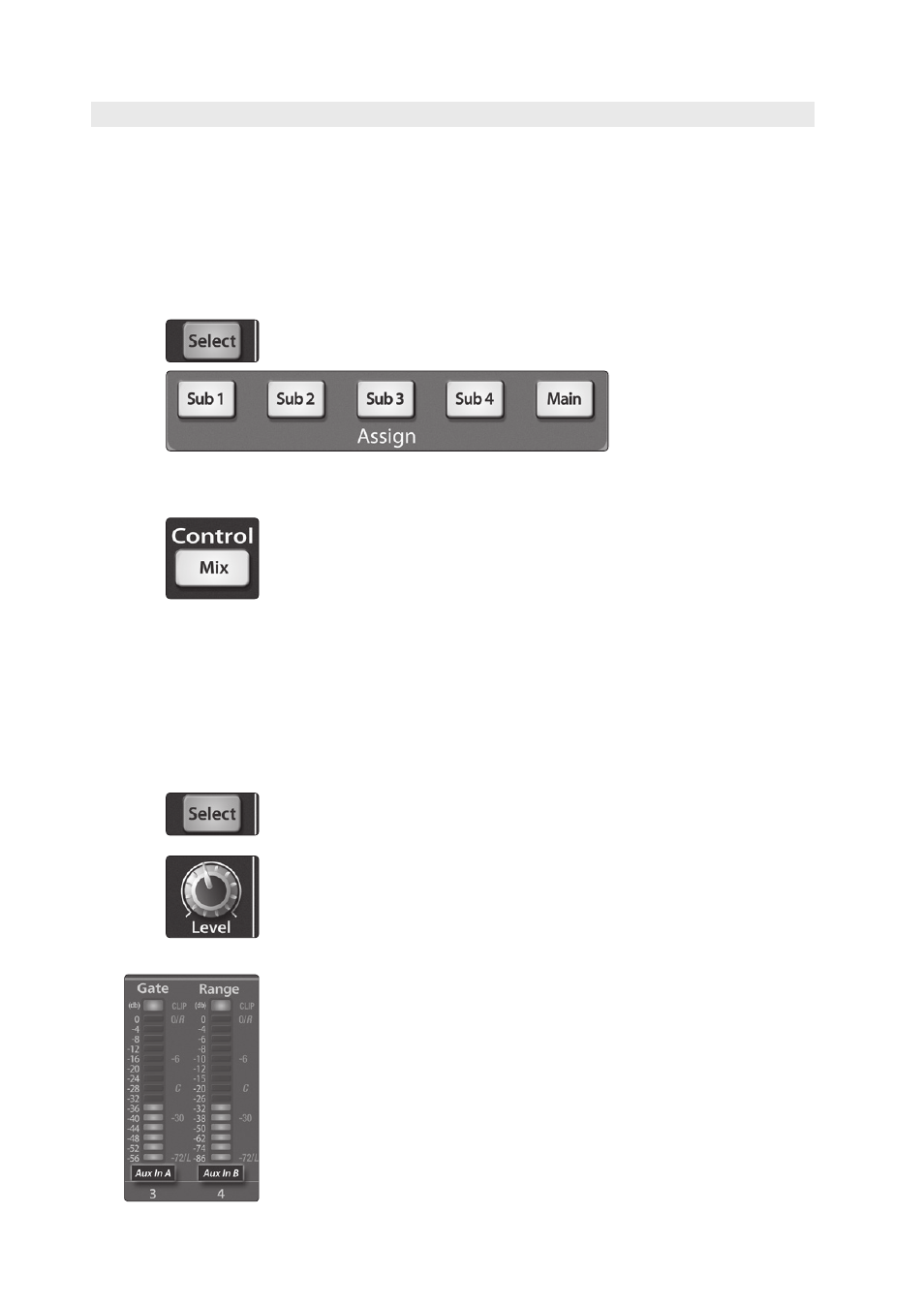
47
4
Controls
4.4
Aux and FX Buses
StudioLive™ 24.4.2/16.4.2
Owner’s Manual
4.4.5 Creating Internal FX Mixes
There are at least two main advantages to creating an FX mix, rather than
inserting an effect in a channel. First, several channels can be sent to a single
processor. In addition to greatly simplifying the number of parameters you
have to control, this can create a cohesive sound in your mix. The second
advantage of creating an FX mix is that you can vary the level sent from each
channel to the processor, rather than patching the output directly into the
effect. This allows you to add a lot or a little of an effect to any given channel.
The StudioLive features two internal effects buses. These are used much
in the same way the aux buses are used to create monitor mixes.
1. To begin, press the FXA Select button and decide to which outputs you’d
like to route your FX mix.
2. To patch your FX mix to any of the subgroups or to the Main outputs, press
the desired output’s button in the Assign section of the Fat Channel.
3. Next, press the Mix button in the FXA section. The Fat Channel meters will
display the send level of each of the input channels to FXA. The encoders
below each meter control the channel’s level in FXA’s mix. Use these
encoders the same way that you use the faders to set the output level to
your main mix. The higher a channel’s level is in the FX mix, the more
processed (“wetter”) it will sound.
Let’s say that you are using reverb to liven up a relatively dead
room. You might send a little bit of each input to the reverb, but you
probably will not want much of the drums and bass to be processed,
as too much reverb could reduce their impact and leave your mix
without a sturdy foundation. So rather than turning the aux-send
level for the kick drum channel all the way up, turn it so that the
meter reads between 20% and 30% saturation. This way, only a small
portion of the kick-drum input will be affected by the reverb.
4. By pressing the FXA Select button again, you can add dynamics processing
and EQ to the overall monitor mix. These are great for adding sustain,
removing too much ring, etc.
5. Use the FXA Level knob to increase or decrease the overall FX mix send
level.
6. To send FXA’s mix to a monitor mix, press that aux bus’s Mix button twice
and use Encoder 3 to dial in the right level. (Encoder 4 controls FXB’s send
level.)
For information on changing the effects preset, type, or parameters,
see Section 5.1.
