2 creating a scene, 3 scene recall, 2 creating a scene — 67 – PreSonus StudioLive 24.4.2 User Manual
Page 71: 3 scene recall — 67
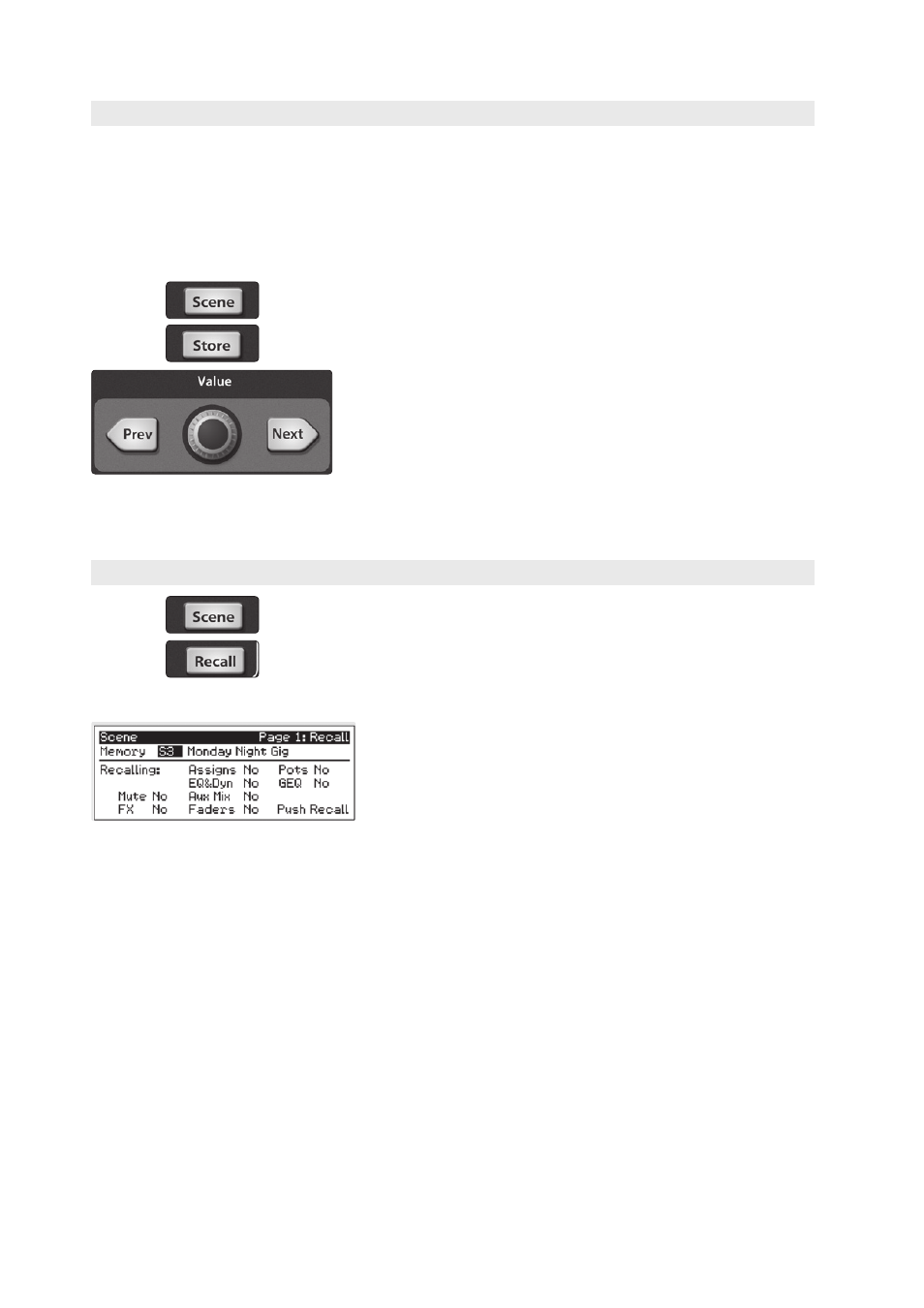
67
5
Digital Effects | Master Control
5.2
Scenes
StudioLive™ 24.4.2/16.4.2
Owner’s Manual
5.2.2 Creating a Scene
Creating a Scene requires simply dialing in a mix that you would like to use
at a later date and saving it. This has obvious benefits for both studio and live
sound. For example, in the studio, saving and recalling a Scene allows you
to move to another song or project and come back to the current mix later.
For live shows with multiple bands, you can set up custom mixes for each
band at sound check and recall the mix when that band goes onstage.
You also can save custom mixes for each venue that a band plays repeatedly.
1. To save a Scene, press the Scene button and either page down to the
second screen or press Store to automatically jump to this menu.
2. The memory locations will be selected. Use the Value encoder to scroll to a
free location in the Scene library.
3.
Now name your Scene: Press the Next button to navigate
to the first letter of the preset name and turn the Value encoder
clockwise or counter-clockwise to change the letter.
The StudioLive allows you to customize the name with uppercase and
lowercase letters and a selection of numerals and punctuation marks.
Press the Tap button to quickly insert a space. Continue this process
until you are satisfied with your changes and then press the Store button. It will
illuminate while the Scene is being written to the StudioLive’s internal memory.
Once the Scene is saved, the Store button will return to its unlit status.
5.2.3 Scene Recall
1. To recall a Scene, press the Scene button and use the Value encoder to
scroll through the Scene library.
2. When you have found the Scene you wish to recall, press the Recall button.
By default, the StudioLive will recall all stored parameters (Fat Channel
settings, channel muting and soloing, aux mixes, and internal effects
parameters) except fader, knob, and graphic EQ positions.
3. If you do not wish to recall a certain set of parameters, simply
use the Next and Prev buttons to navigate through the
screen. When the parameter group that you wish to disable is
selected, turn the Value encoder counter-clockwise to move it
to the No (off) position. Once you have disabled the parameter
groups you do not wish to recall, press the Recall button.
The StudioLive’s recallable parameters are grouped as follows:
Mute: All mute states. This includes input channels, subgroups, and FXA, and FXB.
FX: All parameters for the internal effects assigned to FXA and FXB.
Assigns: All output and bus routing. This includes:
• Channel and bus routing to mains and subgroups
• Stereo linking for all channels and buses
• FireWire returns to inputs
• Channel and bus solo states
• Monitor-bus assignments
• 2 Track In assignments
• Talkback assignments and talkback on/off
