1 studiolive 24.4.2 geq menu, 1 studiolive 24.4.2 geq, Menu — 71 – PreSonus StudioLive 24.4.2 User Manual
Page 75
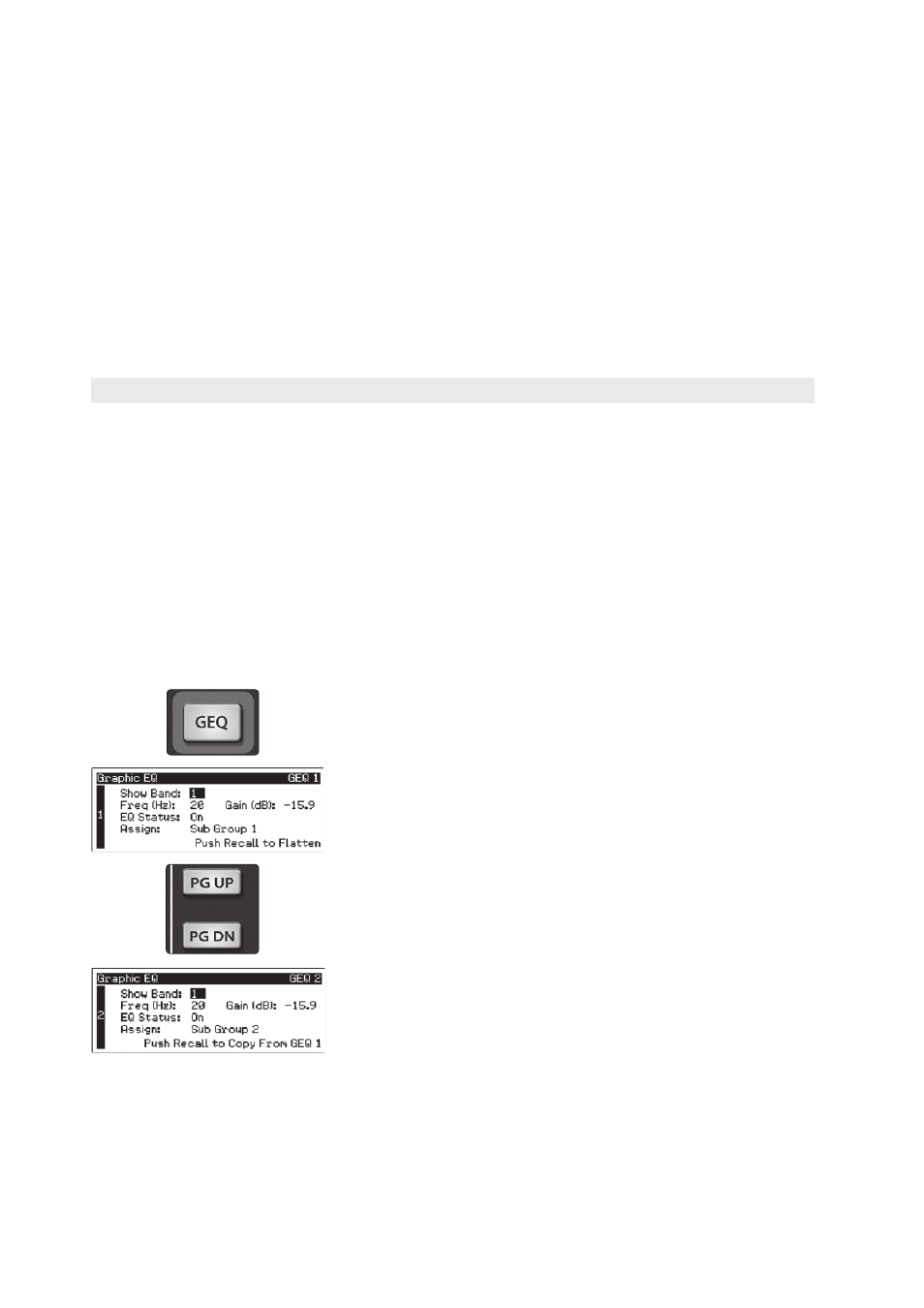
71
5
Digital Effects | Master Control
5.2
Scenes
StudioLive™ 24.4.2/16.4.2
Owner’s Manual
second shelving filter through the same optimization process. Coefficients
for all available shelving filters are found through a recursive process.
Unlike conventional designs, the frequency and bandwidth of the “bands”
depends on the curve entered by the user. This allows for much tighter matching
of that curve. Because of this innovative design, the accuracy of the StudioLive
EQ might feel “wrong” at first. The curve fitting process is capable of very steep
transitions and, unlike conventional analog graphic EQs, what you see is what
you get. With a carefully drawn, smooth curve the StudioLive EQ will have almost
no frequency ripple. The StudioLive EQ is also capable of very sharp notches.
To widen a notch or a bump on a particular band, just bring the adjacent
bands closer to that band‘s gain, and the bandwidth will change accordingly.
Making drastic adjustments too quickly may create an audio artifact as the
new curve is redrawn and crosses over an audio peak. If you are hearing audio
artifacts while setting up the graphic EQ, try creating a smoother curve.
5.3.1 StudioLive 24.4.2 GEQ Menu
The StudioLive 24.4.2 features 4 stereo (dual mono), 31-band, 1/3 octave
graphic EQs that can be inserted on the main output bus, the subgroups,
or any of the auxes. When the GEQ button is enabled, the meters and
encoders of the Fat Channel become the controls for the graphic EQ. As you
touch a knob, you will notice that its band number, frequency, and gain are
displayed in the System menu. The 31 bands range from 20 Hz to 20 kHz.
The frequency for each band is fixed. Bands 5 through 28 are controlled by encoders
1 through 24, respectively. When Band 4 or 29 is selected in the Show Band field
in the GEQ menu, the meters will flip. You will notice that all meters have one LED
illuminated to display the current gain position for each band, and the meter for
the selected band in the Show Band field is inverted, meaning that all LEDs will be
illuminated except the LED displaying the current gain position for that band. The
band does not have to be selected in the Show Band field for its encoder to be active.
All encoders are active so you can make changes to 24 of the 31 bands at one time.
When you press the GEQ button on your StudioLive, the Graphic EQ menu will be
displayed on your LCD screen. There are four dual-mono (eight channels) graphic EQs
in the StudioLive 24.4.2. These graphic EQs are assignable in stereo pairs. Each GEQ
can be assigned to the Mains, Subgroups 1-4, or Aux 1-10. The bus assignment can
only made from an odd-numbered GEQ. The even-numbered GEQ will
automatically be assigned to the other half of the stereo pair. For example,
if you assign GEQ 1 to Subgroup 1, GEQ 2 will automatically be assigned to
Subgroup 2.
Use the Page Up and Page Down buttons to navigate between graphic EQs. Use the
Next and Prev buttons to navigate through each GEQ screen and the Value knob to
change a parameter.
Each of the eight channels of graphic EQ can be controlled individually,
or odd-even pairs can be controlled as a stereo unit. To copy the left side
(odd) GEQ settings to the right side (even), simply page down
to the right side and press the Recall button. Pressing the Recall
button while using an odd numbered GEQ will flatten it.
Power User Tip: Select the Show Band field in the GEQ menu,
and use the Value knob to scroll through all the bands on
the graphic EQ to get a quick overview of the entire curve.
You will notice that all meters have one LED illuminated to display the current
gain position for each band, and the meter for the selected band in the Show
Band field is inverted so that all LEDs are illuminated except for the LED that
displays the current gain position for that band. The band does not have to
be selected in the Show Band field for its encoder to be active. All encoders
are active, so you can make changes to 24 of the 31 bands at one time.
