4 fader locate, 5 autostore, 4 fader locate — 69 – PreSonus StudioLive 24.4.2 User Manual
Page 73: 5 autostore — 69
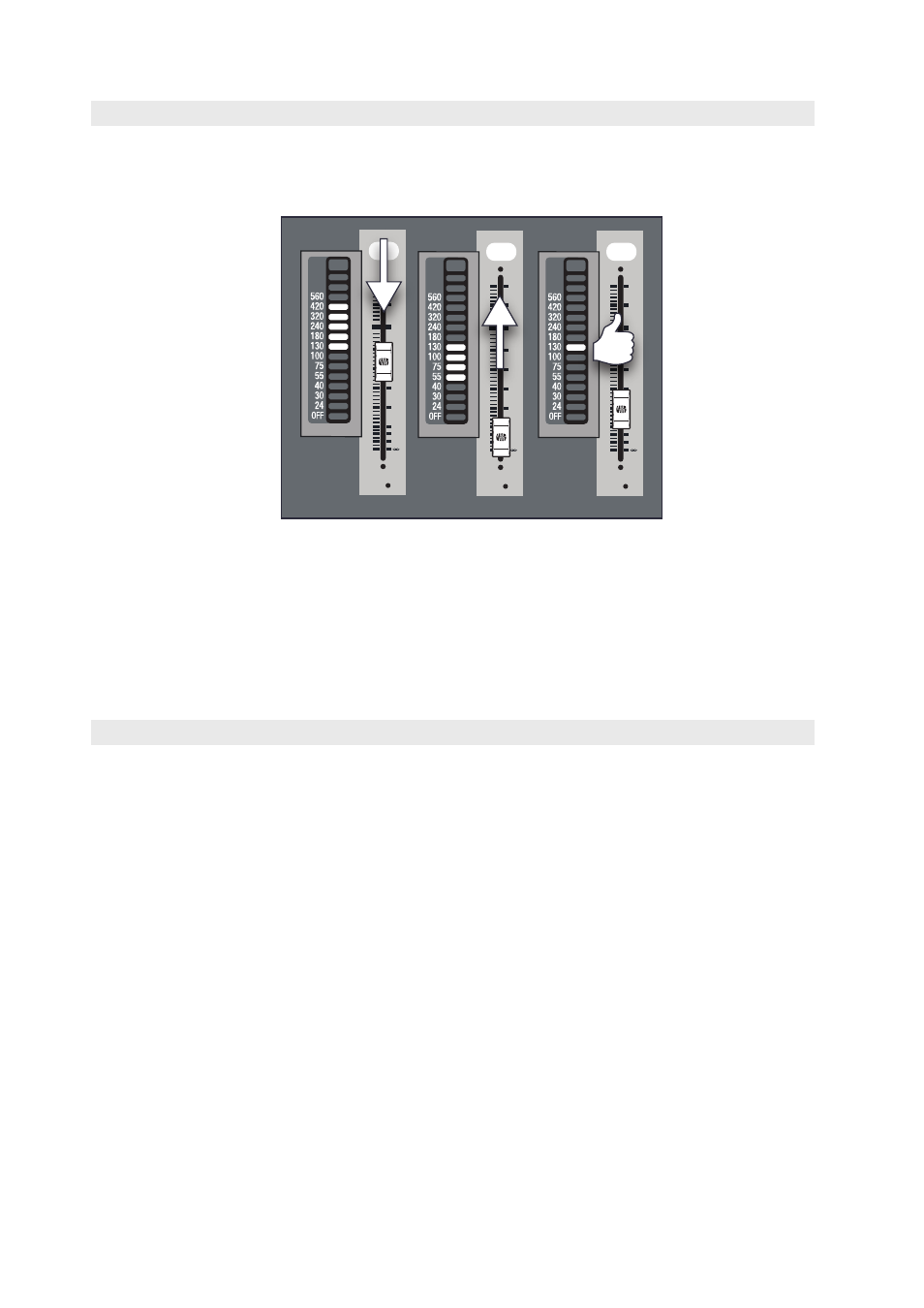
69
5
Digital Effects | Master Control
5.2
Scenes
StudioLive™ 24.4.2/16.4.2
Owner’s Manual
5.2.4 Fader Locate
If you enable fader positions as a part of your Scene recall, the StudioLive
will automatically put the meters in Fader Locate mode after you press
the Recall button. The Fader Locate button will illuminate, and the meter
section of the Fat Channel will display the recalled fader position.
1
10
40
U
10
5
5
10
20
30
40
50
60
dB
U
1
10
40
U
10
5
5
10
20
30
40
50
60
dB
U
1
10
40
U
10
5
5
10
20
30
40
50
60
dB
U
Move the faders up or down until only the center LED is illuminated in each meter
to recall the stored position. The subgroup and main meters at the top right of
the StudioLive will display the recalled positions for their respective faders.
Power User Tip: As long as you remain in Fader Locate mode, the faders on
your StudioLive will not be active. The level of the audio passing through them
will be set according to the stored fader position, not the current location of the
physical fader. Once you have recalled each of the faders to their Scene location,
press the Locate button again. This will take you out of Fader Locate mode and
reactivate your faders so that they control the level of their channels and buses.
5.2.5 AutoStore
It is not necessary to create a Scene for your StudioLive in order to preserve its
settings when you power it down. Periodically, you will notice the Store button
flash once, indicating that the current settings on your StudioLive have been saved
to internal memory. The StudioLive will take a snapshot of the current position
of every parameter on the mixer whenever no changes have been made for ten
seconds. If you wish to ensure that your StudioLive will hold its current settings
before you power down, simply wait for a few seconds until the Store button
flashes. This is your indication that it is now safe to turn off your StudioLive. The
next time you turn it on, all of your settings will be recalled automatically.
Note: If you make changes to a stored Scene, AutoStore will not save these changes as
a permanent part of the Scene. Any changes made to a Scene in the StudioLive’s library
must be saved using the Scene menu, as described in the first part of this section.
