2 studiolive 16.4.2 geq menu, 2 studiolive 16.4.2 geq, Menu — 72 – PreSonus StudioLive 24.4.2 User Manual
Page 76
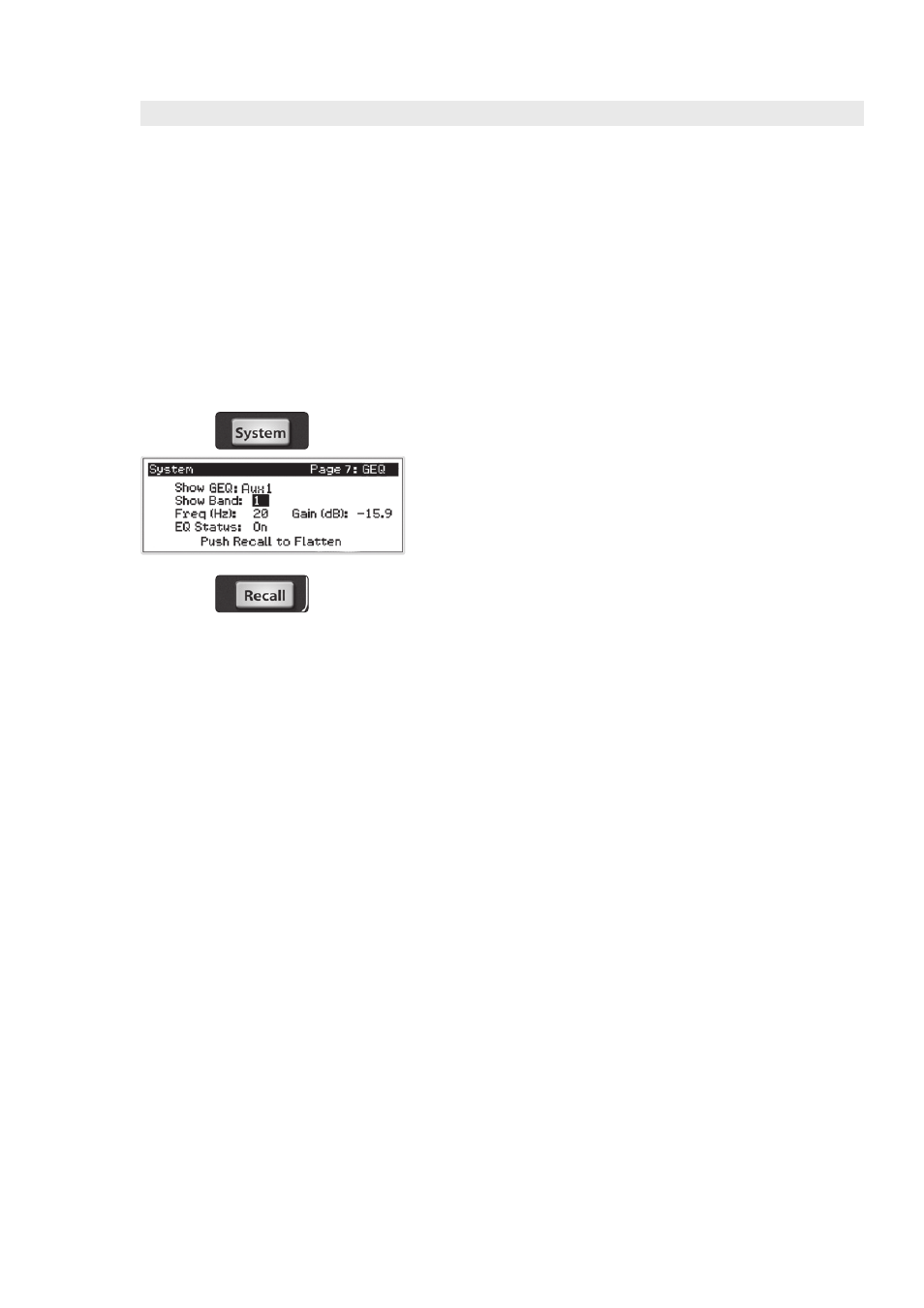
72
5
Digital Effects | Master Control
5.2
Scenes
StudioLive™ 24.4.2/16.4.2
Owner’s Manual
5.3.2 StudioLive 16.4.2 GEQ Menu
The StudioLive 16.4.2 features four dual-mono (eight channels) graphic EQs. Each
GEQ is assigned to a specific bus: Main Left, Main Right, and Aux 1 through 6.
The bus assignment cannot be changed. When the GEQ menu is active, the
meters and encoders of the Fat Channel become the controls for the graphic EQ.
As you touch a knob, you will notice that its band number, frequency, and gain
are displayed in the System menu. The 31 bands range from 20 Hz to 20 kHz.
The frequency for each band is fixed. Bands 1 through 16 are controlled by encoders
1 through 16, respectively. When Band 16 is selected in the Show Band field in
the GEQ menu, the meters will flip. You will notice that all meters have one LED
illuminated to display the current gain position for each band, and the meter for
the selected band in the Show Band field is inverted, meaning that all LEDs will be
illuminated except the LED displaying the current gain position for that band. The
band does not have to be selected in the Show Band field for its encoder to be active.
All encoders are active so you can make changes to 16 of the 31 bands at one time.
To open the GEQ menu, press the System button and navigate to Page 7: GEQ.
Navigate to the Show GEQ field and use the Value knob to scroll
through the different graphic EQs. Use the Next and Prev buttons to
navigate through each GEQ screen and use the Value knob to change
a parameter.
Each graphic EQ can be controlled individually. To copy the left side (odd) GEQ
settings to the right side (even), simply scroll to the right side and press the Recall
button. Pressing the Recall button while using an odd-numbered GEQ will flatten it.
Power User Tip: Select the Show Band field in the GEQ menu, and use the Value knob to
scroll through all the bands on the graphic EQ to get a quick overview of the entire curve.
You will notice that all meters have one LED illuminated to display the current
gain position for each band, and the meter for the selected band in the Show
Band field is inverted so that all LEDs are illuminated except for the LED that
displays the current gain position for that band. The band does not have to
be selected in the Show Band field for its encoder to be active. All encoders
are active, so you can make changes to 16 of the 31 bands at one time.
