Saving the display conditions, Saving the display conditions -35, Index saving the display conditions – Yokogawa Value Series FX1000 User Manual
Page 44
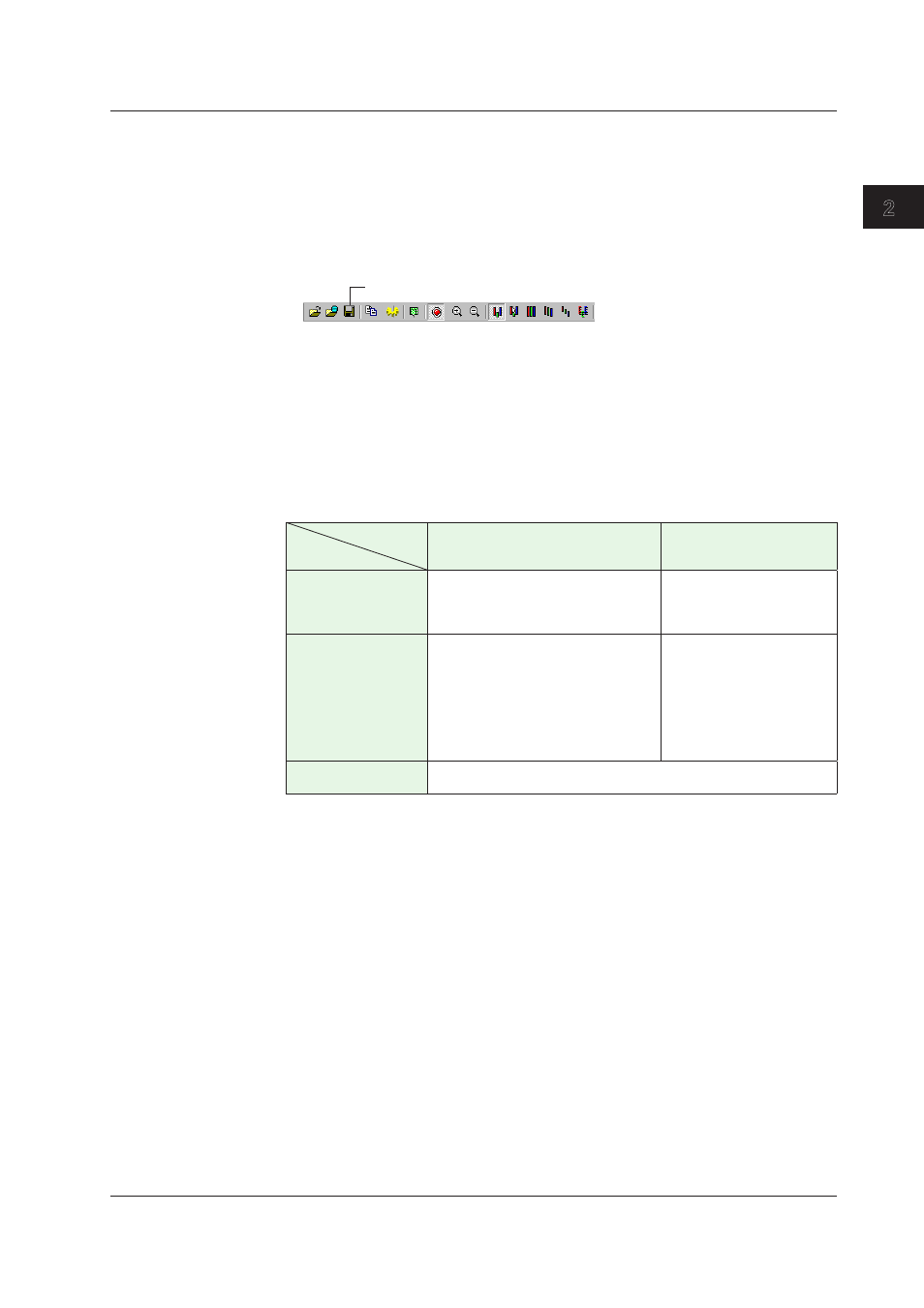
2-35
IM 04L21B01-63EN
Displaying Data
1
2
3
Index
Saving the Display Conditions
The display settings are saved to a different .vdx file for each data file. The display
settings for the linked files are saved to an .ldx file (a link settings file). Display settings
files are saved to the same directories as their corresponding data files. The display
settings files are overwritten each time that the settings are saved.
Operation
• [Save Display Setting]
Click here ([File] - [Save Display Setting]).
• Saving Display Settings When the Data File Window Is Closed
When you close the window, a confirmation window is displayed.
• [Save Display Setting As]
On the menu bar, select [File] - [Save Display Setting As]. You can only perform this
operation when you have linked multiple files together.
Display Settings File
The display settings are saved to files as shown in the following table.
Operation
Status
[Save Display Setting] or Save
Display Settings When the Window
Is Closed
[Save Display Setting As]
When one file is open The file name is the name of the data
file with the “.vdx” extension appended
to it.
Example: 000123_.DAD.vdx
This operation is not possible.
When a single file is
opened and linked to
another file
The file names are the names of the
data files with the “.vdx” extension
appended to them.
(However, only the display settings
files of the data files that contain the
changed mark information and the
display settings file of the link reference
file
1
are created.)
An .ldx file is created.
2
When an ldx file is
opened.
The .ldx file that was opened is overwritten.
1 If you open a single file and then link it to another file, the file that you opened first is the link
reference file.
2 The initial file names are determined as shown below.
• If a batch number and lot number are attached, the file name is (Batch number)-(Lot number).
ldx.
• If the batch number is blank and a lot number is attached, the file name is -(Lot number).ldx.
• If a batch number is attached and there is no lot number, the file name is (Batch number).ldx.
• If the batch number and lot number are both blank and the names of the first and last files are
“A.DAE” and “Z.DAE,” the file name is “A.DAE-Z.DAE.ldx.”
2.9 Saving the Display Settings
