Index – Yokogawa Value Series FX1000 User Manual
Page 18
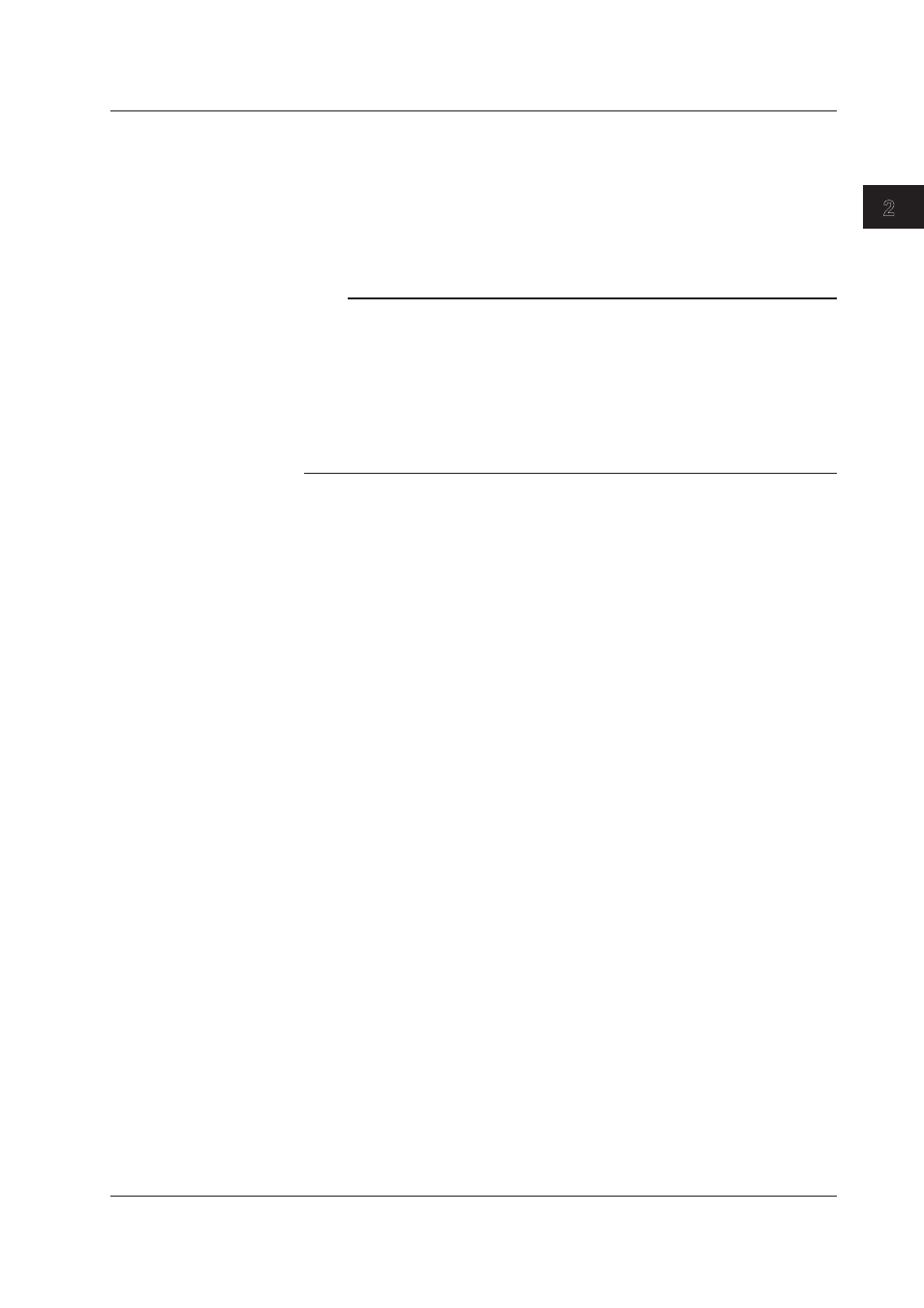
2-9
IM 04L21B01-63EN
Displaying Data
1
2
3
Index
Scale Interval
You can specify the scale interval. You can specify values that are within the following
range: “1/1000 of the scale width” (this is the smallest scale interval) to “1/2 of the scale
width” (this is the largest scale interval). The default value is 1. The decimal place of this
setting is the same as the decimal place of the scale.
Example: If the scale is –2.0000 to 2.0000, the smallest scale interval is 0.004, and the
largest scale interval is 2.
Note
• If you specify a value that is smaller than the smallest possible value, the smallest possible
value will be specified. If you specify a value that is larger than the largest possible value,
the largest possible value will be specified.
• When the Y axis is set to logarithmic, you cannot set the scale interval. In this situation, this
setting is disabled.
• Y-axis scale numbers
• A maximum of 22 scale numbers and a minimum of 2 scale numbers can be displayed.
• If “0” falls within the range of the scale, “0” and the integer multiples of the scale interval
with “0” as the origin are displayed.
Color
You can select the color of each waveform. To create custom colors, click the [Define
Custom Colors] button in the [Color] dialog box.
Copy/Paste
You can copy the setup data of one channel or more to other channels. Use the following
procedure to copy and paste.
1. Click the source channel number that you want to copy. To select many channels, click
the first source channel, then drag over all the channels that you want to copy.
2. Click the [Copy] button at the bottom of the window. The settings of the waveform
whose number has been selected (the waveform number is displayed in red) are
copied.
3. Click the destination channel number. To select many channels, click the first
destination channel, then drag over all the channels where you want to paste.
4. Click the [Paste] button at the bottom of the window. The copied settings are pasted
to the copy destination. If the range of channels that you have copied is smaller than
the range of channels at the copy destination, the sequence of settings in the range of
channels that you have copied will be repeatedly pasted at the copy destination until
the specified copy destination range is full.
You can also copy and paste specific channel items.
After selecting the copy source in step 1, click the [Copy Details] button to display the [Copy
Details] dialog box.
Select the items that you want to copy.
2.2 Displaying the Waveform
