2 displaying the waveform, Displaying the waveform, 2 displaying the waveform -6 – Yokogawa Value Series FX1000 User Manual
Page 15: Displaying the waveform -6
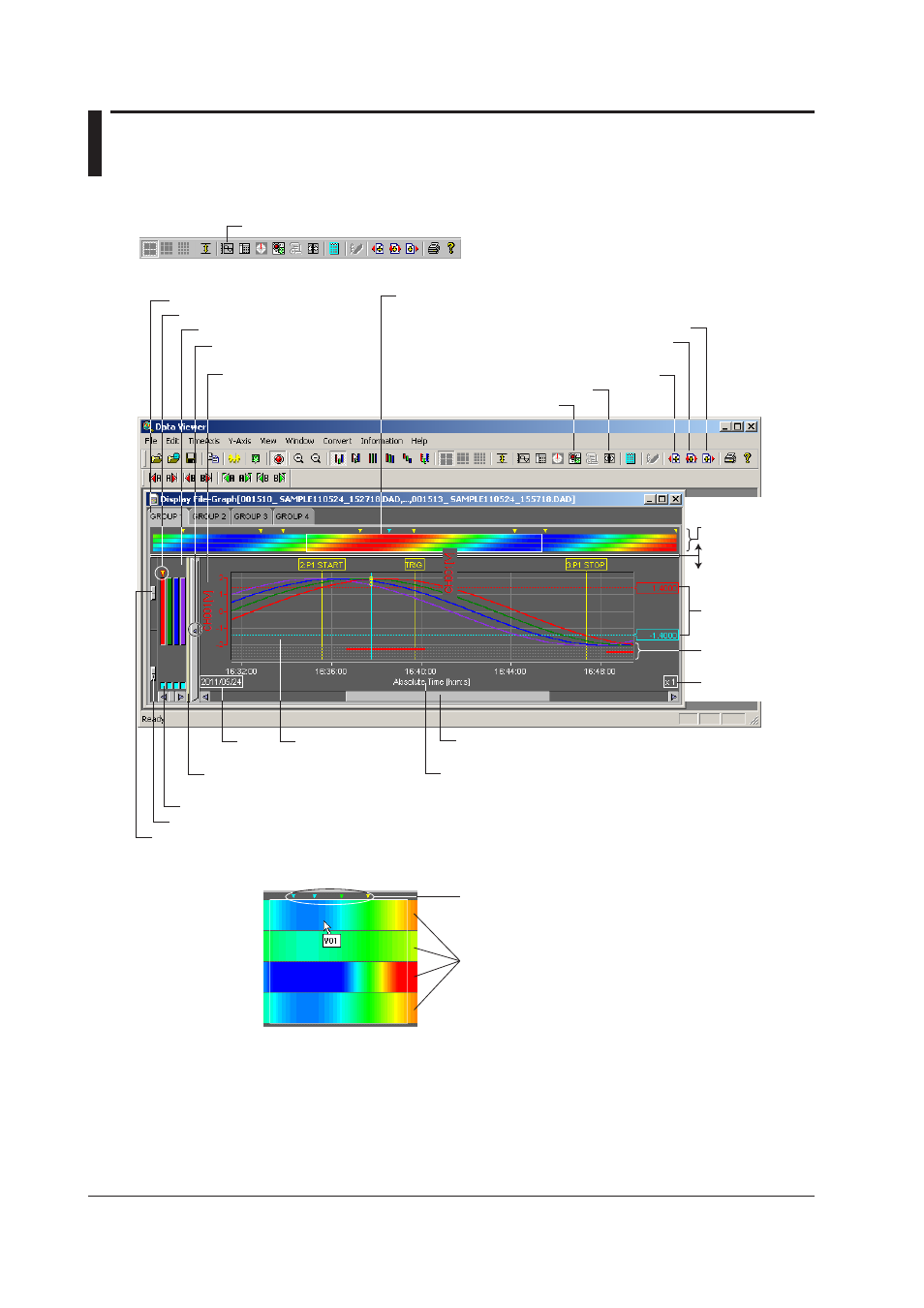
2-6
IM 04L21B01-63EN
2.2 Displaying the Waveform
Displaying the Waveform
1. Click here ([Window] - [Graph]).
Group selection tab
2. The waveform display screen opens.
Mark on the active waveform
Zone display area
Show/Hide the zone
display area
Waveform label
(Channel number or tag)
Display the cursor value
Display the alarm/mark list
Link the previous file
Link the subsequent file
A white frame indicates the section of
the waveform that is being displayed
Move the waveform display position
(Scroll bar)
Absolute or relative time
Waveform
display area
Date
Drag this bar to change the
size of the zone display area
Turn ON/OFF waveform display
Waveform display area brightness adjuster
Grid brightness adjuster
Linking the previous and
subsequent files collectively
Trip line of the
active waveform
Adjuster
(Turn ON/OFF the
color overview
display)
Magnification
Alarm display area
Color overview
Color Overview Display
Displays the waveforms that
have the display turned ON
Displays marks and cursors
The measured values of the entire data are displayed using various colors. By assigning
50 different colors from the minimum to the maximum values of the scale, the measured
values are assigned to those colors.
If the data are display data, the maximum value is displayed at the top of the space
allocated to a single waveform, and the minimum value is displayed at the bottom.
If you click or drag the cursor on the color overview display area, the section of the
waveform is displayed in the waveform display area.
