Index – Yokogawa Value Series FX1000 User Manual
Page 38
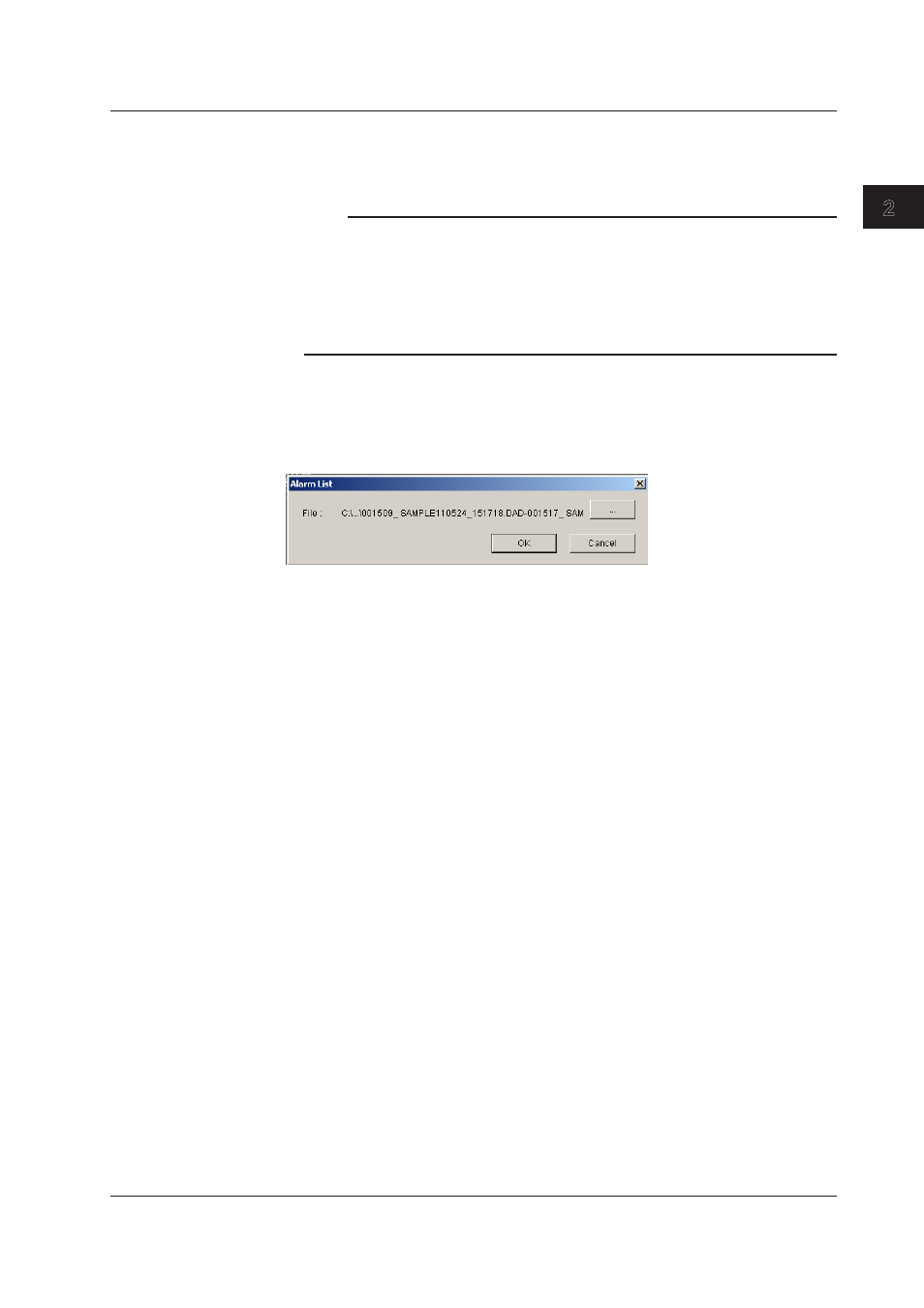
2-29
IM 04L21B01-63EN
Displaying Data
1
2
3
Index
Click a label on the [Alarm List] display screen to sort using the label. The first click will
sort the list in the ascending order; the second click will sort the list in the descending
order.
Note
• The alarms or marks in the range specified by the cursors on the waveform, circular, or
numeric display are displayed in light blue when you select the [Alarm List] or [Mark List]
tab.
• You can change the order of the items displayed in light blue by sorting the entries in the
[Alarm List] tab by anything other than [Absolute Time] or [Relative Time]. In this situation,
the yellow lines that indicate the cursor positions on the waveform, circular, or numeric
display are not displayed on the [Alarm List] tab.
Converting the Alarm or Mark List
You can convert the alarm list or mark list to Excel, ASCII, or Lotus format.
On the menu bar, select [Convert] - [Alarm To] to display the [Alarm List] dialog box or
[Convert] - [Mark To] to display the [Mark List] dialog box.
Click the [...] button.
The [Save As] dialog box appears. Set the file name, and then click the [OK] button. The
[Save As] dialog box closes.
Click the [OK] button in the [Alarm List] or [Mark List] dialog box.
For details on the format of the files that are produced by the conversion, see section 2.11.
2.6 Listing Alarms, Marks, and Control Modes, and Converting the List
