Chapter 5 troubleshooting, 1 messages and handling methods, Warning messages – Yokogawa Button Operated MV2000 User Manual
Page 92: Chapter 5 troubleshootng, 1 messages and handling methods -1, Warning messages -1, 1 messages and handlng methods, Index, Warnng messages
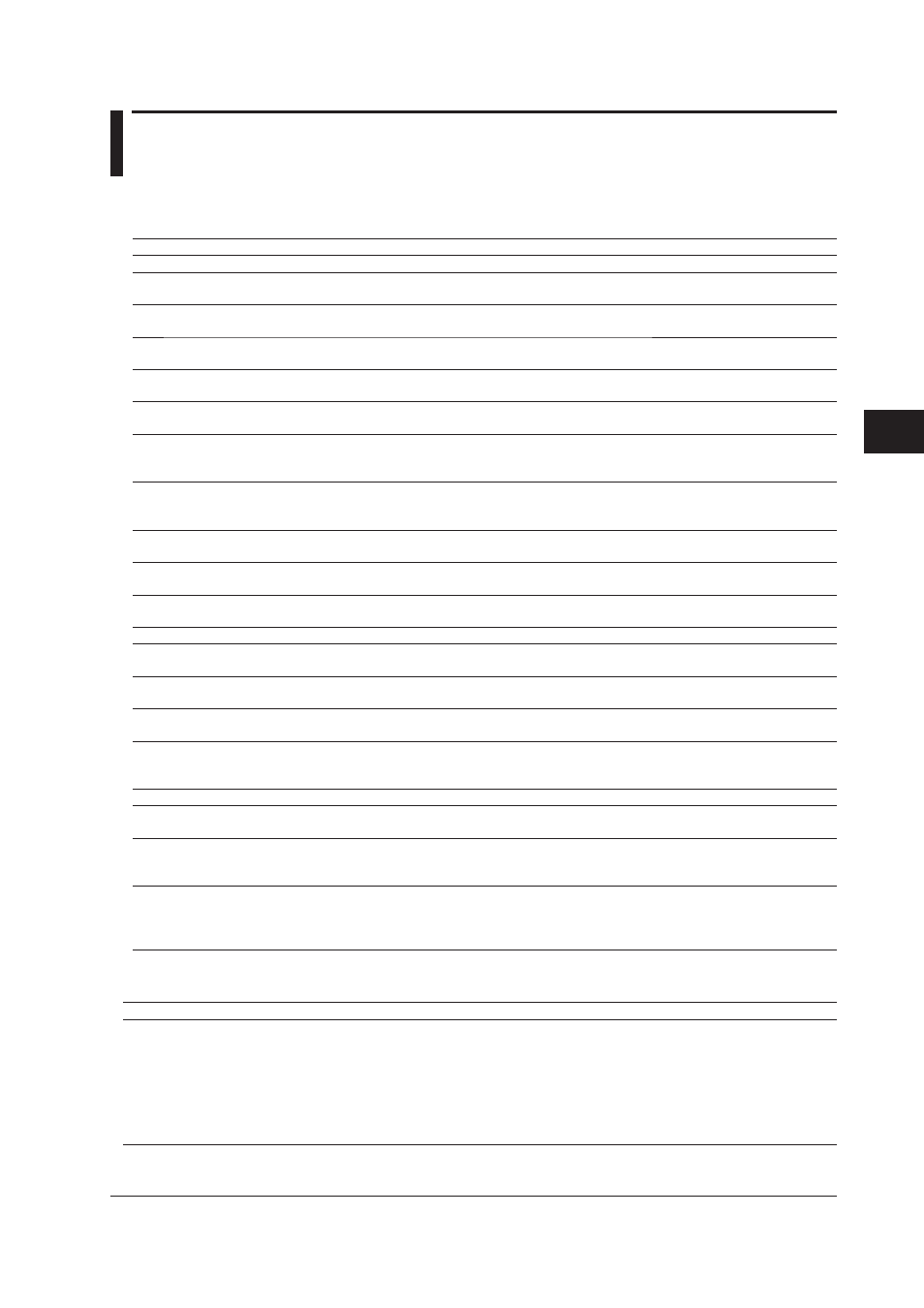
5-1
IM 04L47B01-01EN
1
2
3
4
5
Index
Index
Troubleshoot
ng
5.1 Messages and Handlng Methods
Messages may be displayed on the screen during use. The contents and the handling
methods are explained in the following.
No.
Dsplay contents
Explanaton
M10001 The graph has been changed. Save?
Confirm whether the changed graph is to be saved or not.
M10002 Delete “delete data” completly? Once deleted,
restoring is not possible.
Confirm whether all files in Deleted data may be deleted from
under management or not.
M10003 Delete graph?
This is the confirmation message for graph deletion. Graphs are
not moved to Deleted data.
M10004 Delete instrument. OK?
This is the confirmation message for deletion of a device or a
device group.
M10005 Normal exit has been made.
Backup or restore of the management area, a consistency
check or reconstruction has been completed normally.
M10006 Switch management area. OK?
The management area is switched from the presently used one
to a different management area.
M10007 Delete management area. OK? Search
information and all imported files will be deleted.
All imported files, the index information, the device information,
the graph information, etc. all are deleted and restoring is not
possible.
M10008 A consistency check will be performed. OK?
This processing may require some time.
No other operations are possible during a consistency check.
Depending on the number of imported files etc., some time may
be required.
M10009 Automatic import is cancelled during display
and editing of the management area. OK?
All automatic imports are cancelled while the management area
editing dialog box is displayed.
M10010 Delete all marks in the selected range. OK?
Confirm that all marks in the range specified by the cursors are
deleted.
M10011
A file with the same name exists. Overwrite?
This is displayed when there is a file with the same name at the
time of file export, Excel conversion or text conversion.
M10013 A graph with the same name exists. Overwrite?
A caution note that a saved graph already exists.
M10014 A search condition with the same name exists.
Overwrite?
A caution note that saved search conditions already exist.
M10015 Rebuilding will be done. OK? Rebuilding may
require some time.
No operation is possible during reconstruction. Depending on
the number of imported files etc., some time may be required.
M10016 This processing may require some time. OK?
Depending on the quantity, backup or restore of the
management area may take time.
M10017 The processing has been aborted.
This indicates that the processing has been cancelled while
restoring the management area, during a consistency check or
during reconstruction.
M10018 Move to deleted data. OK?
Confirm that the selected files are moved to Deleted data.
M10019 Delete, OK?
This is a caution note displayed at the time of deletion of a
graph or a search item.
M10020 Upgrade the management area. This process
may require some time.
If the management area and software version differ due to
software updates or other factors, rebuild the management area
to ensure consistency.
M10021 The time axis compression rate has been
adjusted.
If the restriction on contraction of the time axis is exceeded by
adding data with a short acquisition interval to the display, the
time axis is automatically expanded and adjusted to that it does
not exceed the upper limit.
Warnng messages
No.
Dsplay contents
Explanaton
Handlng method
W10101 The management area has reached
the limit. Please create a new
management area.
The size of management area
has reached the limit and no
further files can be imported.
When a new management area is
created from the management area
editing dialog box and restoring has
been performed, import becomes
possible. However, the files imported to
the previous management area are not
in the new management area and are
not displayed.
Chapter 5 Troubleshootng
