Lst wndow dsplay example – Yokogawa Button Operated MV2000 User Manual
Page 23
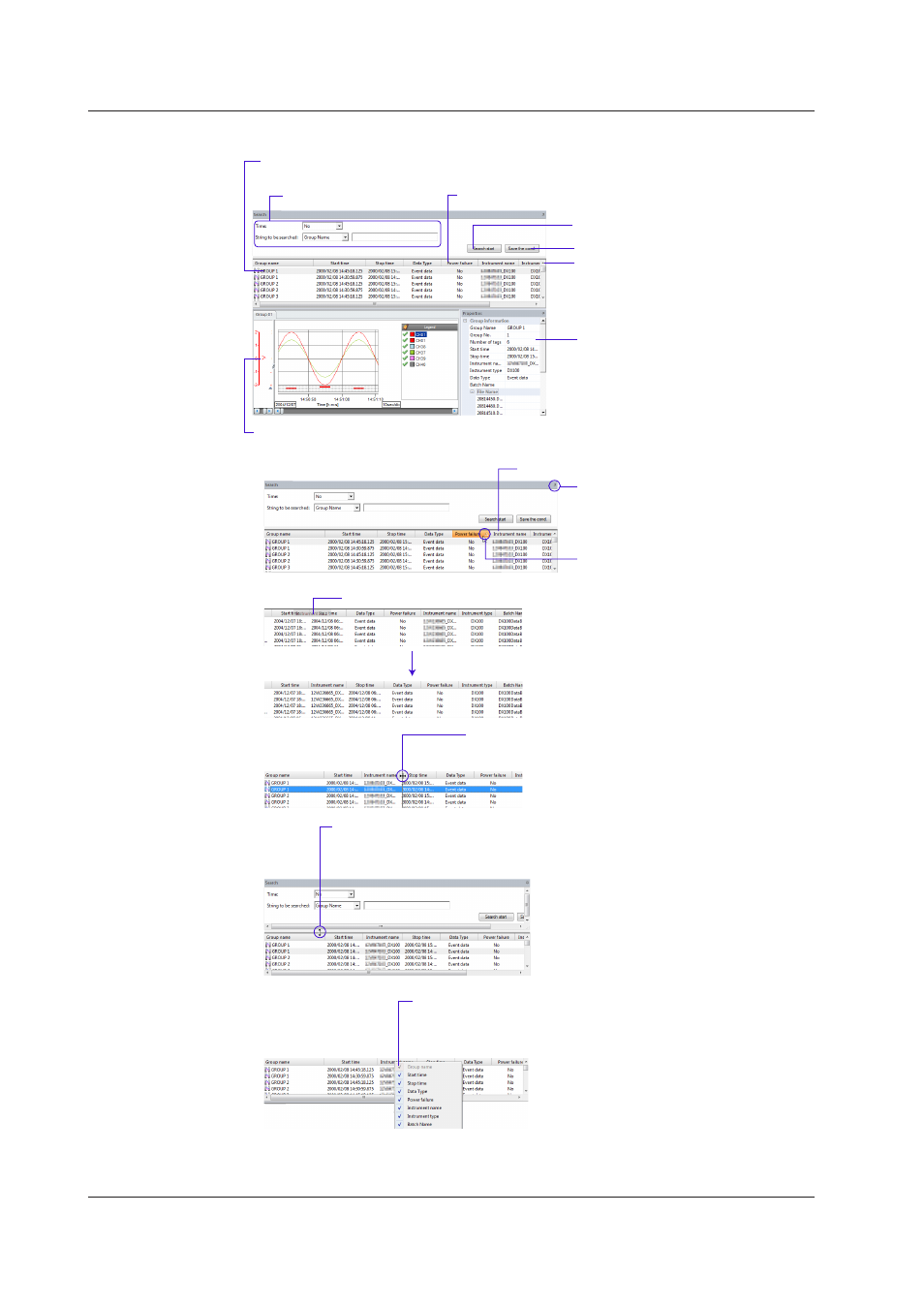
1-16
IM 04L47B01-01EN
Lst wndow dsplay example
Setting search conditions
Clicking an item in a data list and sorting
The waveform display is made by double-clicking the data or
by right-clicking them and selecting the displayed menu
The properties of the selected
data are displayed
The waveform of the selected data is displayed
Changing the order by dragging
and dropping an item
Saving search conditions
Starting a search with search conditions
The data for each item are sorted by clicking
Changing the order by dragging (drag “Instrument name” )
Width adjustment
When the mouse pointer becomes this mark,
the width of the item can be changed.
Height adjustment
When the mouse pointer becomes this mark, the size
of the list window remains the same and the height of
the upper and the lower region is adjusted.
Drawing pin
The window is minimized by clicking.
Click repeatedly to toggle between
ascending and descending sort order.
Display item selection
When the item name is right-clicked, a list is displayed and
show/hide can be set. Display is made when this is checked.
However, the first item cannot be selected as hidden.
1.5 Names of Parts on the Man Screen and ther Use
