How to use this manual, How to use ths manual, Structure of the manual – Yokogawa Button Operated MV2000 User Manual
Page 3: Scope of the manual, Screen dsplays explaned n ths manual, Conventons used n ths manual
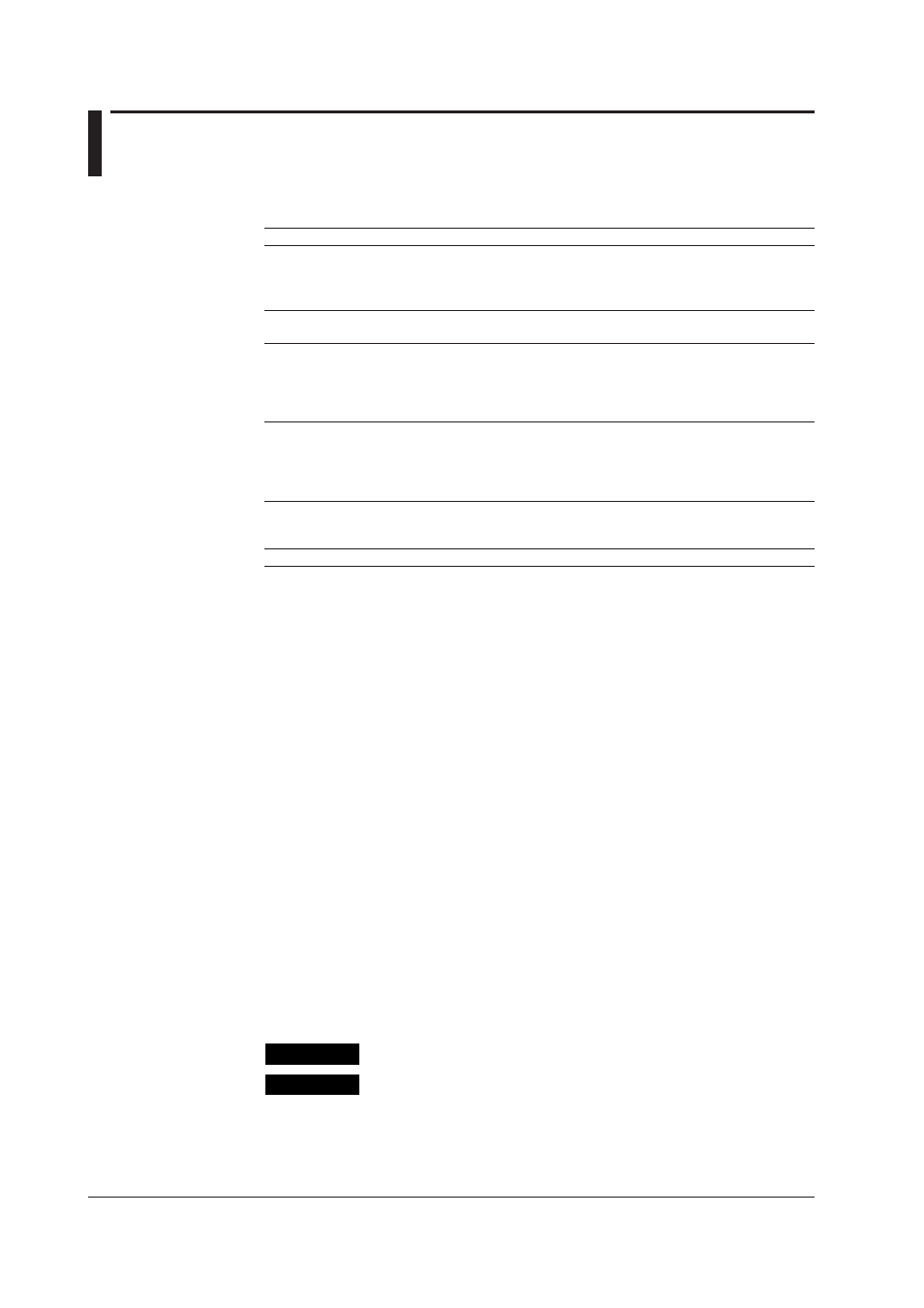
IM 04L47B01-01EN
How to Use Ths Manual
Structure of the Manual
This User’s Manual is composed of the following chapters 1 to 5 and an index.
Chapter Ttle
Content
1
Outline of
DAQManager
Explanation of the Outline of DAQManager
The personal computer environment required for use of
DAQManager, the system structure, the operation flow of
DAQManager, the start and end procedure, etc. are explained.
2
File Management
Functions
File import/export, file deletion, file backup, the consistency
check method, etc. are explained.
3
Data Search Function Data File Search Method are explained. Search method
specifying a folder name, a file date, an extension, a data
type, characters, a serial No., etc., display method for the
search results, method for adding a channel to data, etc. are
explained.
4
Data Display
Methods
The display method for the searched data is explained.
Waveform display, digital value display, cursor value display,
calculation result display, saving of display settings, data
form conversion, printing contents and procedures, etc. are
explained.
5
Troubleshooting
Error messages and their estimated causes, as well as
countermeasures are explained. The limitations for use of
DAQManager and caution items are also listed.
Index
The index is listed alphabetically.
Scope of the Manual
This manual does not explain the basic operations of your PC's operating system (OS).
For information regarding the basic operations of Windows, see the user’s guide that
came with Windows.
Screen dsplays explaned n ths manual
The screens used in this manual may differ from the actual screens depending on OS
differences, software releases, etc.
Conventons Used n Ths Manual
Unt
K Denotes 1024
Example: 100 KB
M Denotes 1024K
Example: 10 MB
G Denotes 1024M
Example: 2 GB
Bolded Items
Items set in boldface mainly refer to on-screen interface elements such as menus,
commands, dialog boxes, and buttons, or keys on the keyboard.
Symbols used n operatonal explanaton
In the pages explaining operation (chapter 1 to 4), the following symbols are used to
distinguish the descriptions.
Procedure
Explanation
Carry out the procedure according to the step numbers.
All procedures are written with inexperienced users in mind;
depending on the operation, not all steps need to be taken.
Explanation gives information such as limitations related the
procedure.
Note
Calls attention to information that is important for proper operation
of the instrument.
