2 status of front led in operation modes, 2 screen display adjustment, 1 calibration of osd display position – Proface FP3900 - 19 Flat Panel" User Manual
Page 49: 2 status of front led in operation modes -2, 2 screen display adjustment -2, 1 calibration of osd display position -2
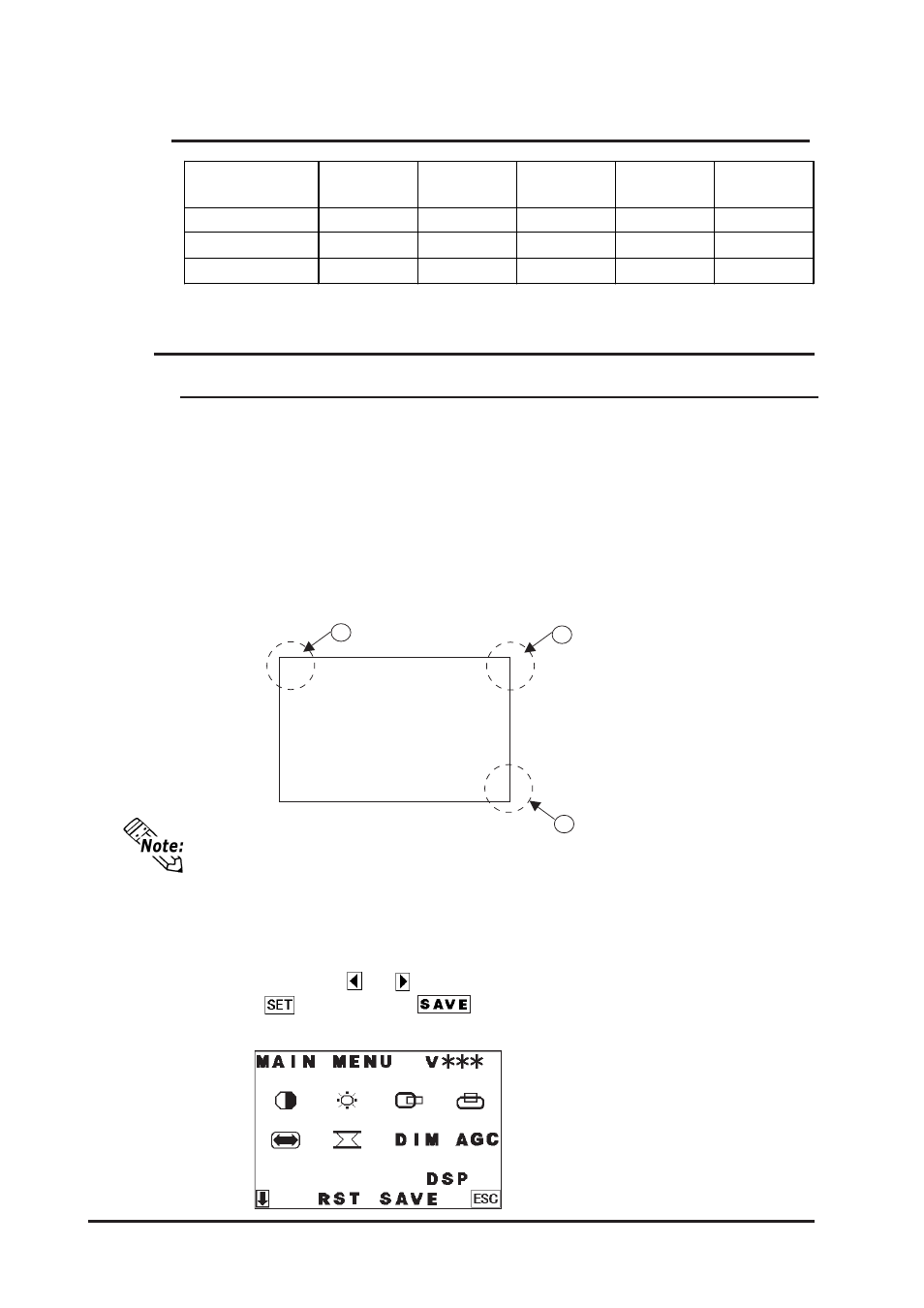
FP-2500/FP-2600 Series User Manual
4-2
4.1 IOperation Mode Setup
Starting the OSD
To start the OSD and enter OSD mode, press the three corners of the touch panel in
the following order ((1)upper left, (2)upper right and (3)lower right) within 5 seconds. In
OSD mode, the setting screen is displayed in the center of the screen and the touch
panel cannot be used to communicate with external devices until the OSD setup is
completed.
4.1.2
Status of Front LED in Operation Modes
OFF
(Not Lit)
Green
Orange
Green/
Red Flash
Orange
Flash
Power OFF
Power ON
Power ON
Power ON
Power ON
-
Normal
Normal
Burned-out
Burned-out
-
Yes
No
Yes
No
Panel
Backlight
Image Input
LED
4.2.1
Calibration of OSD Display Position
“V***” indicates the OSD version.
Using the OSD
The setting screen uses icons to (select and) enter settings. When you start up the OSD,
the main menu appears. Touching an icon displays its submenu or setting change screen.
In the setting screen, and icons are used to change the setting. To apply the setting,
press the
button. Press the
button to save the defined settings.
Simply touch the touch panel to call up the OSD (On Screen Display) screen.This
screen allows you to perform detailed display adjustment.
4.2
Screen Display Adjustment
OSD is not displayed when DIP SW 1-2 is ON.
OSD Setting screen
1
2
3
