2 using the iei iman web gui – IEI Integration IMBA-Q870-i2 User Manual
Page 100
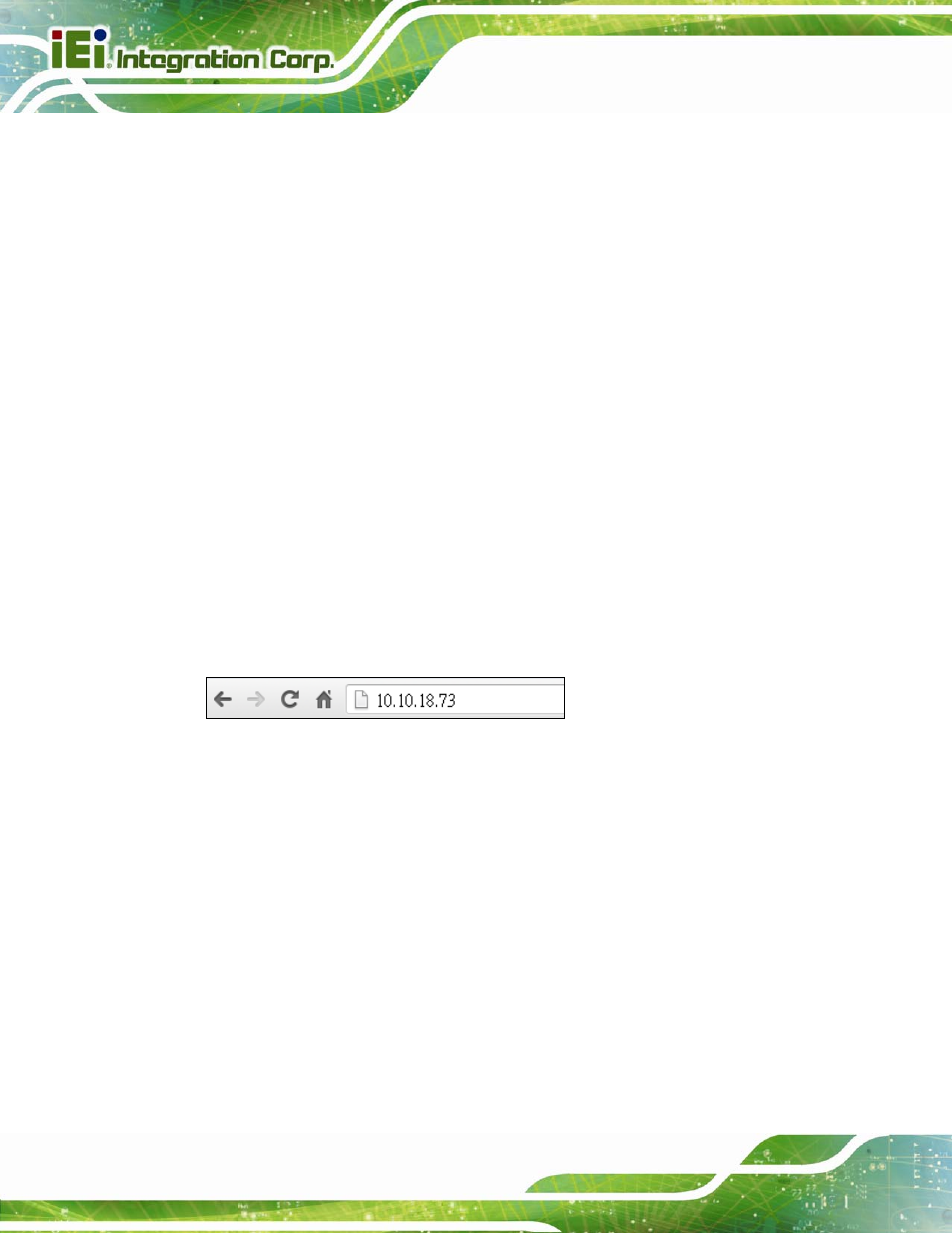
IMBA-Q870-i2 ATX Motherboard
Page 82
4.7.2 Using the IEI iMAN Web GUI
To manage a client system from a remote console using IEI iMAN Web GUI, follow the
steps below.
Step 1:
Obtain the IP address of the managed system. It is recommended to use the
IPMI Tool on the managed system to obtain the IP address. To use IPMI Tool to
obtain IP address, follow the steps below:
a. Copy the Ipmitool.exe file to a bootable USB flash drive.
b. Insert the USB flash drive to the IMBA-Q870-i2
c. The IMBA-Q870-i2 boots from the USB flash drive
d. Enter the following command: ipmitool 20 30 02 01 03 00 00
(there is a space between each two-digit number)
e. A serial of number shows. The last four two-digit hexadecimal numbers are
the IP address. Convert the hexadecimal numbers to decimal numbers.
Step 2:
On the remote management console, open a web browser. Enter the managed
system IP address in the web browser (Figure 4-26).
Figure 4-26: IEI iMAN Web Address
Step 3:
The login page appears in the web browser.
Step 4:
Enter the user name and password to login the system. The default login
username and password are:
-Username: admin
-Password: admin
Step 5:
Press the login button to login the system.
Step 6:
The IEI iMAN Web GUI appears (Figure 4-27).
