Firmware upgrade from the extron website, Downloading the latest firmware to the pc – Extron Electronics VSC 500_700_700D User Guide User Manual
Page 34
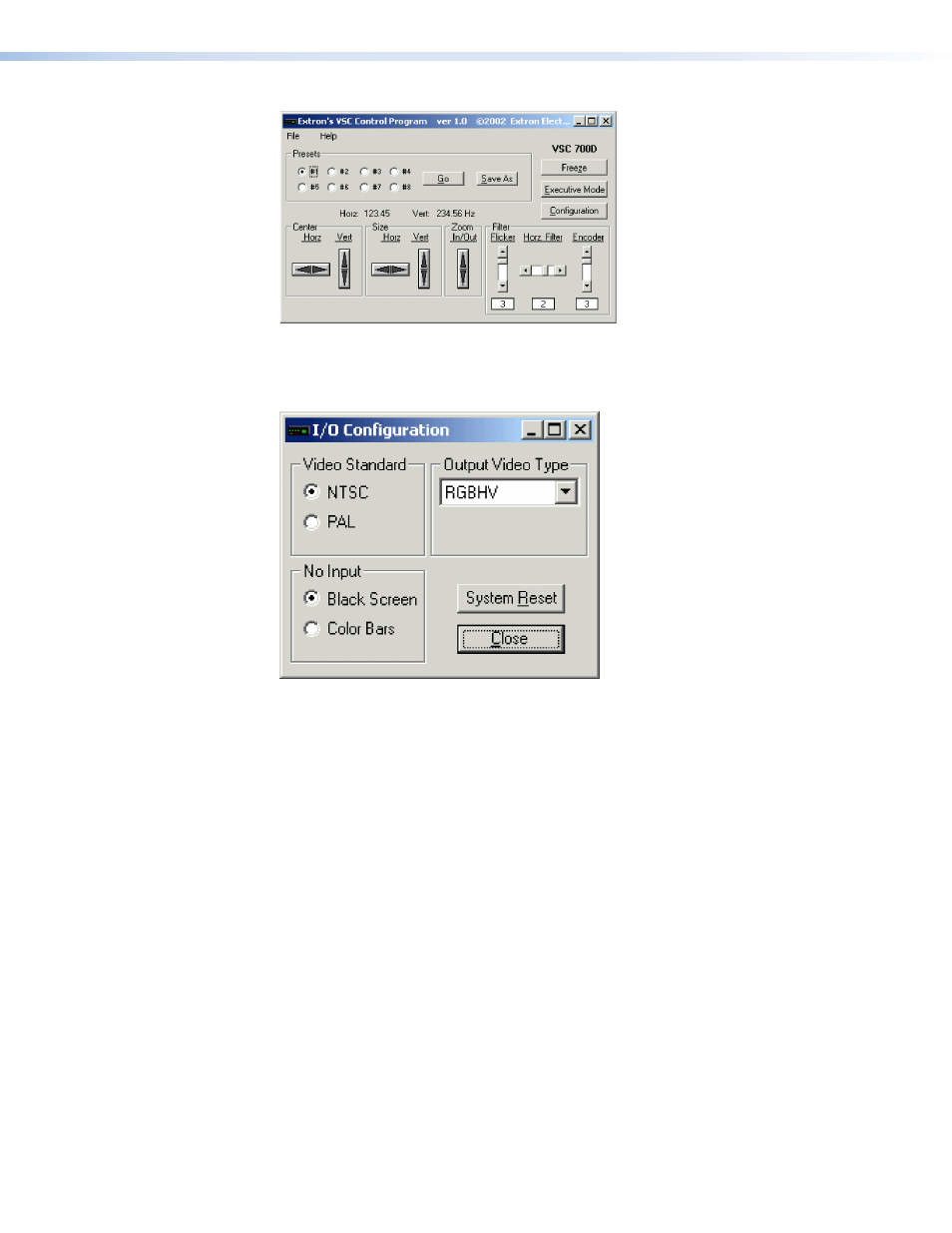
Figure 27.
VSC 700D Control Program Window
3.
Click on the Configuration button to configure the VSC from the I/O Configuration
window, as shown in the next illustration.
Figure 28.
VSC I/O Configuration window
Using the help program
For information on program features, press the <
F1
> computer key, or click
on the Help menu from within the VSC Control Program, or double-click
on the VSC Help icon in the Extron Electronics group or folder.
For explanations of buttons or functions, click on the tabs in the help screen to reach the
desired screen. Use a mouse or the Tab and Enter keys to select a button or function. A
description and tips on using the program will appear on screen.
Firmware Upgrade from the Extron Website
The firmware of the VSC 500, 700, or 700D may be upgraded by going to the Extron web
site, downloading the latest firmware to the PC, then uploading and installing the new
firmware from the PC to the VSC 500, 700, or 700D via the scan converter RS-232 port.
The whole process takes only a few minutes and is very simple.
Downloading the Latest Firmware to the PC
Go to the Extr
), select the product category, and download
the latest firmware to your PC.
VSC 500/700/700D User Guide • Serial Communication
28
