Menus, configuration, and adjustments, Moving through menus by using front panel controls, Moving through menus by using front – Extron Electronics VSC 500_700_700D User Guide User Manual
Page 16: Panel controls
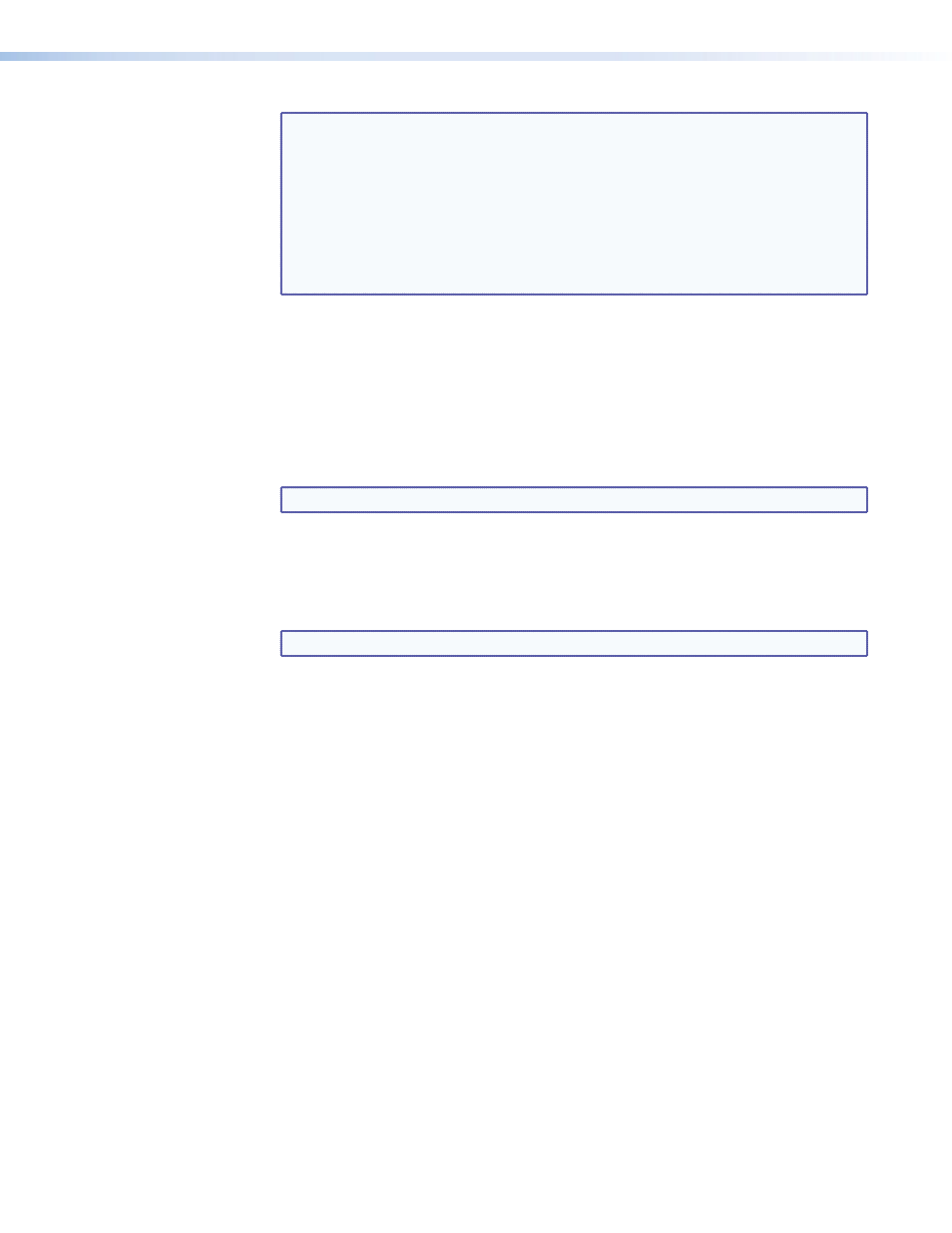
NOTES:
•
Press the Next and Size buttons simultaneously for two seconds to enable
or disable the front panel security lockout feature. When this feature is
enabled, adjustments and changes to the scan converter setup cannot be
made from the front panel controls, but centering adjustments can still be
made using the horizontal and vertical adjustment knobs. See the Front
panel security lockout (executive mode) section in this chapter.
•
Pressing the Menu and Next buttons simultaneously while applying power
to the VSC will reset the VSC to factory default settings (see the
Unit
Reset Function
section).
g
Size button — Press this button and rotate the horizontal and vertical adjustment
knobs to resize the displayed image horizontally and vertically.
h
Size LED — When the Size button is pressed, this indicator lights green.
i
Horizontal adjustment knob ([) — In the menu system, rotate this knob to scroll
through menu options and make adjustments. Horizontal sizing and centering are also
adjusted with this knob when the image size does not exceed screen size. When the
image size exceeds screen size, horizontal panning can be adjusted from the Zoom
menu (see
NOTE: When not in a menu, rotating this knob will shift the image horizontally.
j
Vertical adjustment knob ({) — In the menu system, rotate this knob to scroll
through menu options and make adjustments. Vertical sizing and centering can be
adjusted with this knob when the image size does not exceed screen size. When the
image size exceeds screen size, vertical panning can be adjusted from the Zoom menu
(see
in this section).
NOTE: When not in a menu, rotating this knob will shift the image vertically.
k
Min/Max LED — This indicator lights red whenever the minimum or maximum limit
of an adjustment using the horizontal ([) or vertical ({) adjustment knob has been
reached.
Menus, Configuration, and Adjustments
VSC configuration and adjustments can be performed by using the Windows
®
-based control
program (see chapter three for details) or by using the front panel controls and the menus
that are displayed on the VSC’s LCD screen.
Moving Through Menus by Using Front Panel Controls
1.
Menu button — Press the Menu button to activate menus and to scroll to the main
menus. After ten seconds of inactivity, the VSC will time out and return to the default
menu cycle.
2.
Next button — Press the Next button to move between the submenus of a selected
main menu.
3.
Adjust ([, {) knobs — In configuration mode rotate the Adjust horizontal
([) knob and Adjust vertical ({) knob to scroll through submenu options and to make
adjustment selections. Refer to the flowcharts in this chapter and to specific sections for
explanations on knob adjustments.
VSC 500/700/700D User Guide • Installation and Operation
10
