Zoom menu (zoom), Genlock menu (genlock), Zoom menu (zoom) genlock menu (genlock) – Extron Electronics VSC 500_700_700D User Guide User Manual
Page 21: Knob (see the, Genlock menu, Section in this chapter). adjust the horizontal, Section), Menu (see, Zoom menu, In this section)
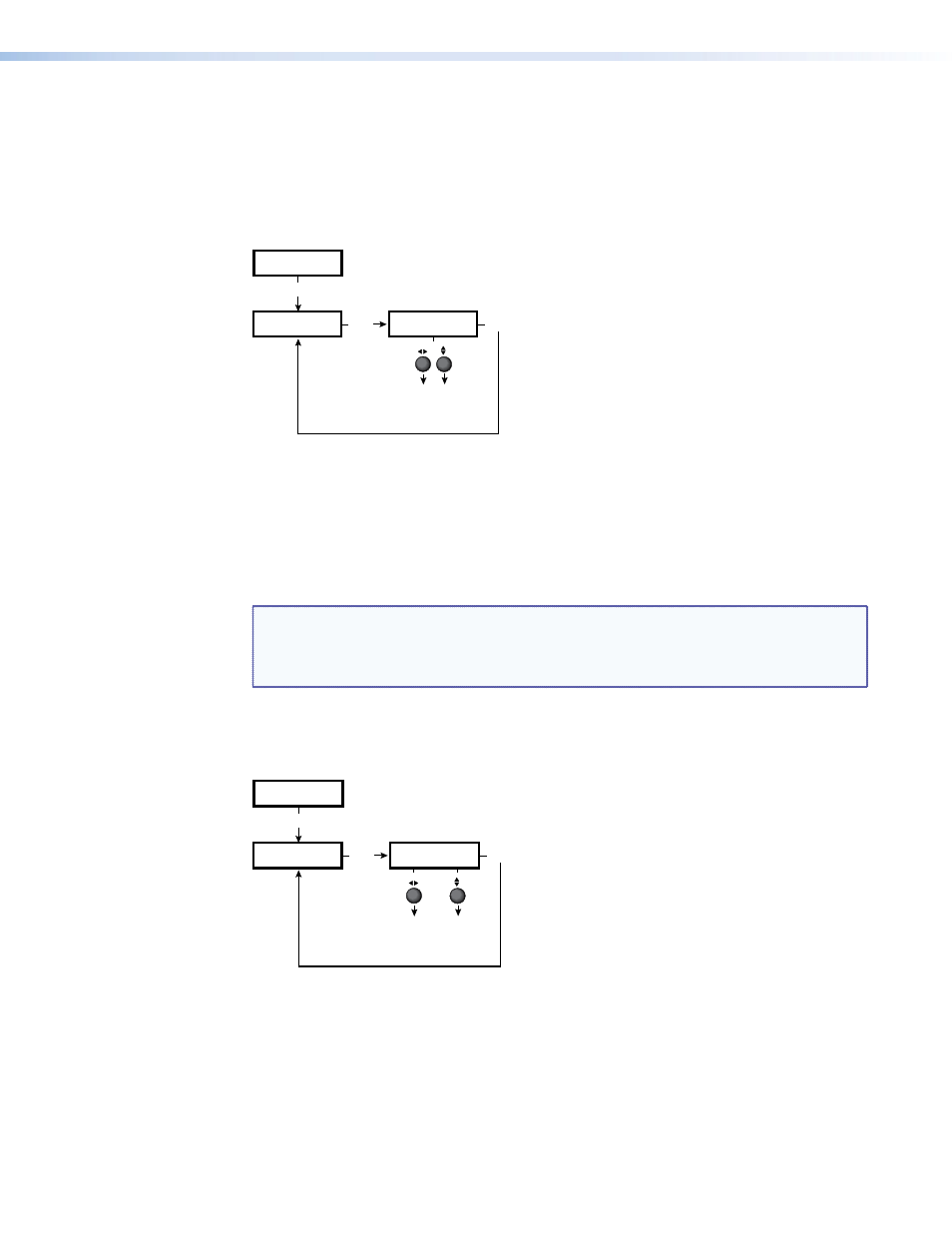
Encoder adjustment submenu (Encoder)
Rotate the horizontal ([) or vertical adjustment knob ({) to select from four levels (0 to 3)
of encoding to maintain image sharpness. The default is 2.
Zoom Menu (Zoom)
The following flowchart provides an overview of the Zoom menu.
Zoom
Hzm 0512
Vzm 0512
MENU
NEXT
NEXT
Zoom control
• Zoom in and out starting
with the current size
(default is 512)
Filters
Figure 17.
Zoom Menu
Zoom in/out adjustment submenu (Zoom)
Rotate the horizontal ([) or vertical adjustment knob ({) to adjust the zoom settings of a
displayed image. The zoom adjustment increases or decreases the overall size of an image
and is based on the current size setting. See
in this section for a
description of the Size button.
NOTE: The default value for horizontal and vertical size is 0512. The default values
for the horizontal and vertical shift are 2048 and 1024, respectively. The actual
minimum and maximum values will vary and are based on the incoming scan
rate.
Genlock Menu (Genlock)
The following flowchart describes the Genlock menu. Genlocking is available on the
VSC 700 and 700D only.
Genlock
Hph Sub
128 128
MENU
NEXT
NEXT
Horizontal phase and
Subcarrier phase
• Adjust either phase from 0 to
255 (default is 128).
Zoom
Figure 18.
VSC 700 and 700D Genlock Menu
Horizontal and Subcarrier Phase submenu (Hph Sub)
Rotate the horizontal ([) and vertical adjustment knob ({) to adjust the horizontal phase
and color subcarrier phase, respectively (see
Genlock and Vertical Interval Switching
in
this section). Adjust either phase from 0 to 255. The default is 128.
VSC 500/700/700D User Guide • Installation and Operation
15
