Exporting and importing configuration settings, Exporting configuration information to usb, Importing configuration information from usb – ZOLL X Series Monitor Defibrillator Rev B User Manual
Page 13
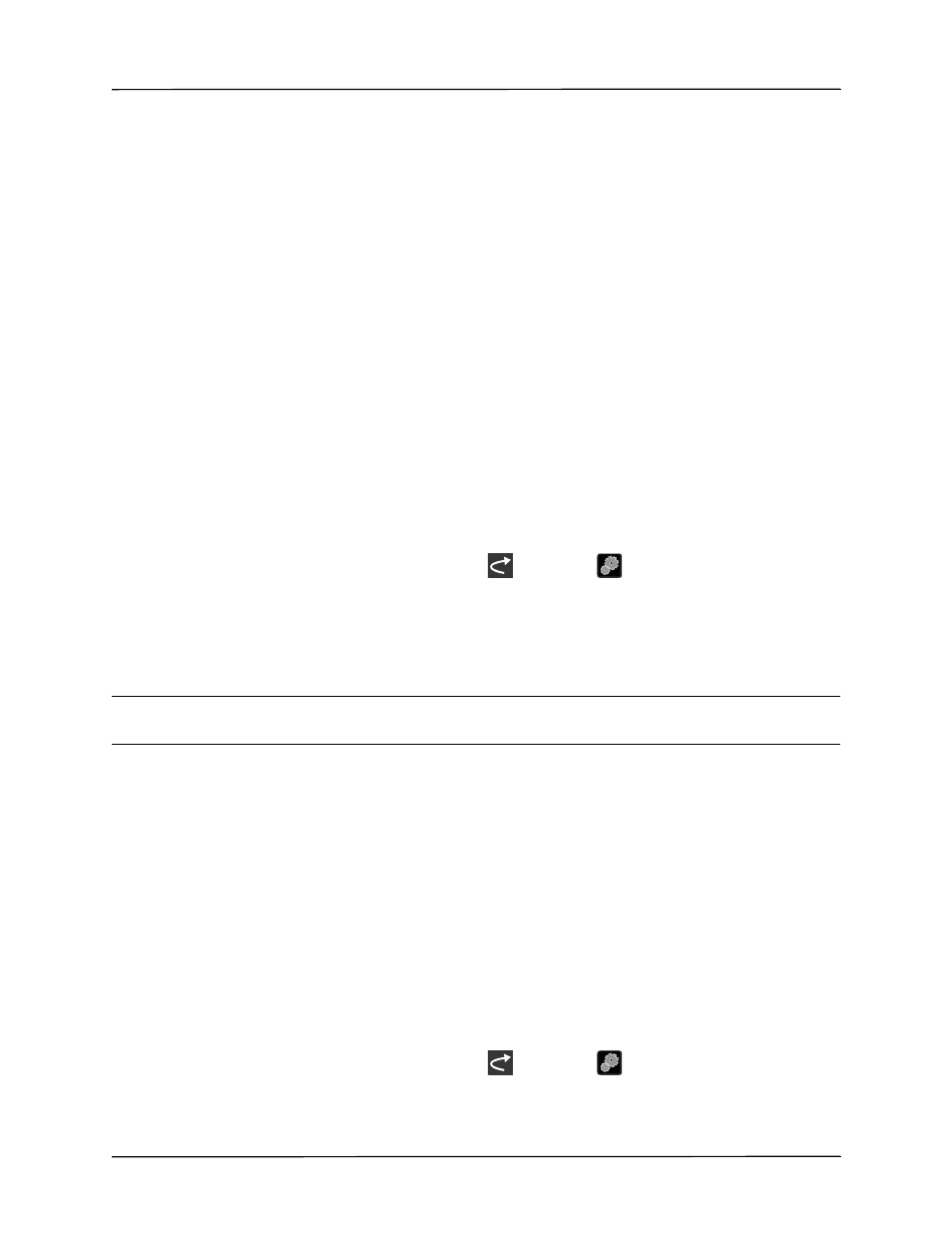
Exporting and Importing Configuration Settings
9650-001358-01 Rev. B
ZOLL X Series Configuration Manual
7
Exporting and Importing Configuration Settings
You can use a USB device to export and import a configuration file that contains system and
patient setup information. Once a configuration file is exported to a USB device, it can be
imported to other X Series units.
If you are planning on exporting a configuration to multiple X Series units, perform the export
operation with a unit that has the most features or options. Otherwise, you may inadvertently
modify configuration settings on the units that receive the imported file. For example, if you
export a configuration file from a unit that does not have SpO
2
or NIBP options and import that
file to a unit that does have SpO
2
and NIBP, the configuration settings for those options may
revert to the default settings.
Exporting Configuration Information to USB
Exporting a configuration file exports the system and patient setup information to a file named
ZollConfig.xml.
Note:
If you currently have a file named ZollConfig.xml on the USB device, this procedure
will cause the file to be overwritten.
Follow these steps to export a configuration to a USB device:
1. Insert the USB device into the X Series unit.
2.
On the X Series unit, press the More (
) and Setup (
) quick access keys, and select
Supervisor>Display/Configuration.
3.
Select Exporting to USB. The message DO NOT DISCONNECT THE USB displays.
When the export is complete, the message EXPORT IS COMPLETE. YOU MAY NOW
REMOVE THE USB DRIVE displays.
4.
Press OK.
Caution
Apply an adhesive label to the USB device to clearly identify the configuration settings you have
exported.
Note:
If you make any changes the configuration file you have just exported, you will not be
able to import the file to another X Series unit.
Refer to page 9 for a listing of error messages that may occur while you are importing or
exporting configuration information.
Importing Configuration Information from USB
Importing a configuration file imports the system and patient setup information from a file
named ZollConfig.xml on the USB device.
Note:
Make sure the file you are importing is named ZollConfig.xml. Otherwise, the import
will not work.
Follow these steps to import a configuration from a USB device:
1. Insert the USB device into the X Series unit, and turn it on.
2.
On the X Series unit, press the More (
) and Setup (
) quick access keys, and select
Supervisor>Display/Configuration.
