8 generating traffic: set generation options, 9 generating traffic: prepare traffic generation – Teledyne LeCroy Summit Z3-16 PCI Express Multi-lane Exerciser User Manual User Manual
Page 64
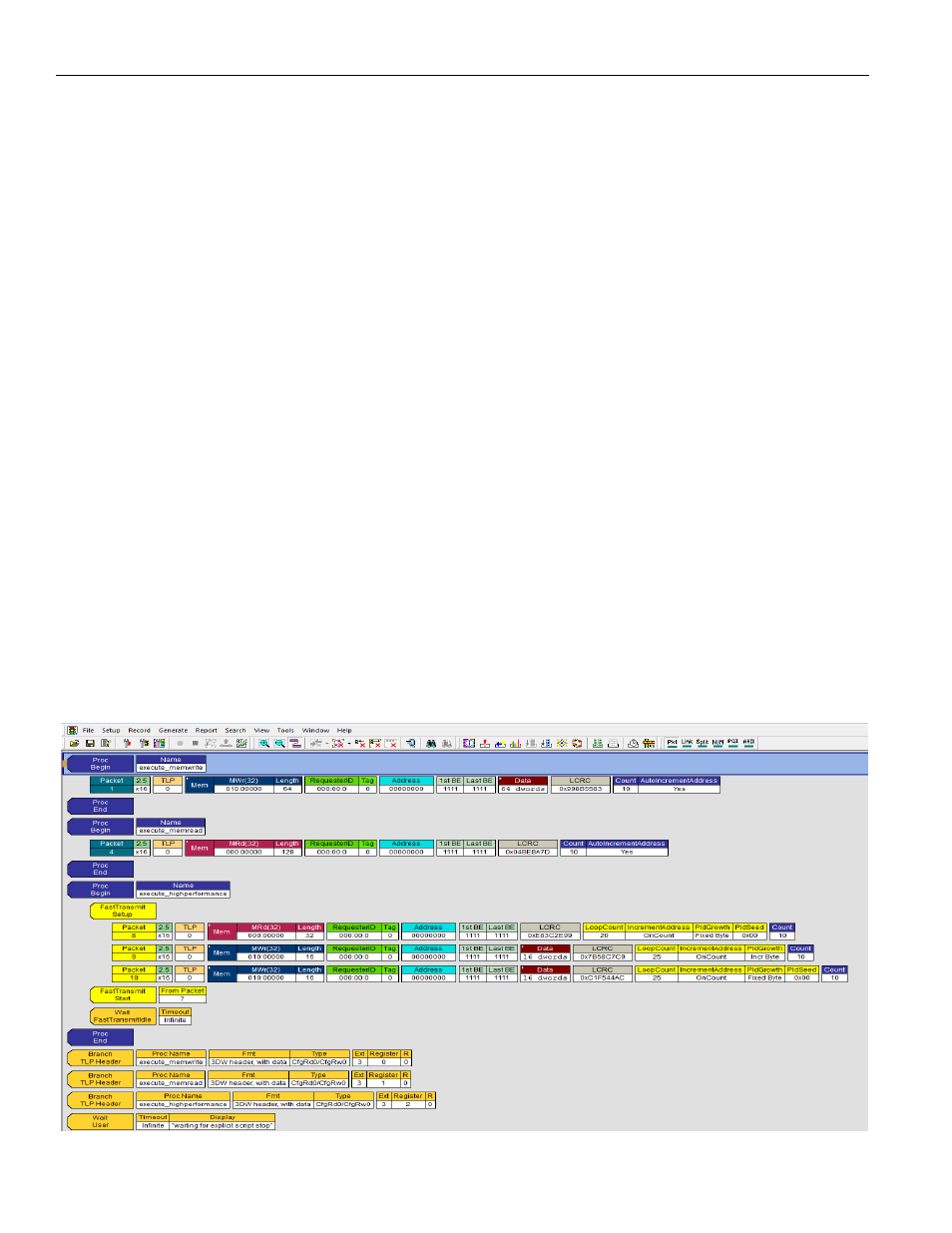
Teledyne LeCroy
Generating Traffic: Set Generation Options
64
Summit Z3‐16 PCI Express Multi‐Lane Exerciser User Manual
4.8
Generating Traffic: Set Generation Options
Before beginning generation, set options in the Generation Options dialog box. The steps
below describe how to change the most common settings in order for the Z3 Trainer to
operate with any device.
Change other options only if you need a different behavior from the default or if you are
experiencing problems during operation.
1. Open the Generation Options dialog box by selecting Setup > Generation Options
from the menu. The Generation Options dialog opens.
By default the General page displays.
2. Set the generation direction based on type of device you are emulating.
Host Emulation: Select Host
Device Emulation: Select Device
3. Set the maximum speed to be advertised by the trainer in the TS Data Rate options.
4. Set the maximum link width to attempt by the trainer in the Link Width options.
5. Click OK to apply all changes and close the Generation Options dialog.
4.9 Generating
Traffic:
Prepare Traffic Generation
To prepare for traffic generation, follow these steps:
1. If it is not running, start the PETracer™ software.
2. Open an existing script file or create a new script. For example, open the traffic
generation file Exported.peg by selecting File > Open from the menu. The following
packets display in the main window (see
Figure 4.23: Opening an Existing Script File
