Nvme drive emulation, B.1 nvme drive emulation in windows 7, Appendix b: nvme drive emulation – Teledyne LeCroy Summit Z3-16 PCI Express Multi-lane Exerciser User Manual User Manual
Page 101: Appendix b
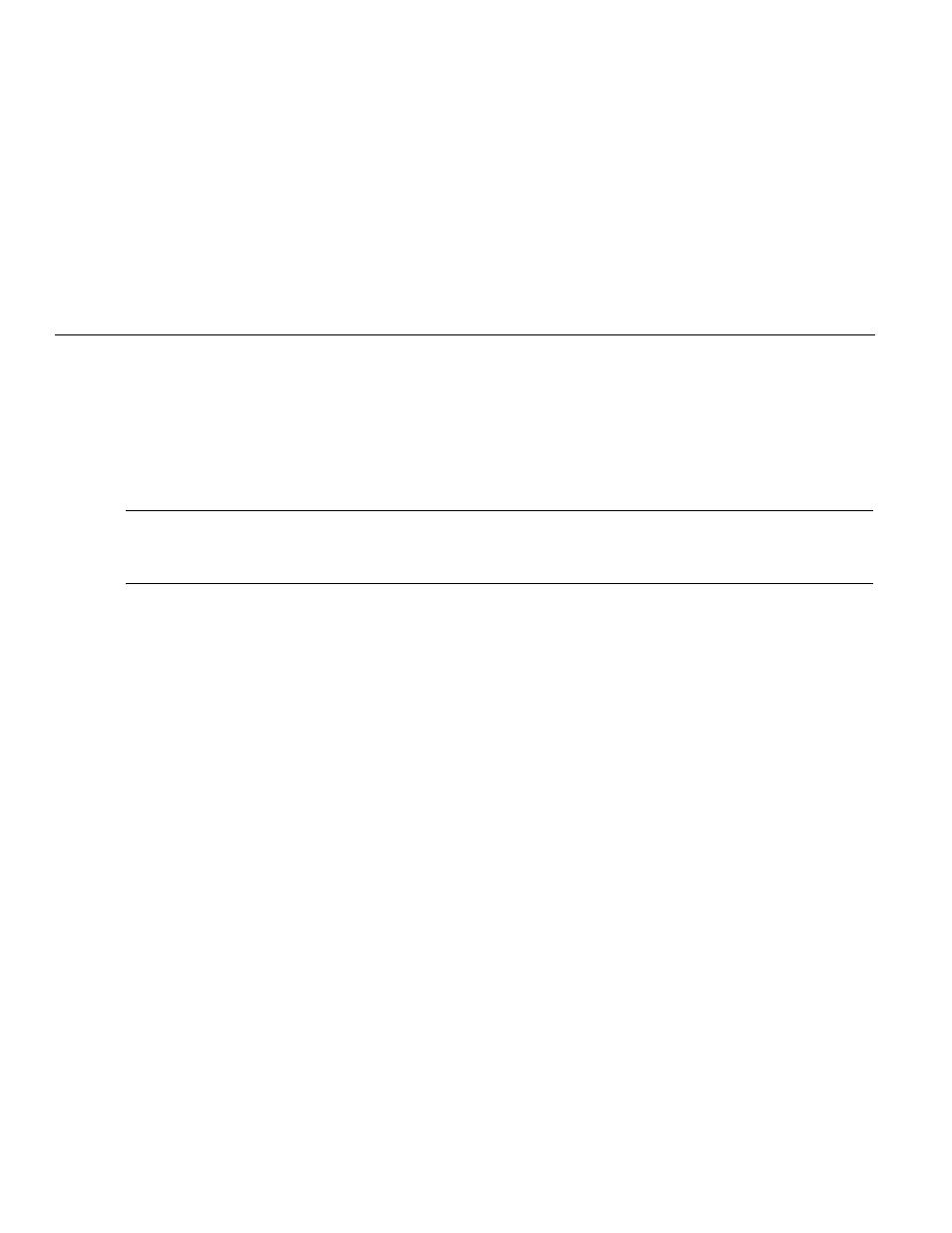
Summit Z3‐16 PCI Express Multi‐Lane Exerciser User Manual
101
Appendix B
NVMe Drive Emulation
B.1 NVME Drive Emulation in Windows 7
To perform NVME drive emulation in Windows 7 perform the following steps:
1. Copy the content of C:\Users\Public\Documents\LeCroy\PETracer\Sample Files\Z3‐
16TrainerScripts\NVMe_DriveEmulation\Drivers\Windows7 somewhere on a PCIe
system with Windows 7 64‐bit.
Note:
For NVMe drive emulation in other windows and Linux environments refer to the corresponding
folders under C:\Users\Public\Documents\LeCroy\PETracer\Sample Files\Z3‐
16TrainerScripts\NVMe_DriveEmulation\Drivers\
2. Turn the system off.
3. Insert Z3 in the T3 interposer in a slot on this PCIe system. Keep the system turned
off.
4. Load dev.gen generation options (this configures Z3 for Device Emulation) from
location C:\Users\Public\Documents\LeCroy\PETracer\Sample Files\
Z3‐16TrainerScripts\NVMe_DriveEmulation
5. Write the configuration space and Identify data:
Cfg:
C:\Users\Public\Documents\LeCroy\PETracer\Sample Files\
Z3‐16TrainerScripts\NVMe_DriveEmulation\nvme_drive_config_space.dat
Mem32B:
C:\Users\Public\Documents\LeCroy\PETracer\Sample Files\
Z3‐16TrainerScripts\NVMe_DriveEmulation\nvme_identify_data.dat
Use memory size 0x00002000
