Teledyne LeCroy Summit Z2-16 PCI Express Multi-lane Exerciser User Manual User Manual
Page 22
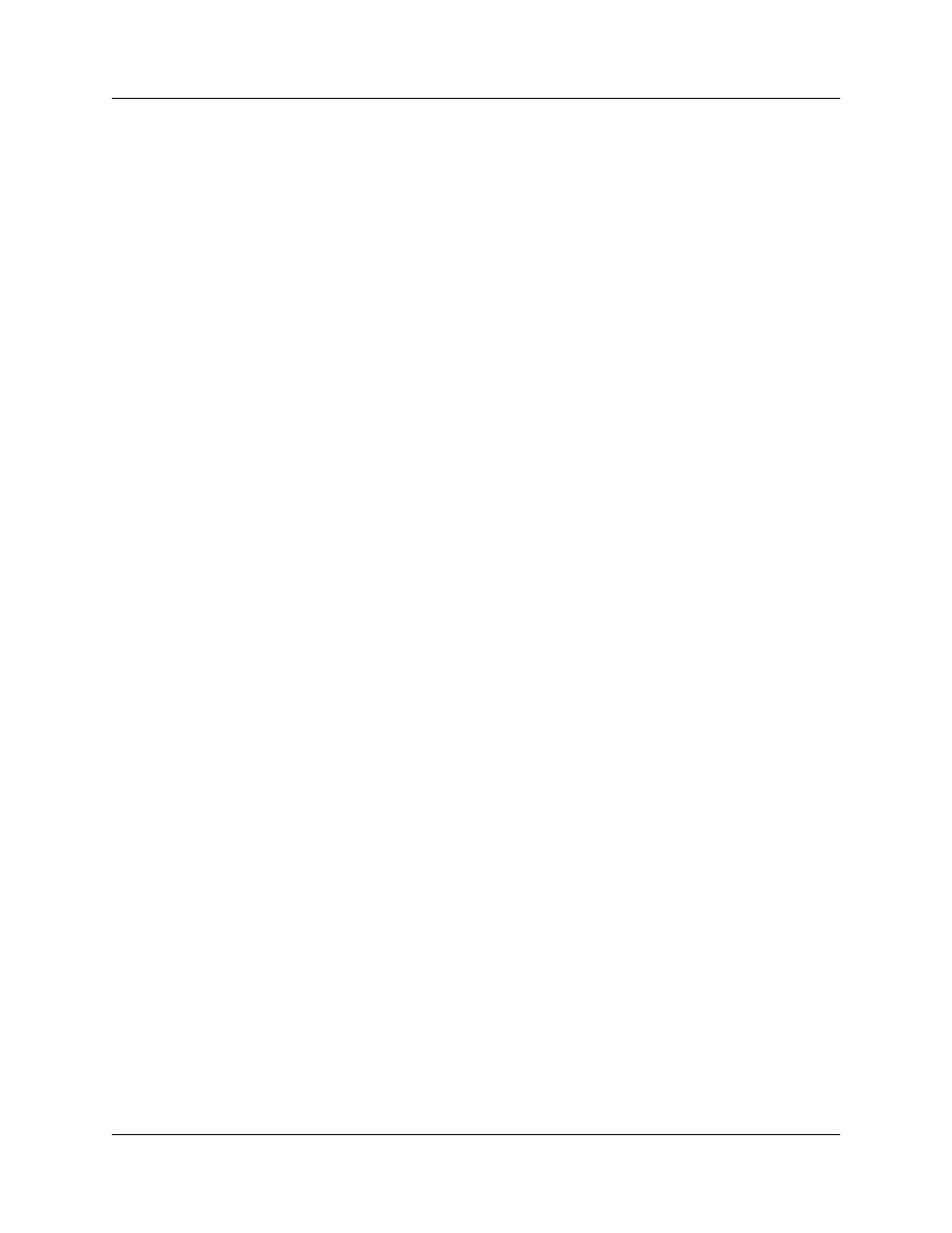
Chapter 3: Installation
Summit Z2-16 Exerciser User Manual
18
Teledyne LeCroy
3.3 Setting Up the Summit Z2-16 Exerciser using a
USB Connection
To set up the Exerciser using a USB connection:
Step 1 Remove the Exerciser from its shipping container.
Step 2 Insert the Installation CD.
Step 3 Connect the Exerciser to a 100-volt to 240-volt, 50 Hz to 60 Hz,
120 W power outlet using the provided power cord.
Note: The Exerciser is capable of supporting supply voltages between 100 volts
and 240 volts, 50 Hz or 60 Hz, thus supporting all known supply voltages around
the world.
Step 4 Connect the USB port to a USB port on the host machine using a USB
cable. Go to Step 4 below.
Note on Ethernet: To connect using Ethernet, see “Setting Up the Summit Z2-16
Exerciser using an Ethernet Connection” on page 15.
Step 5 Turn on the rear power switch and the front power switch.
Note: At power-on, the Exerciser initializes itself in approximately five seconds
and performs an exhaustive self-diagnostic that lasts about forty seconds. The
results are reflected by messages on the Summit Z2-16 LCD display (see
“Summit Z2-16 Front Panel Description” on page 9). If the LCD display indicates
failure, call Teledyne LeCroy Customer Support for assistance.
Step 6 Click Next after you see the Add New Hardware Wizard window.
Step 7 Follow the Microsoft
®
Windows
®
on-screen Plug-and-Play instructions
for the automatic installation of the Exerciser as a USB device on your
analyzing host machine. (The required USB files are included on the
Installation CD.)
Step 8 Click Finish when you see the message that says “Windows has
finished installing the software that your new hardware requires” and the
file has been installed in your host machine.
Warning! Do not change from USB to Ethernet, or back, without power cycling
the Analyzer/Exerciser.
