Staub Electronics WPS-300-DVR-16CH WIREPATH - 16 CHANNEL DVR WITH 1TB HDD User Manual
Page 51
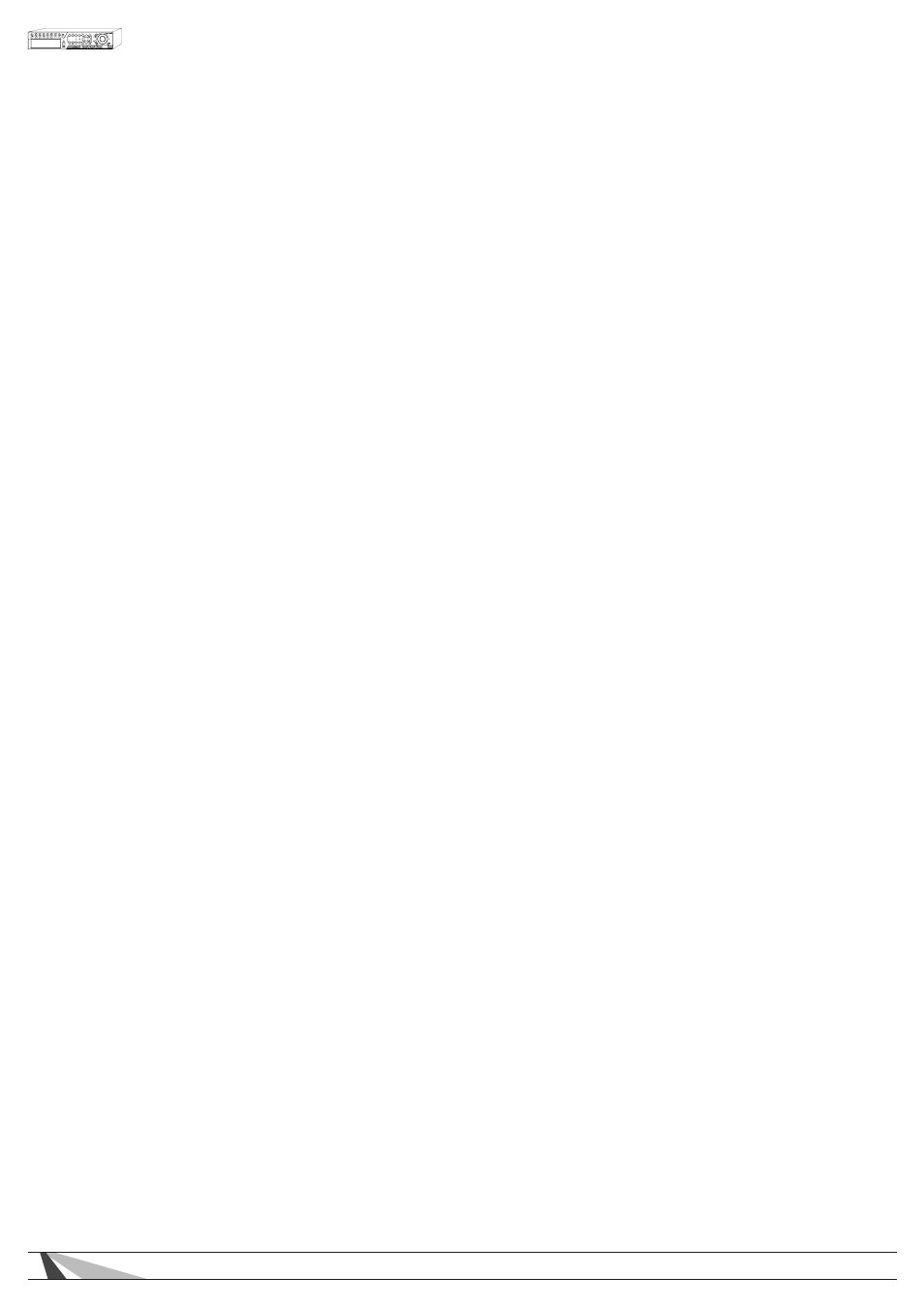
51
WPS-300-DVR-9CH & 16CH Installation and Users Manual
To navigate and operate this menu:
• ▲▼◄►
Press these buttons on the front panel of the DVR or remote control to select an item.
Alternatively use the mouse to select an item.
• ESC
Press the ESC button on the front panel of the DVR or remote control to escape from this menu and
return to the main menu. Alternatively use the mouse to exit the sub menu by clicking on the “X.” If
the contents in this menu have been modified, a Save dialog box will be displayed requesting the user
to save the changes. Press ENTER on the front panel of the DVR or remote control to exit and save, ESC
to exit without saving. Another method to escape is to use the mouse to “right-click” and exit the
sub menu.
The following is a brief description for each item in this menu and its specific operations:
• TIME ZONE
Press the +/- buttons on the front panel of the DVR or on the remote control to select the appropriate
time zone. Alternatively use the mouse to select the time zone. The default setting is Eastern Standard Time.
• DAYLIGHT SAVING TIME
Press ENTER or +/- on the front panel of the DVR or on the remote control to enable or disable this item.
Alternatively use the mouse to enable or disable this feature.
• SYSTEM TIME
- Synchronization
Press ENTER or +/- buttons on the front panel of the DVR or on the remote control to enable or disable
time synchronized with a TSP Server. Alternatively use the mouse to enable or disable this feature.
The default setting is disabled.
- TSP Server
If Time Synchronization is enabled, select a TSP (Time Synchronization Protocol) Server. The DVR will
synchronize with the specified TSP server at the system preset interval. Please follow the Text Input
method described in Section 4.1 to modify this setting. Alternatively use the mouse and the pop-up
keyboard to enter the TSP server.
- Date
System Date. Press +/- buttons on the front panel of the DVR or on the remote control to modify the
date. Alternatively use the mouse to set the date.
- Time
System Time. Press +/- buttons on the front panel of the DVR or on the remote control to modify the
time. Alternatively use the mouse to set the date.
- Display Format
Select the format used to display the system time in the System Status Bar. Press +/- buttons on the
front panel of the DVR or on the remote control to change the format. Alternatively use the mouse
to select the format.
• LANGUAGE
Press +/- buttons on the front panel of the DVR or on the remote control to change the language.
Alternatively use the mouse to select the appropriate language.
Note: If the selected language is changed, the user will be asked to reboot the system for the newly
selected language to take effect.
• PROTECTION KEY
The Protection Key is used for secure remote access of the system by various software. Follow the Text
Input method described in Section 4.1 to modify these items. Alternatively use the mouse and the pop-up
keyboard to enter the Protection Key.
Note: The Protection Key will be used by some software for authentication when a remote computer
wants to connect with the system through the Ethernet interface, either LAN or internet. The same
protection key must be entered to install the remote software if it is to be used to access the DVR.
