Staub Electronics WPS-300-DVR-16CH WIREPATH - 16 CHANNEL DVR WITH 1TB HDD User Manual
Page 48
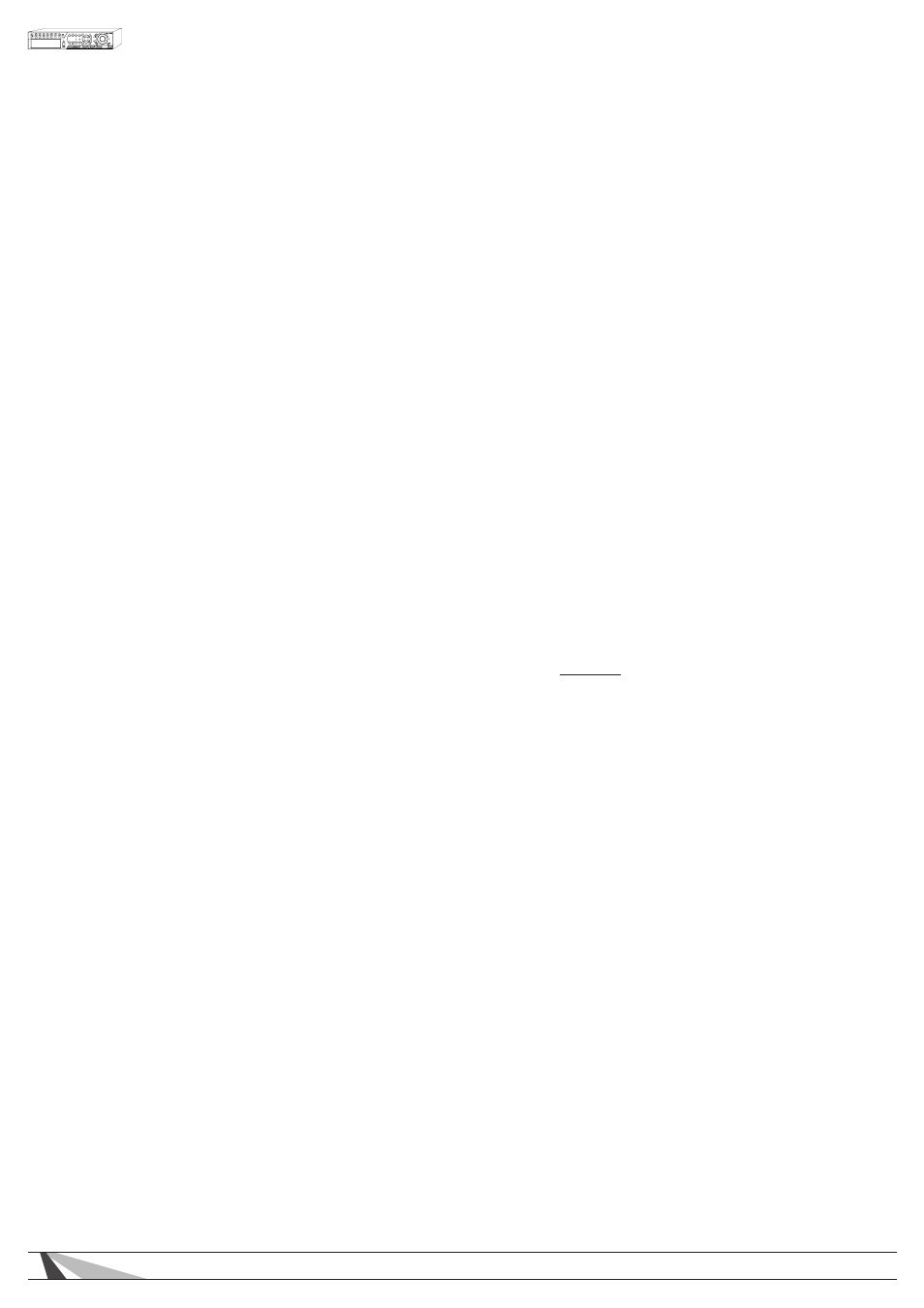
48
WPS-300-DVR-9CH & 16CH Installation and Users Manual
• ESC
Press the ESC button on the front panel of the DVR or remote control to escape from this menu and return
to the main menu. Alternatively use the mouse to exit the sub menu by clicking on the “X.” If the contents
in this menu have been modified, a Save dialog box will be displayed requesting the user to save the
changes. Press ENTER on the front panel of the DVR or remote control to exit and save, ESC to exit without
saving. Another method to escape is to use the mouse to “right-click,” and exit the sub menu.
The following is a brief description for each item in this menu and its specific operations:
WARNING – The following 2 features could allow unwarranted access to the DVR. Caution is strongly advised when
enabling these features.
Important Note: The following 2 features were added in software v7.77.53 and were listed as Guest Level in previous
versions. When the DVR is updated, the setting previously set in Guest Level will show as Remote Guest Level. Verify
that it is set to the desired level.
• Local Guest Level
Allows or restricts access to the DVR by Guests accessing the DVR through Local interfaces (DVR GUI via front panel
buttons, IR remote control or home automation Ethernet control) without a dedicated Login. The option selected
determines the level of access a Guest will have.
“-“ (Default) - No Guest Access Allowed (Does not prevent access by User with login credentials)
Administrator - Provides full access to the DVR allowing for viewing of all cameras and modification to all settings.
Use this setting with caution.
Supervisor - Provides access to view and control all cameras, Search, Archive and modify basic settings.
Operator - Provides access to view and control all cameras. No access to Search or settings is provided.
UserName - Provides customized access to the features defined in the Advanced Settings for a particular user. See
Adv: below for more information.
Note: If an RS-232 or IP control system is being used, the Default setting allows the system to control the DVR, but
prevents Guest access to DVR features. With this setting users would be required to enter a Login and Password to
view cameras, change settings, etc..
• Remote Guest Level
Allows or restricts access to the DVR by Guests accessing the DVR from the Internet Explorer plugin interface without
a dedicated Login. The option selected determines the level of access a Remote Guest will have.
“-“ (Default) - No Guest Access Allowed (Does not prevent access by User with login credentials)
Administrator - Provides full access to the DVR allowing for viewing of all cameras and modification to all settings.
Use this setting with caution.
Supervisor - Provides access to view and control all cameras, Search, Archive and modify basic settings.
Operator - Provides access to view and control all cameras. No access to Search or settings is provided.
UserName - Provides access to the features as defined in the Advanced Settings for a particular user. See Adv: be-
low for more information. Note: It is recommended that Remote Guest Level be set to the the default “-“ to prevent
unwanted access to the DVR from outside sources.
• Auto Logout
If there is no user operation in the time selected from 1 minute to 24 hours, the user will automatically be logged out.
Select “-“ to disable this feature (default setting). Press +/- buttons on the front panel of the DVR or on the remote
control to change this setting. Alternatively use the mouse to set this value.
• Login Name
Enter a unique Name for each user. Follow the Text Input method described in Section 4.1 to enter this information.
