Set thresholds – Avaya P120 SMON User Manual
Page 43
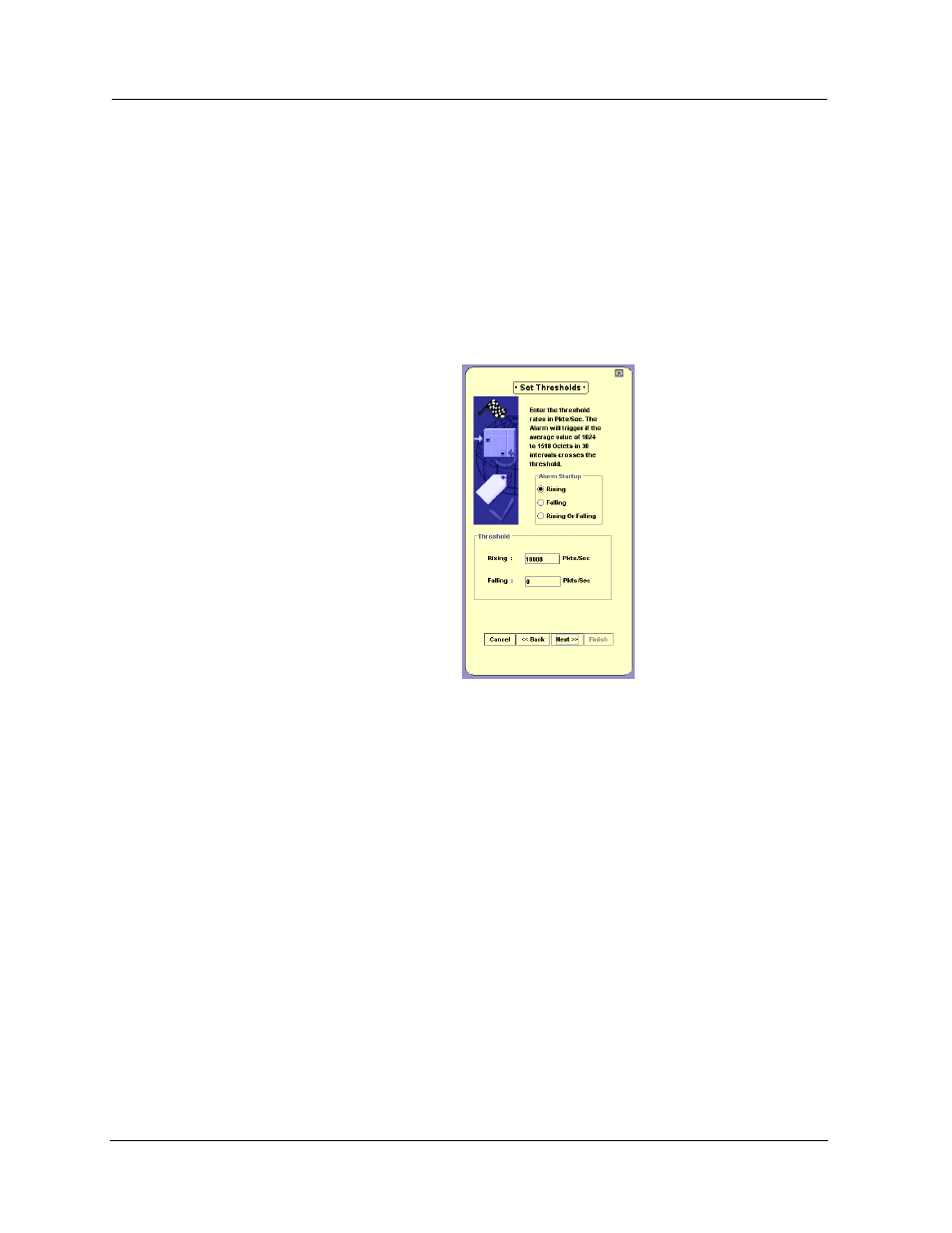
Avaya P120 SMON User Guide
36
Alarms and Events
Set
Thresholds
The Set Thresholds screen enables you to configure the behavior of the
Alarms and Events tool when SMON is started, and to configure
thresholds for the Alarm.
There are two thresholds, a Rising Threshold and a Falling Threshold. If
the rate of the selected counter rises above the selected Rising Threshold,
an Event is generated. If the rate of the selected counter falls below the
selected Falling Threshold, an Event is generated. For more information
about Thresholds, refer to “Alarms and Events Overview” on page 6.
Figure 6-6. Alarm Wizard - Set Thresholds
To configure the behavior of the Alarms and Events tool when SMON is
started, select a radio button in the
Alarm Startup
field. The options are:
•
Rising - The first Event that can be generated must be a Rising
Event. If the rate falls below the Falling Threshold before it rises
above the Rising Threshold, a Falling Event is not generated.
•
Falling - The first Event that can be generated must be a Falling
Event. If the rate rises above the Rising Threshold before it falls
below the Falling Threshold, a Rising Event is not generated.
•
Rising and Falling - The first Event generated can be a Rising or a
Falling Event.
To configure the thresholds, enter values in the
Rising
and
Falling
fields. The
threshold levels are in packets or octets per second.
When you finish configuring the startup behavior and thresholds, click
Next
. The Alarm Wizard continues with the Descriptions screen.
