Mouse actions, Using dialog box options, Mouse actions using dialog box options – Avaya P120 SMON User Manual
Page 21
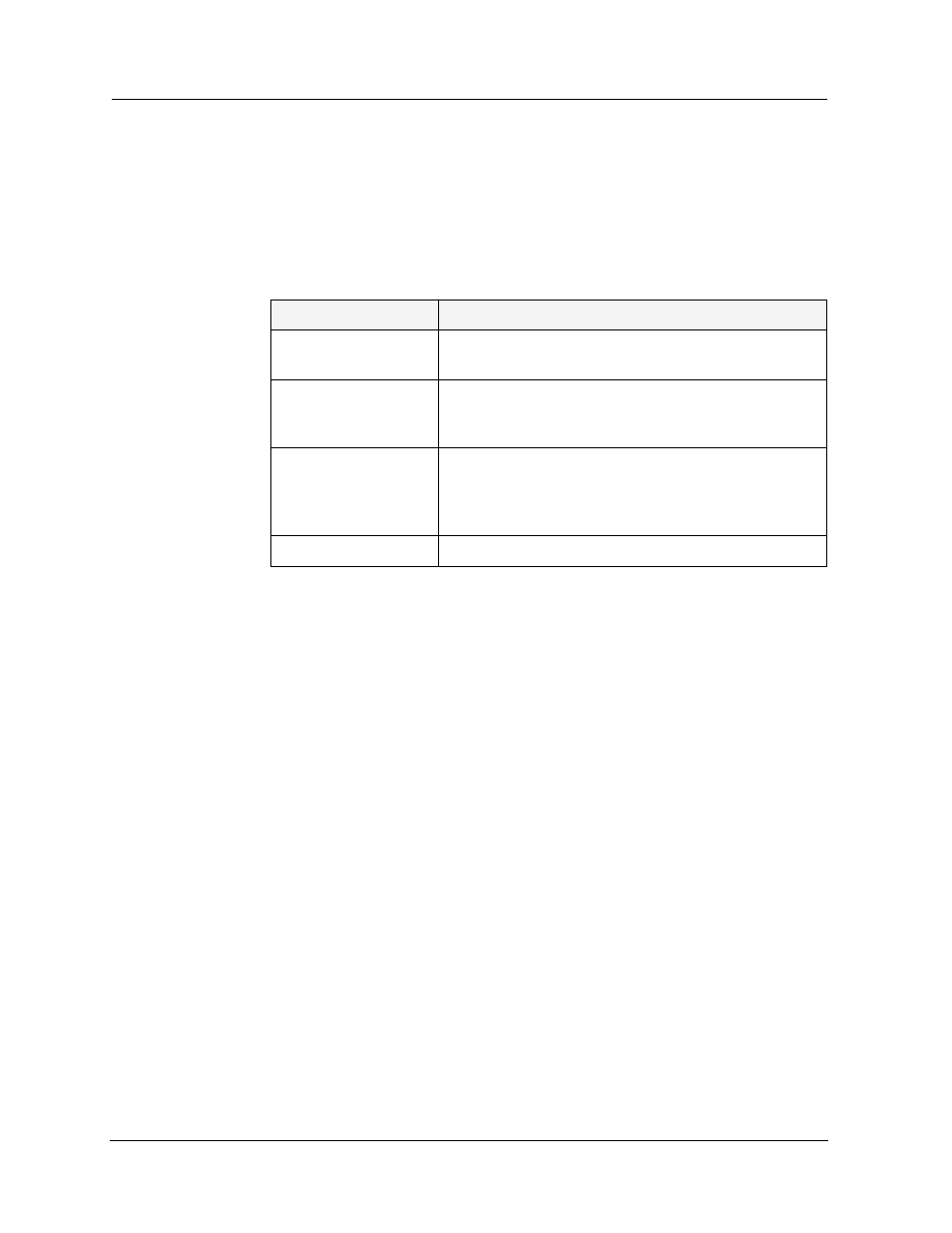
Avaya P120 SMON User Guide
14
Device SMON
Mouse Actions
The mouse actions that can be performed in Avaya P120 SMON windows
allow you added flexibility when using the applications. The table below
describes some of the mouse actions available in some of the SMON
applications.
Using Dialog Box Options
Information entered in a dialog box is not saved until you click the
Apply
button. If you want to undo all changes made to the information in the
dialog box, click
Revert
. The information in the dialog box reverts to what
it was when the dialog box was first opened. If you have already sent
information to the device from the dialog box and you click
Revert
, the
information in the dialog box will revert to what it was when it was last
saved.
* Note: When clicking
Revert
, the application does not poll the device
for information. It is therefore possible that the dialog box
may not reflect the true state of the device.
To apply the changes made in the dialog box, click
Apply
.
To undo all changes made in the dialog box, click
Revert
.
Table 2-4. Mouse Actions
Action
Description
Movement on a
graph, bar, or pie
The Info Box is displayed.
Double-click in a
graph
The graph freezes and is compressed to show all of
the traffic on the device from the time the application
was opened until now.
Press SHIFT and
select a portion of the
graph using the
mouse
The graph freezes, zooms in, and shows only the
portion of the graph that was selected.
Left-click in a graph
Unfreezes the graph.
