Application tabs, Device smon toolbar, Device smon toolbar - buttons providing shortcut – Avaya P120 SMON User Manual
Page 17
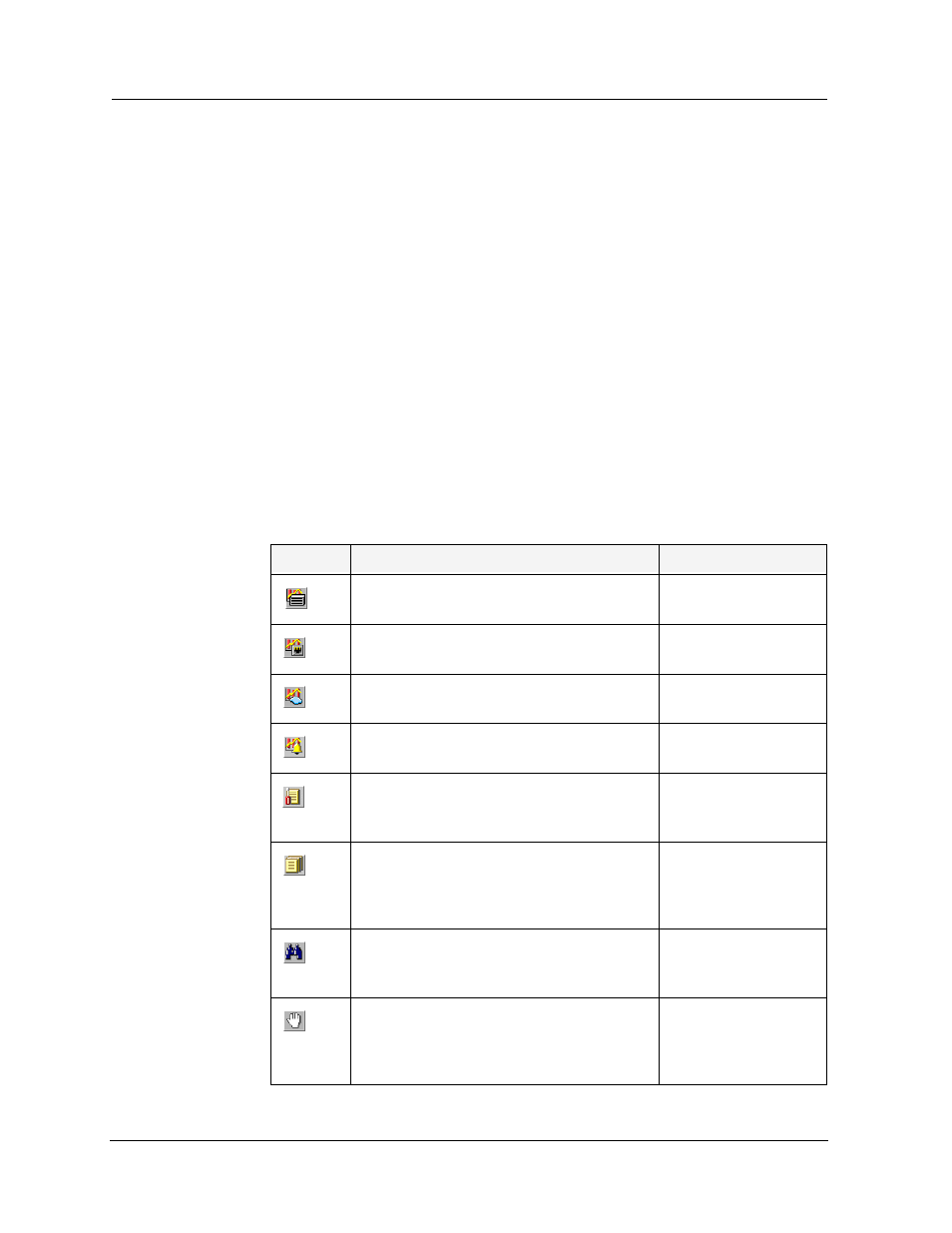
Avaya P120 SMON User Guide
10
Device SMON
Application Tabs
The Application Tabs provide a method for selecting the view of the
device.
To switch to the device management view of the Avaya P120, click
Device Manager
. The Avaya P120 Device Manager opens.
To switch to the Device SMON view of the Avaya P120, click
Device SMON
. Avaya P120 SMON opens.
Device SMON Toolbar
The Toolbar provides shortcuts to the main Device SMON functions and
tools. The following table describes the buttons on the toolbar and lists the
equivalent menu options.
Table 2-1. Toolbar Buttons
Button
Description
Menu
Activates the Switch Statistics tool.
View > Switch
Statistics
Activates the Port Statistics tool.
View > Port
Statistics
Activates the VLAN Statistics tool.
View > VLAN
Statistics
Opens the Alarms Table.
Tools >
Alarms
Table
Opens the General Options dialog box.
For more information, refer to Appendix
A, Using the General Options Dialog Box.
File > Options
Produces a report file for importing to a
spreadsheet or word processor. For more
information, refer to Appendix A, Report
Setting.
File > Report Now
Searches for a specific item. For more
information, refer to Appendix A, Using
the Find Dialog Box.
Edit > Find
Temporarily stops and then restarts
collection of SMON data. When the
collection of SMON data is paused, the
background of the chart appears white.
Actions > Pause
