Avaya P120 SMON User Manual
Page 18
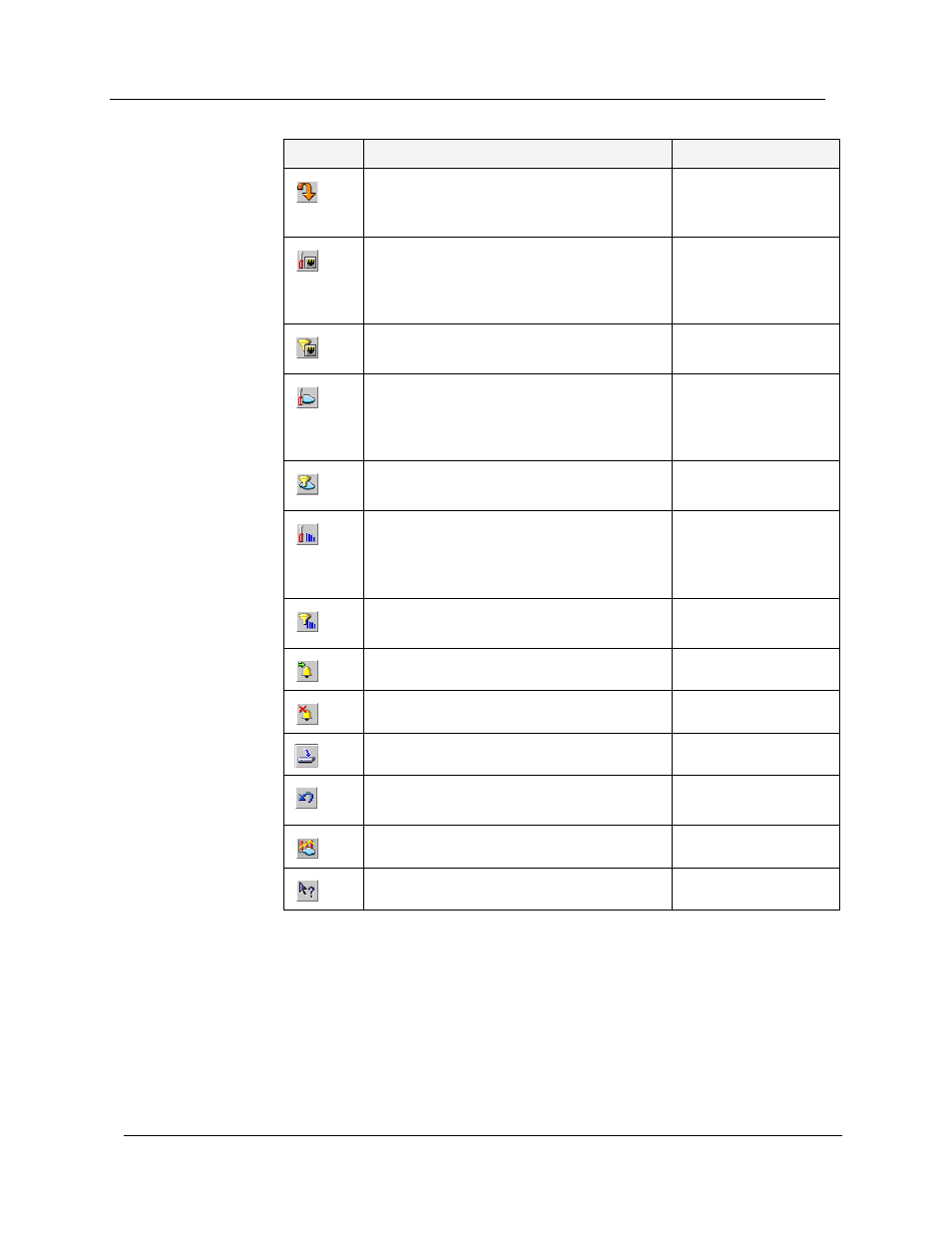
Chapter 2
11
Avaya P120 SMON User Guide
If a tool is not active, clicking the corresponding Device SMON toolbar
button launches the tool. If a tool is already active, clicking the
corresponding Device SMON toolbar button brings the tool to the
foreground. For more information about the individual tools, refer to
Chapter 1, Device SMON Tools.
Updates the data immediately rather than
at the next specified polling time. Resets
the polling interval timer.
Actions > Poll Now
Selects a specific list of ports for display
and analysis. For more information, refer
to Appendix A, Using the Define Port Filter
Dialog Box.
Actions > Define
Port Filter
Activates or deactivates the filter specified
in Define Port Filter.
Actions > Activate
Port Filter
Selects a specific list of VLANs for display
and analysis. For more information, refer
to Appendix A, Using the Define VLAN
Filter Dialog Box.
Actions > Define
VLAN Filter
Activates/Deactivates the filter specified
in Define VLAN Filter.
Actions > Activate
VLAN Filter
Selects the criterion and number of items
for TopN filtering. For more information,
refer to Appendix A, Using the Define TopN
Filter Dialog Box.
Actions > Define
TopN Filter
Activates/Deactivates the filter specified
in Define TopN Filter.
Actions > Activate
TopN Filter
Starts the Alarm Wizard.
Edit > Add Alarm
Deletes the selected Alarm.
Edit >
Delete Alarm
Saves all changes to the Alarms Table.
Edit >
Apply
Undoes all unsaved changes to the Alarms
Table.
Edit >
Undo
Opens the Device Event Log.
View >
Event Log
Opens the online-help.
Help > Contents
Table 2-1. Toolbar Buttons (Continued)
Button
Description
Menu
