Teledyne 2020 - Explosion proof thermal conductivity analyzer User Manual
Page 47
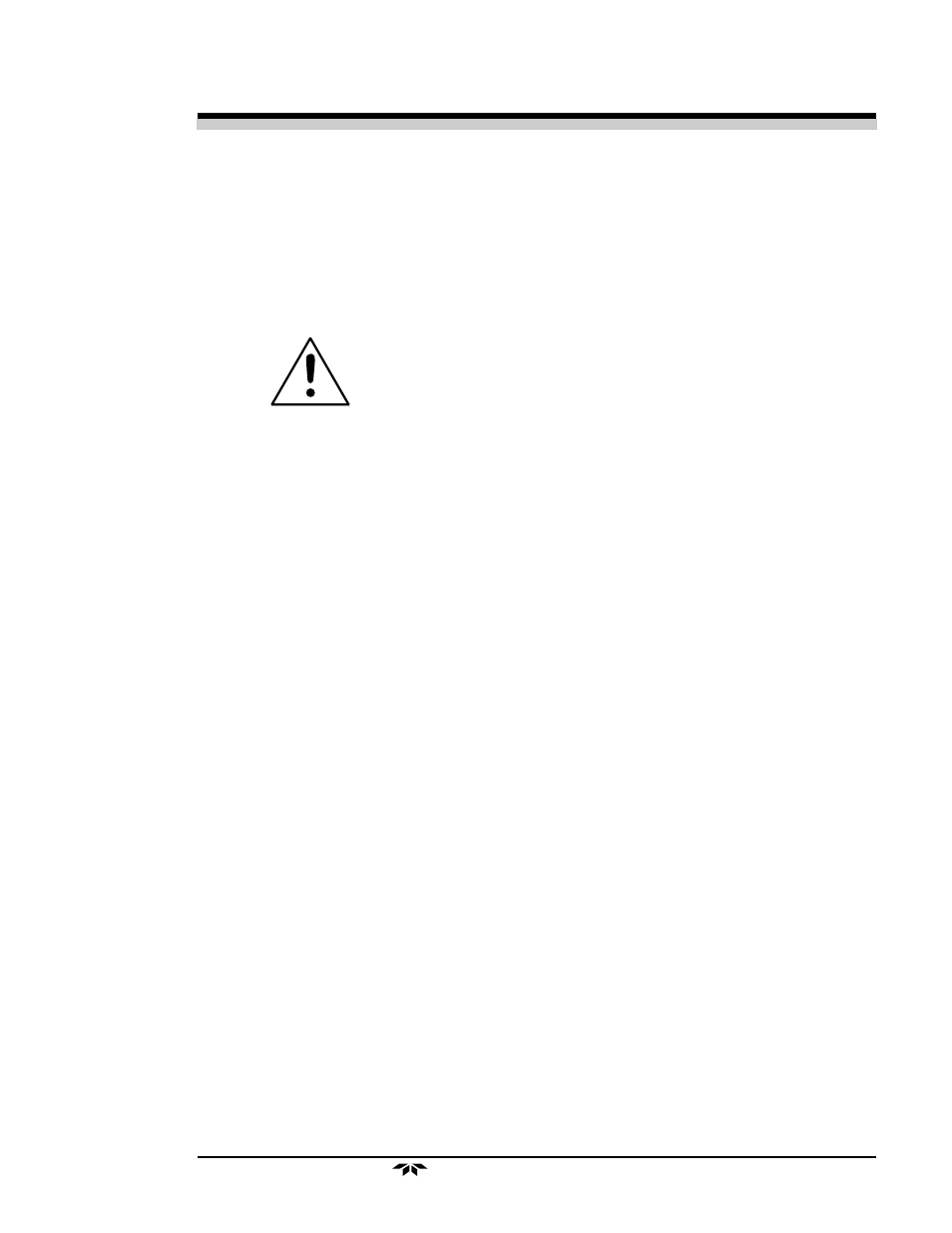
Thermal Conductivity Analyzer
Operation 4
4-13
Teledyne Analytical Instruments
4.4.1 Zero Cal
The ZERO function in the MAIN MENU is used to enter the zero
calibration function. Zero calibration can be performed in either the auto-
matic or manual mode.
CAUTION: If you are zeroing the Cal Range by itself (multiple
application analyzers only), use
manual mode
zeroing.
If you want to calibrate ALL of the ranges at once
(multiple application analyzers only), use
auto mode
zeroing in the Cal Range.
Make sure the zero gas is flowing to the instrument. If you get a
CELL
CANNOT BE BALANCED message while zeroing skip to section 4.4.1.3.
4.4.1.1
Auto Mode Zeroing
Observe the precautions in sections 4.4 and 4.4.1, above.Scroll to
ZERO function buy using UP/DOWN control and enter the zero function
mode. The screen allows you to select whether the zero calibration is to be
performed automatically or manually. Use the UP/DOWN key to toggle
between
AUTO and MAN zero settling. Stop when AUTO appears, blinking,
on the display.
Select zero
mode: AUTO
Press
Enter
to begin zeroing.
####.## % H2 N2
Slope=#.### CZero
The beginning zero level is shown in the upper left corner of the
display. As the zero reading settles, the screen displays and updates infor-
mation on
Slope= in ppm/second (unless the Slope starts within the accept-
able zero range and does not need to settle further). The system first does a
course zero, shown in the lower right corner of the screen as
CZero, for
approximate 3 min, and then does a fine zero, and displays
FZero, for
approximate 3 min.
Then, and whenever Slope is less than 0.01 for at least 3 min, instead
of Slope you will see a countdown:
9 Left, 8 Left, and so fourth. These are
software steps in the zeroing process that the system must complete, AF-
