8 hardware monitor, Rtc alarm date [0, 5000 series cpu – Asus Pedestal/5U Rackmount Server TS500-E4 Server User Manual
Page 124
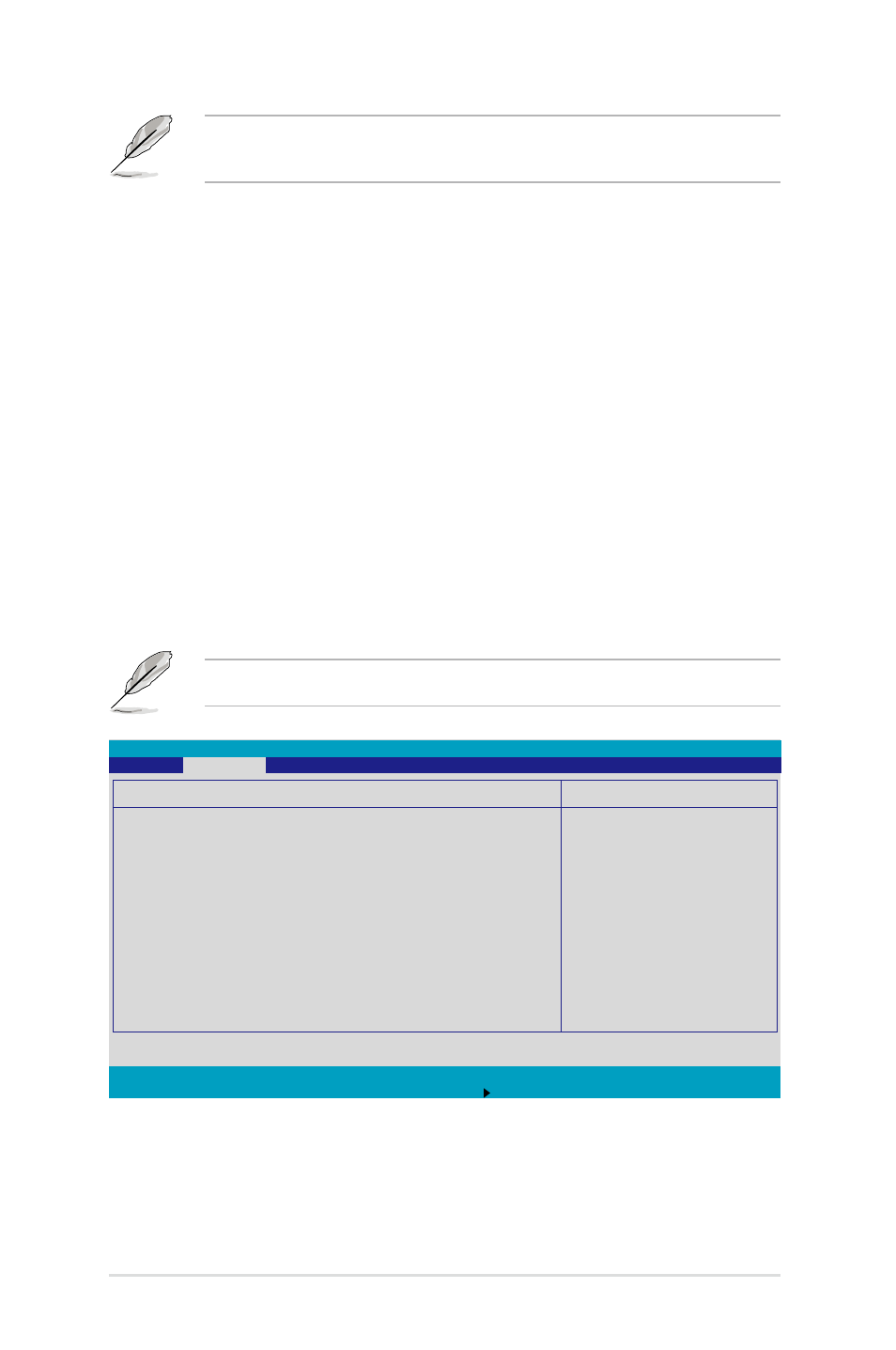
5-30
Chapter 5: BIOS information
The following items appear only if you enable the Power On By RTC
Alarm item.
RTC Alarm Date [0]
To set the date of alarm, highlight this item and press
a date chart. Press <+> or <-> to change scroll through the options, then
press
alarm. Configuration options: [0] [1] ~ [31]
RTC Alarm Date [00 : 00 : 00]
To set the time of alarm:
1. Press <+> or <-> to set the desired value.
2. Use the left/right arrow key or press
3. Press
F1 Help ↑↓ Select Item -/+ Change Values F9 Setup Defaults
ESC Exit →← Select Menu Enter Select Sub-Menu F10 Save and Exit
Item Specific Help
Full fan speed will
be started when the
temperature reaches the
selected target value.
Hardware Monitor
CPU1 Domain 0 Temperature 39
o
C/102
o
F
CPU1 Domain 1 Temperature 29
o
C/84
o
F
CPU2 Domain 0 Temperature 0
o
C/32
o
F
CPU2 Domain 1 Temperature 0
o
C/32
o
F
SYSTEM1 Temperature
39
o
C/102
o
F
SYSTEM2 Temperature
29
o
C/84
o
F
CPU_FAN1 Speed
2925 RPM
CPU_FAN2 Speed
N/A
FRN_FAN1 Speed
N/A
FRN_FAN2 Speed
N/A
FRN_FAN3 Speed
N/A
FRN_FAN4 Speed
N/A
REAR_FAN1 Speed
N/A
REAR_FAN2 Speed
N/A
Smart Fan Control
[Smart Fan II]
PhoenixBIOS Setup Utility
Advanced
5.4.8 Hardware Monitor
This menu shows the hardware monitor configuration settings. Select an
item then press
The following screens appear when you install Intel
®
5000 series CPU.
