Aastra ip phone ui – Aastra Telecom Pro 160 User Manual
Page 91
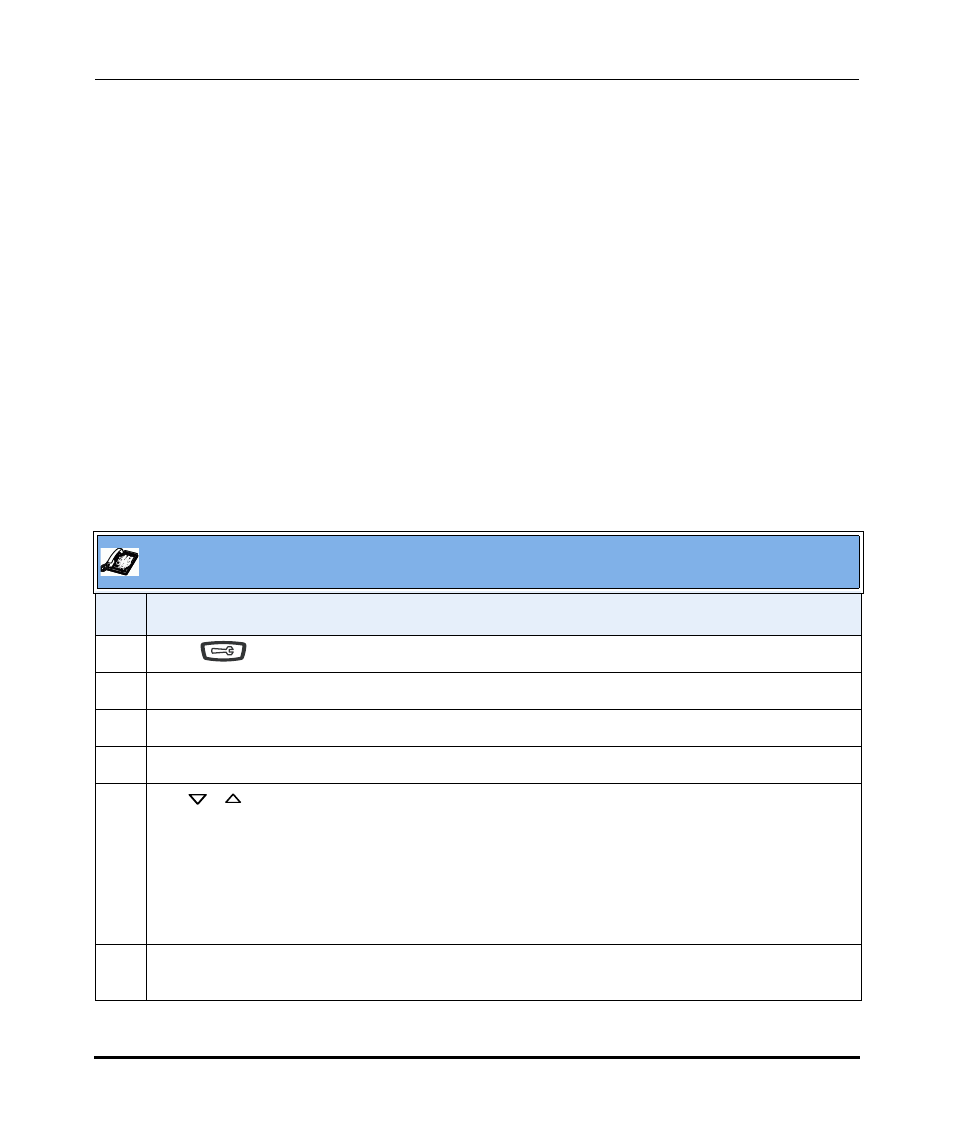
Specifying IP Phone Preferences
41-001134-05, Rev 00, Rel. 1.1
2-71
Operating Your Aastra IP Phone Using the Phone UI
Changing the Backlight (for models that support backlight)
The "Backlight" option on the IP phone allows you to set the backlight status on
the LCD display to the following:
•
Always ON (Default)
•
Always OFF
•
Automatically turn ON the backlight when the phone is in use, and then
automatically turn OFF the backlight when the phone is idle after a specified
length of time.
Auto backlighting sets the phone to turn off the backlighting after a period of
inactivity; the idle period is user definable under the Advanced softkey when you
select the Auto mode. In Auto mode, the backlight turns on with a key press or
state change on the phone.
Use the following procedure to set the backlight on your IP Phone.
Aastra IP Phone UI
Step
Action
1
Press
to enter the Options list.
2
Select Preferences, then press Select.
3
Select Display, then press Select.
4
Select Backlight, then press Select.
5
Use
to navigation buttons to select the Backlight status for your phone. Default is "On".
Available options are:
•
Off
•
On (Default)
•
Auto
6
If you select “Off” or “On”, press Done.
If you select “Auto”, press the Advanced softkey and go to step 7.
