Using the missed calls indicator, Using the missed calls indicator -45, Aastra ip phone ui – Aastra Telecom Pro 160 User Manual
Page 65
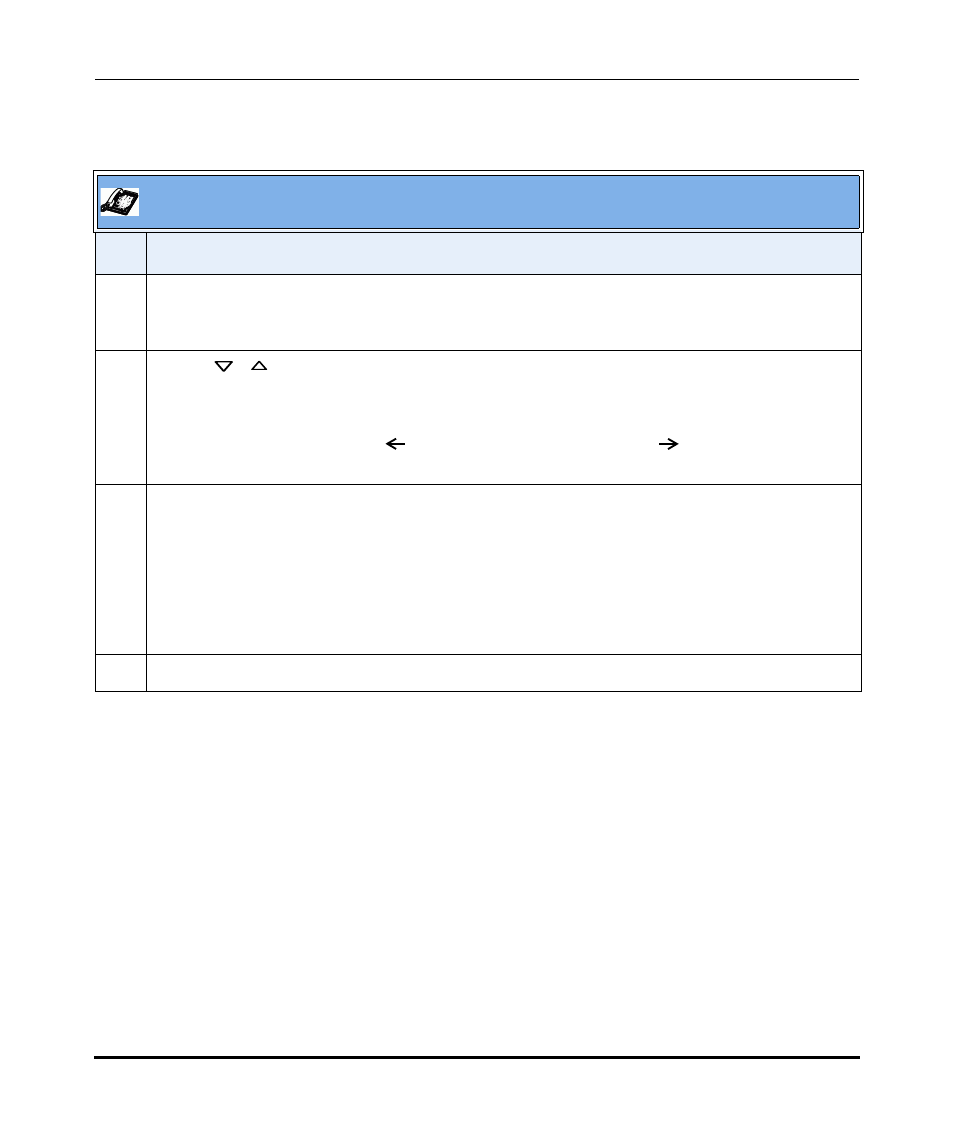
Managing Calls
41-001134-05, Rev 00, Rel. 1.1
2-45
Operating Your Aastra IP Phone Using the Phone UI
Use the following procedure to access the Recent Callers List.
Using the Missed Calls Indicator
Your IP phone tracks the number of calls that have not been answered, and
displays the information on the Idle State screen as “
For example, the Idle State Screen below shows two missed calls.
The phone numbers associated with the missed calls are stored in the Callers List.
Once you access the Callers List, the “
is cleared.
Aastra IP Phone UI
Step
Action
1
Press the Services softkey, and then select Call List.
or
Press the Options key, then select Services->Call List.
2
Use the
to scroll through the list to select Recent Calls, then press Select.
The Phone UI displays the recent calls list.
Note: To the left of a line item, a
indicates the call was incoming, a
indicates the call was
outgoing.
3
Do one of the following actions:
•
To return a call, first select the call from the list, then pick up the handset, press the handsfree
button, or press a line key.
•
To delete an individual call from the list, select the call, then press Delete.
•
To view information (name, date, duration) about the call, press View.
•
To save a phone number to your personal directory, select the call, then press Save.
4
Press Exit to exit the Recent Calls screen.
